INTLBugly and INTLCrashSight Plugin Removal Guide
- Unity
- Unreal Engine
-
Remove the INTLBugly and INTLCrashSight plugins in the
Assets/Pluginsdirectory.-
iOS: Remove the INTLBugly and INTLCrashSight plugins under the
Assets/Plugins/iOS/INTLSDKpath.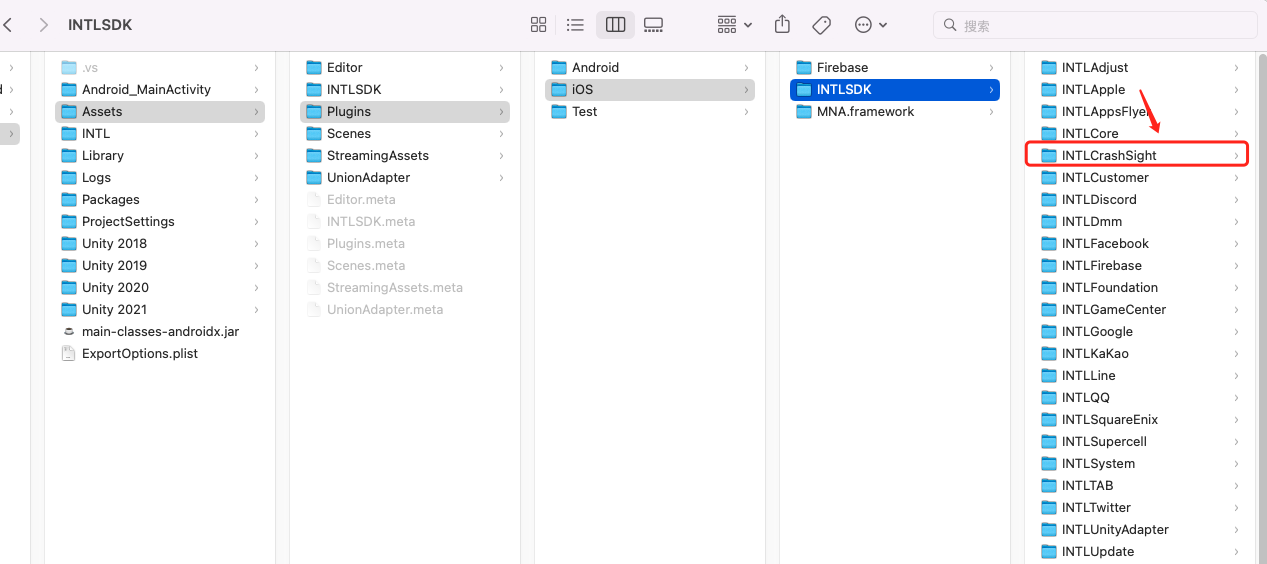
-
Android: Remove the
INTLCrashSight.aarandINTLBugly.aarfiles under theAssets/Plugins/Androidpath.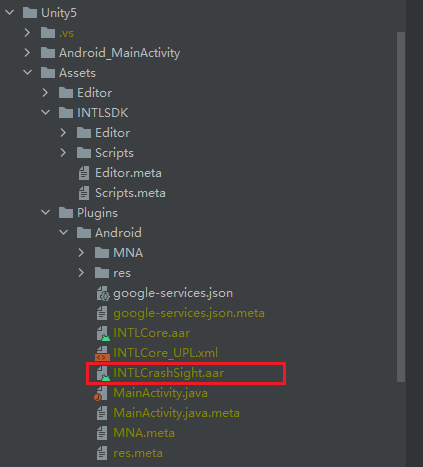
-
-
Remove the CrashSight and CrashSight configurations in the INTLConfig.ini file.
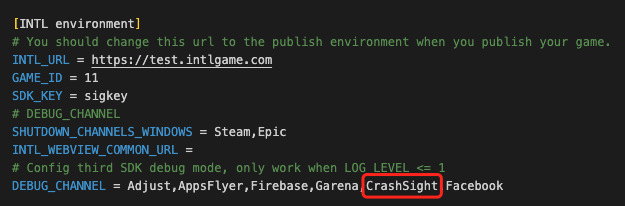
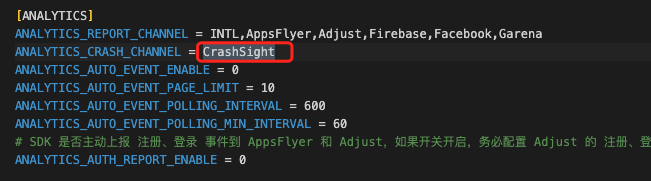
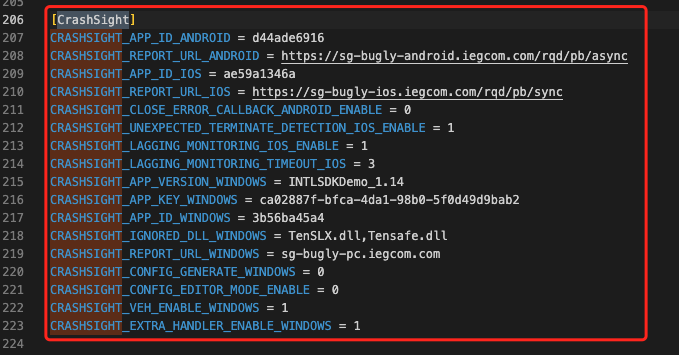
-
Remove the INTLBugly and INTLCrashSight parts under the
Assets/INTLSDK/Scriptspath.-
Remove the
INTLCrashSightandINTLBuglyfolders. The logic here is that when an Unity sample test exception occurs, the Unity project automatically locates the code captured after automatic initialization in the file under this path.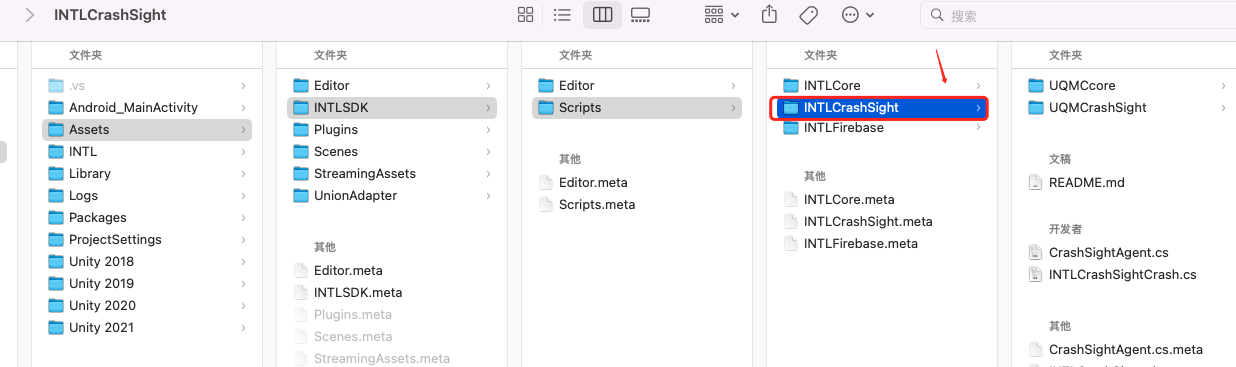
-
Remove the code related to CrashSight and CrashSight left in
Assets/INTLSDK/Scripts/INTLCore/Scripts/INTLAPI.cs. For example, code related toSetCrashSightAppVersionandSetBuglyAppVersion.infoThe game team can choose to delete or retain this code, and also delete or retain the code related to the internal calls of CrashSight and CrashSight.
-
-
If the project has integrated with the plugins for PC, remove the
TQM64folder,Gbspy64.dllfile,GameBabyConfig64.datfile, andINTLCrashSight.dllfile inAssets/Plugins/x86_64.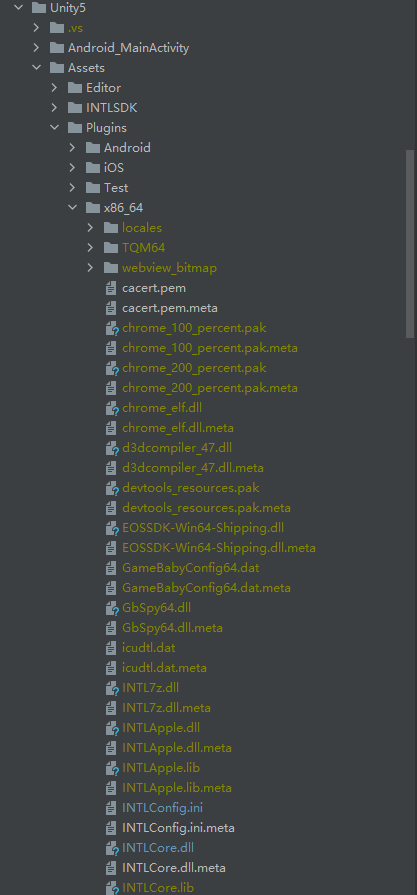
-
Remove the INTLBugly and INTLCrashSight plugins in the
Pluginsdirectory.-
Android: Remove the
INTLCrashSight.aarandINTLBugly.aarfiles inPlugins\INTLSDKPlugin\Source\INTLSDKPlugin\INTLSDK\Android.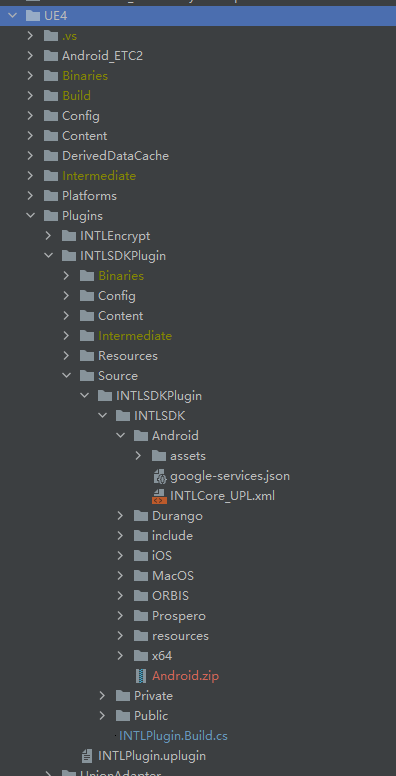
-
iOS: Remove the
INTLCrashSightandINTLBuglyplugins inPlugins/INTLSDKPlugin/Source/INTLSDKPlugin/INTLSDK/iOS.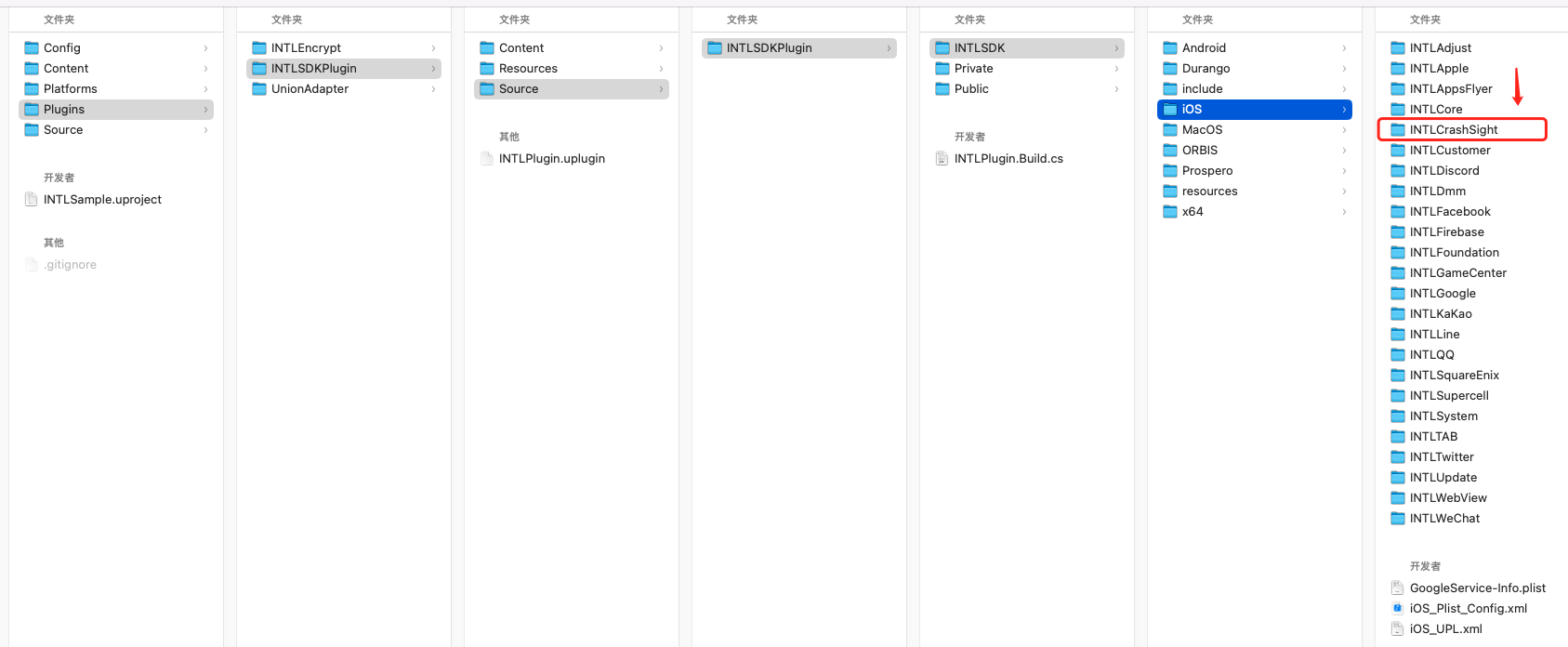
-
-
If the project has integrated with the plugins for PC, remove the
Gbspy64.dllfile,INTLCrashSight.dllfile, andINTLCrashSight.libfile inPlugins\INTLSDKPlugin\Source\INTLSDKPlugin\INTLSDK\x86_64.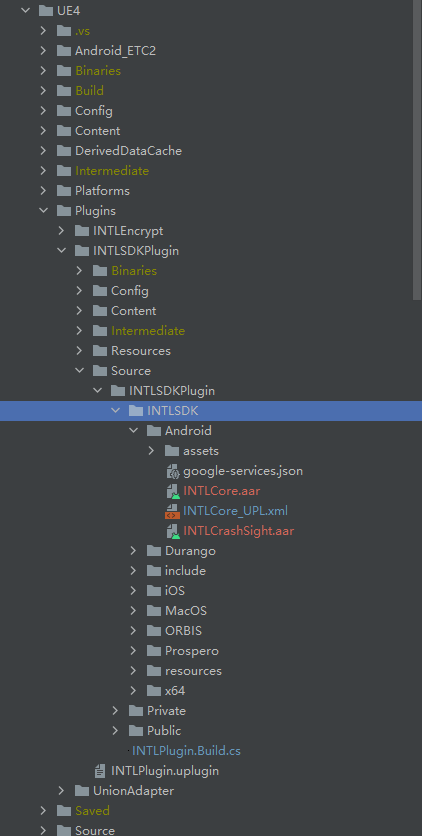
-
Remove the
INTLCrashSightconfiguration in theINTLPlugin.Build.csfile under thePlugins\INTLSDKPlugin\Sourcepath.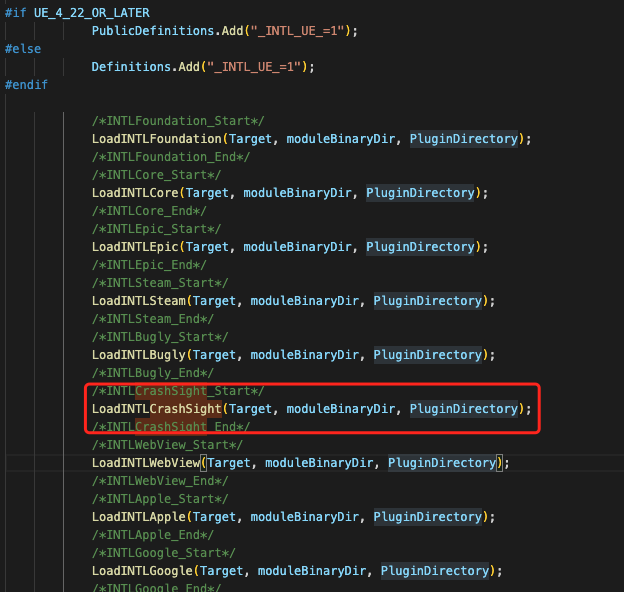


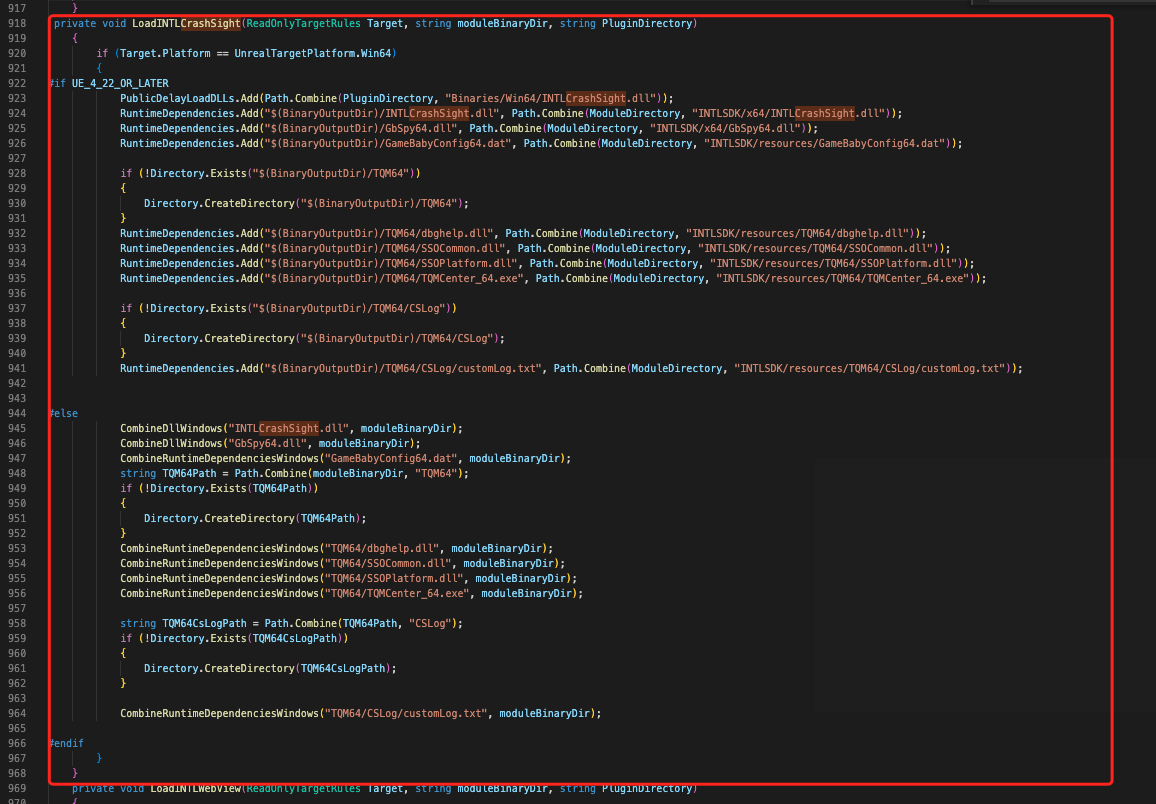
-
Remove the CrashSight and CrashSight configuration in the INTLConfig.ini file.
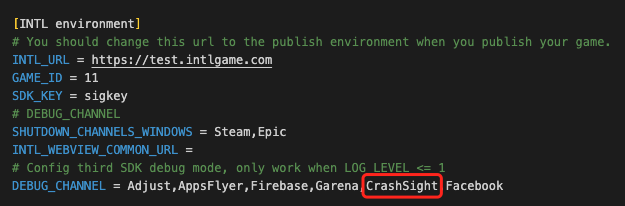
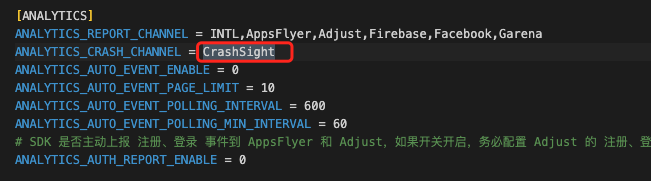
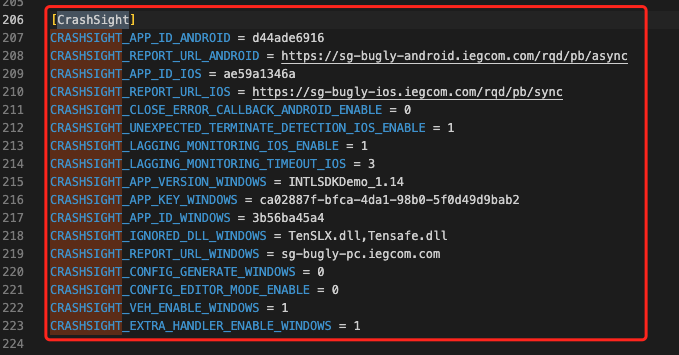
-
Remove the INTLBugly and INTLCrashSight parts under the
Plugins/INTLSDKPlugin/Source/INTLSDKPlugin/Publicpath.
Remove the code related to CrashSight and CrashSight left inINTLSDKAPI.handINTLSDKAPI.cpp. For example,SetCrashSightAppVersionandSetBuglyAppVersion.infoThe game team can choose to delete or retain this code, and also delete or retain the code related to the internal calls of CrashSight and CrashSight.