LI PASS PAK Build Tool for Unreal Editor
LI PASS supports hot updates to quickly fix online problems discreetly, by inserting resource files into the PAK file directly.
When building PAK files, encryption and signing are usually enabled, but the keys being used are sensitive and not generally available. In addition, the other configuration items in the project may also affect PAK building. As such, a tool module has been added to the LI PASS plugin for Unreal Editor, for developers to easily build hot update resources with the Unreal Editor after the LI PASS plugin has been integrated. After which, provide the product to the LI PASS joint debugger for verification and configuration.
Procedures
-
From the Unreal Editor menu, select LITools > Pak Build Tool.
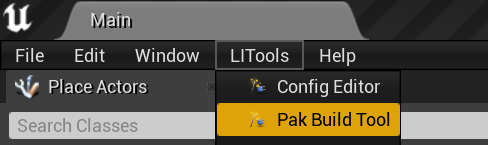
-
Select the required options for your build. For more information about the options, see Build options.

-
Click
Buildto begin the build task. A progress bar and a prompt will be shown at the bottom of the tool, and a prompt is also shown at the lower right of the Editor.
-
When build is complete, the progress bar disappears, and a prompt is shown at the lower right of the Editor.

-
Click
Show in Explorerfrom the prompt to view the product.
The tool interface can be closed while a build task is being executed. When the tool interface is reopened while a build task is being executed, the build parameters will be displayed according to the task being executed.
Build options
LevelInfinite Content Module: LI PASS resource module for the hot update
Target Platform: Target platform for the PAK file
Build Options:
| Option | Description |
|---|---|
| Skip Cook Content | Skip Cook resources to directly build the PAK |
| Compressed | Compress resources, project configurations used by default |
| Encrypt Pak Index | Encrypt PAK index, project configurations used by default |
| Encrypt Pak Ini Files | Encrypt .ini files in the PAK, project configurations used by default |
| Encrypt Uasset Files | Encrypt .uasset files in the PAK, project configurations used by default |
| Encrypt All Asset Files | Encrypt all asset files in the PAK, project configurations used by default |
| Enable Pak Signing | Whether to enable PAK signing, project configurations used by default |
| Use IoStore | Whether to use IoStore, project configurations used by default |
| OverrideProjectName | Overwrite the project name in the PAK file mount path, current project name used by default |
| EncryptionKeyOverrideGuild | If the PAK has encryption-related functions and a subkey is required for encryption, enter the Guid of the corresponding subkey |
| CryptoKeyFile | If encryption or signing is enabled, select the Crypto.json Key configuration file |
| Output | Product output directory, set to the LIP_Paks folder in the project root directory by default |
Some options are not supported in earlier engine versions, and will appear as disabled in the build tool.