Quick Start
Enter Player Network Console
Before using Player Network to manage login channels, an account is required. Tencent employees may Log in with an iOA account, while non-Tencent employees are required to Create a Player Network account first before they can Log in with a Player Network account.
Create a Player Network account
-
From the Player Network Console login page, click Create an account.
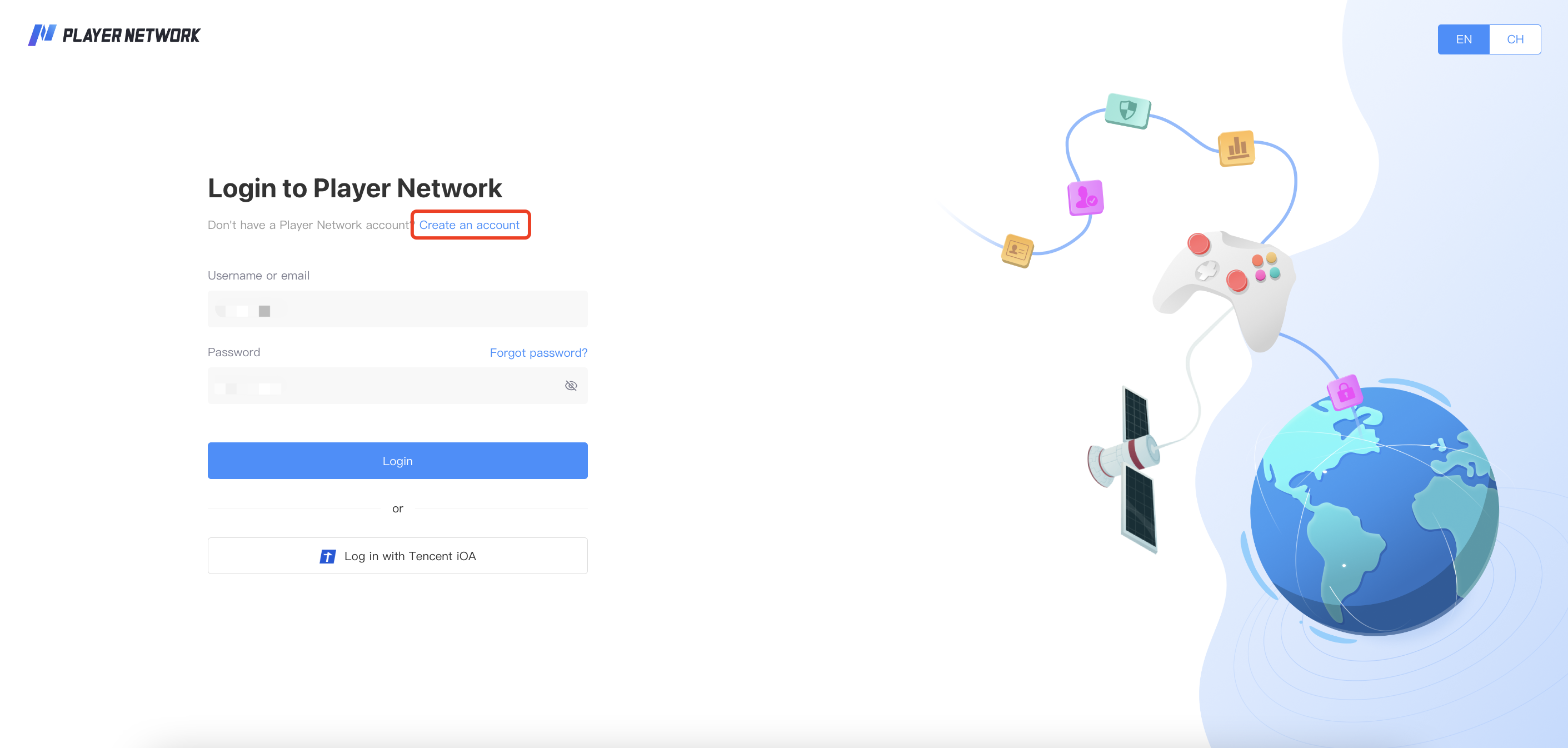
-
On the registration page, enter your email and complete the verification, then click Continue.
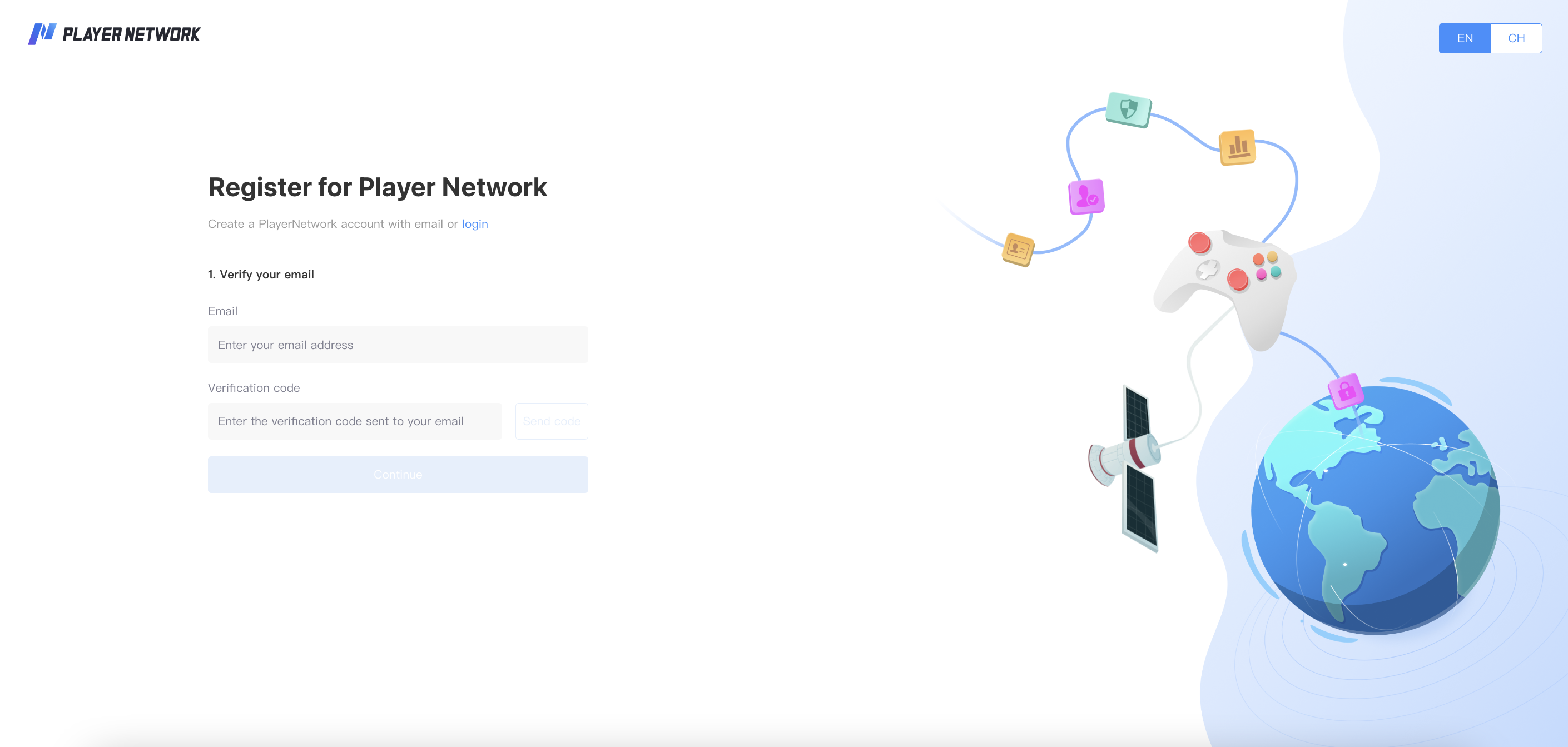
-
After completing the email verification, set your Player Network account username and password, then click Register.
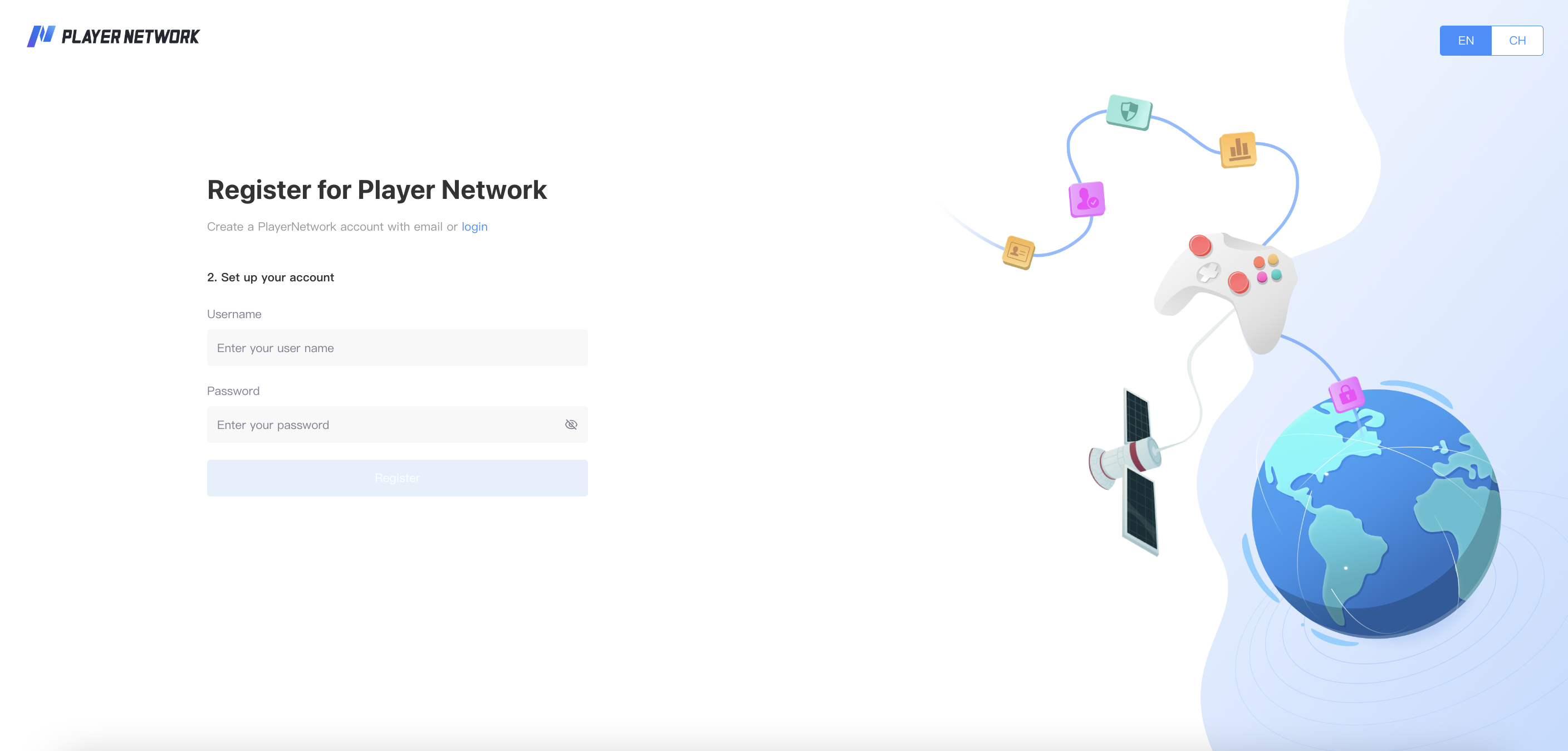 info
info- Username requirements: Only letters, numbers, and underscores are allowed. English letters are case-sensitive.
- Password requirements: Contains at least 1 lowercase character, 1 uppercase character, 1 number, and is at least 8 characters long.
-
After successfully registering, you may now log in to your account from the Player Network Console login page.
Log in with a Player Network account
- From the Player Network Console login page, enter your registered username or email address, followed by the corresponding login password.
- Click Login.
If you have forgotten your Player Network login password, you may reset it from the Player Network Console login page.
- Click Forgot Password? from the login page.
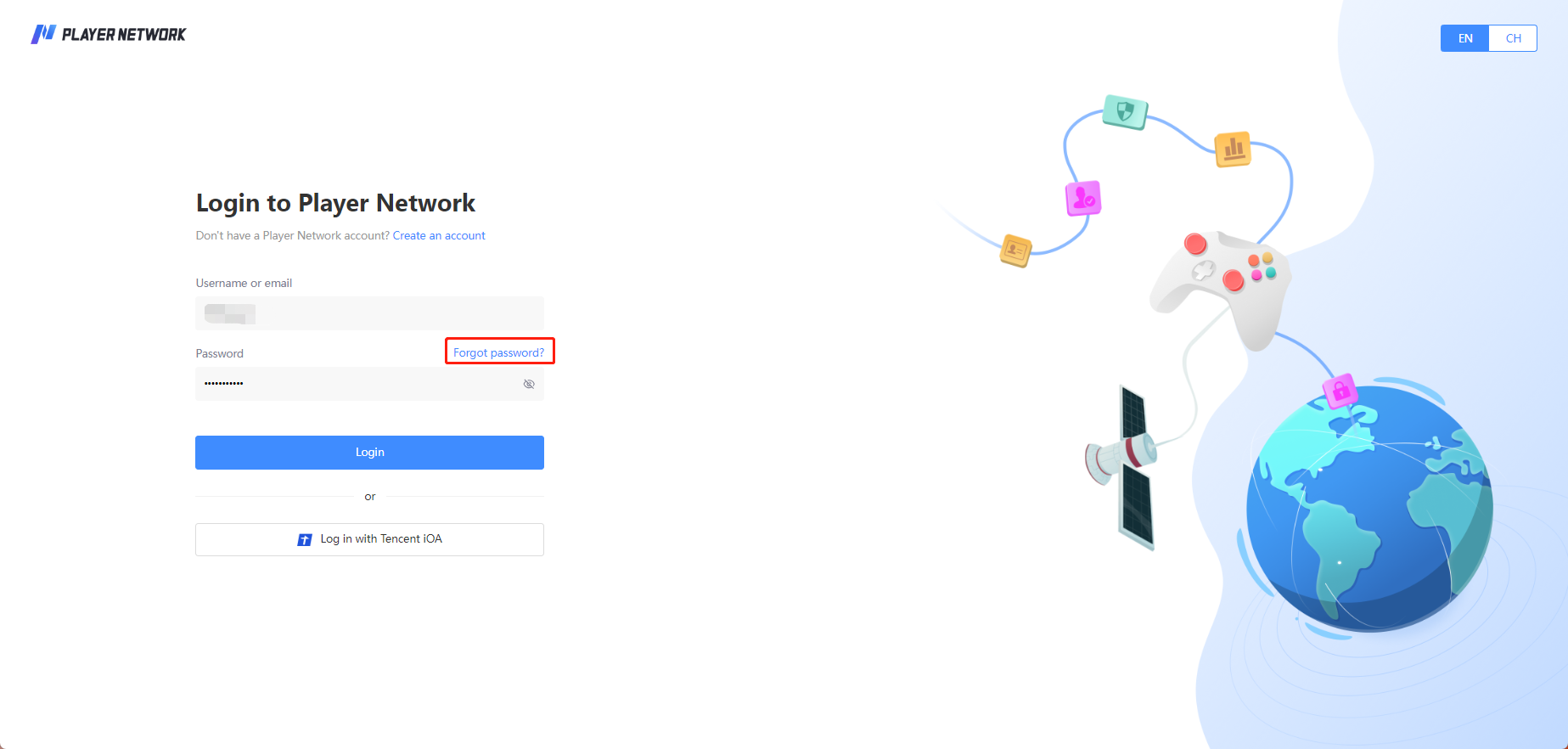
- Enter your email address, then click Send code to verify your email address.
- Enter the verification code received in the email, then click Continue.
- Enter your new password, then click Confirm.
After the password reset is successful, return to Player Network Console to log in with your new password.
Log in with an iOA account
-
From the Player Network Console login page, click Log in with Tencent iOA.
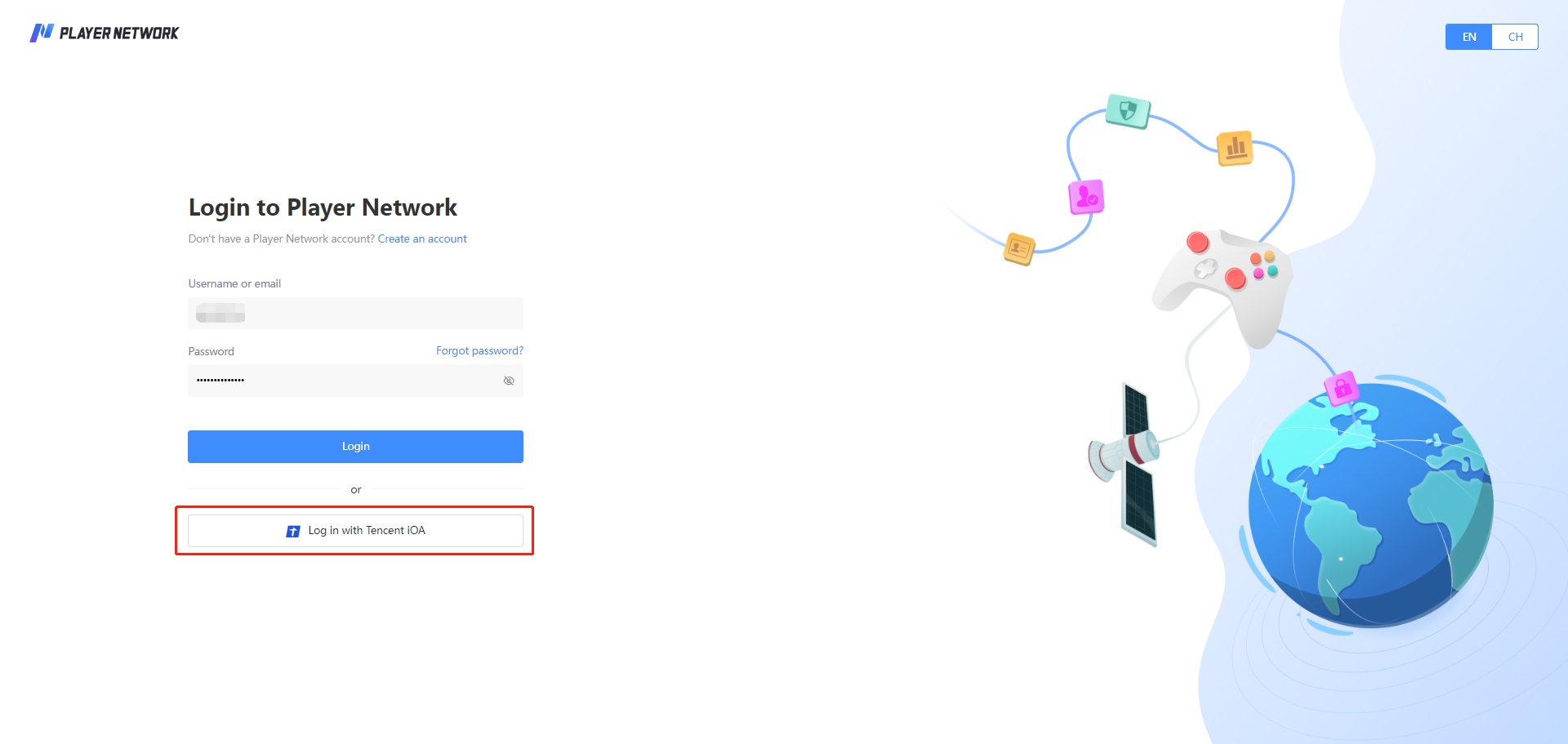
-
From the iOA authorization page, click Quick login to be redirected back to Player Network Console.
Create a new project
-
After successfully creating your account, click Create now in the Create a new project card to enter the Game registration page.
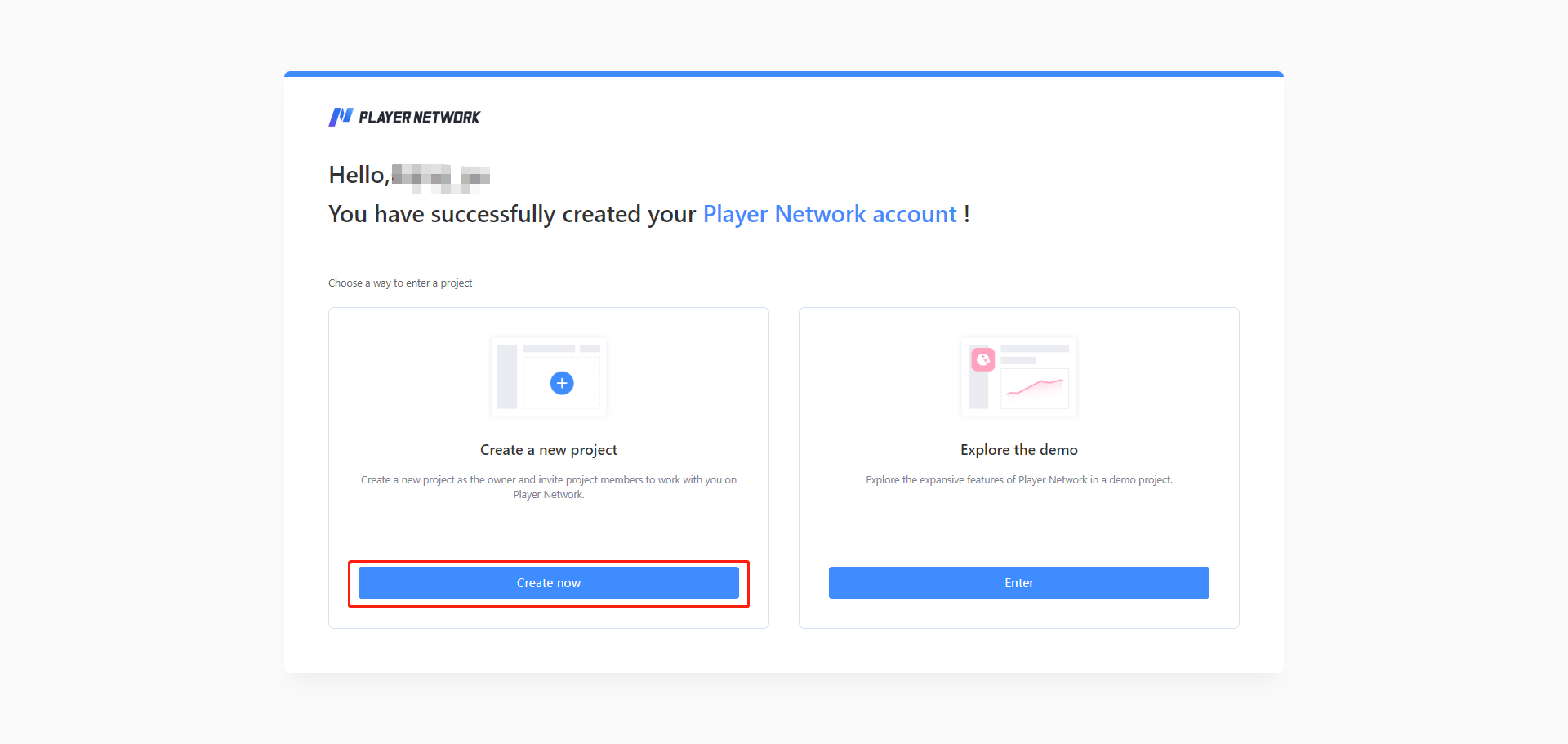
-
After entering the basic information of the project, click Submit. Registration will be complete only after an administrator approves it.
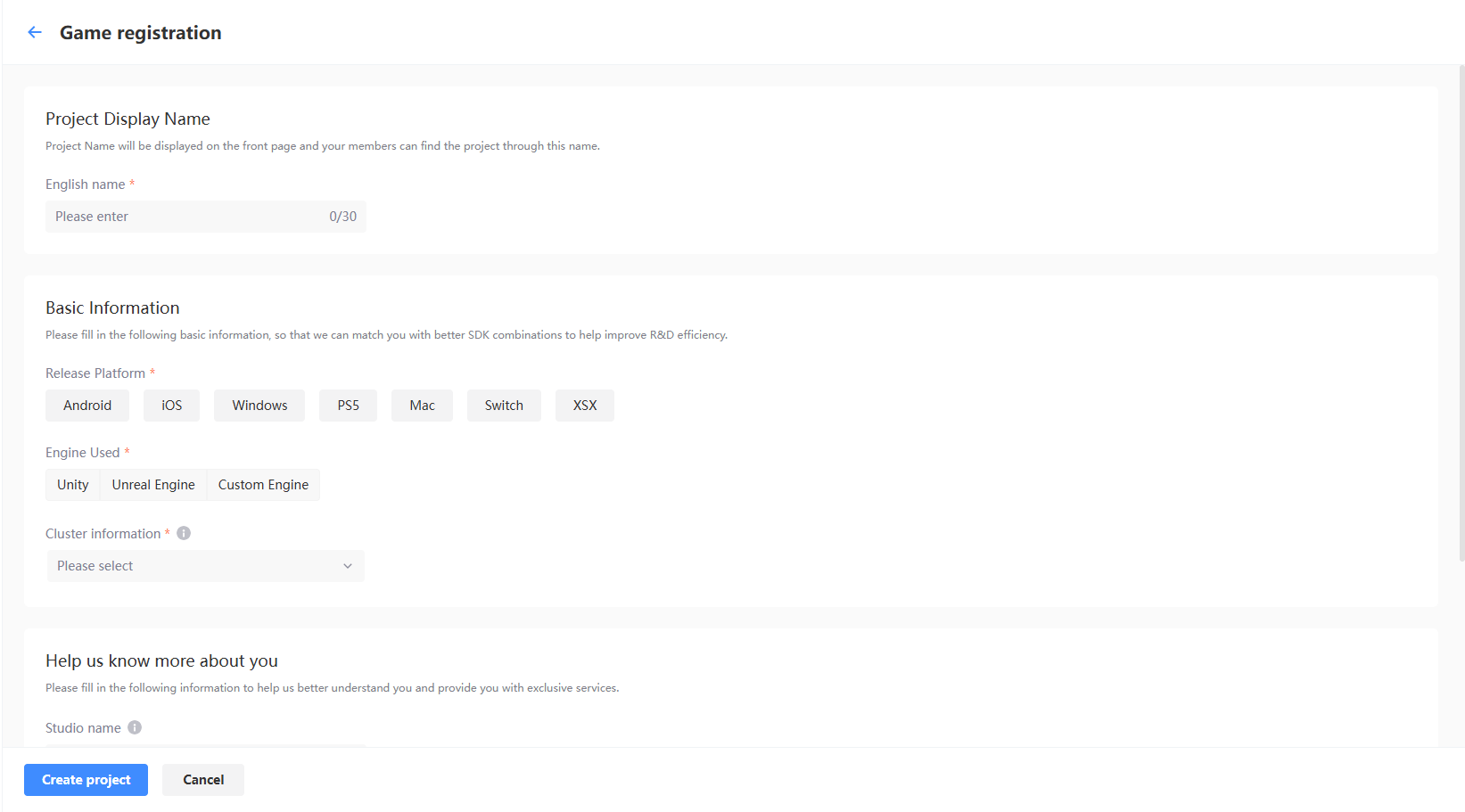
-
View the approval status of the created project from Review projects in Account Center.
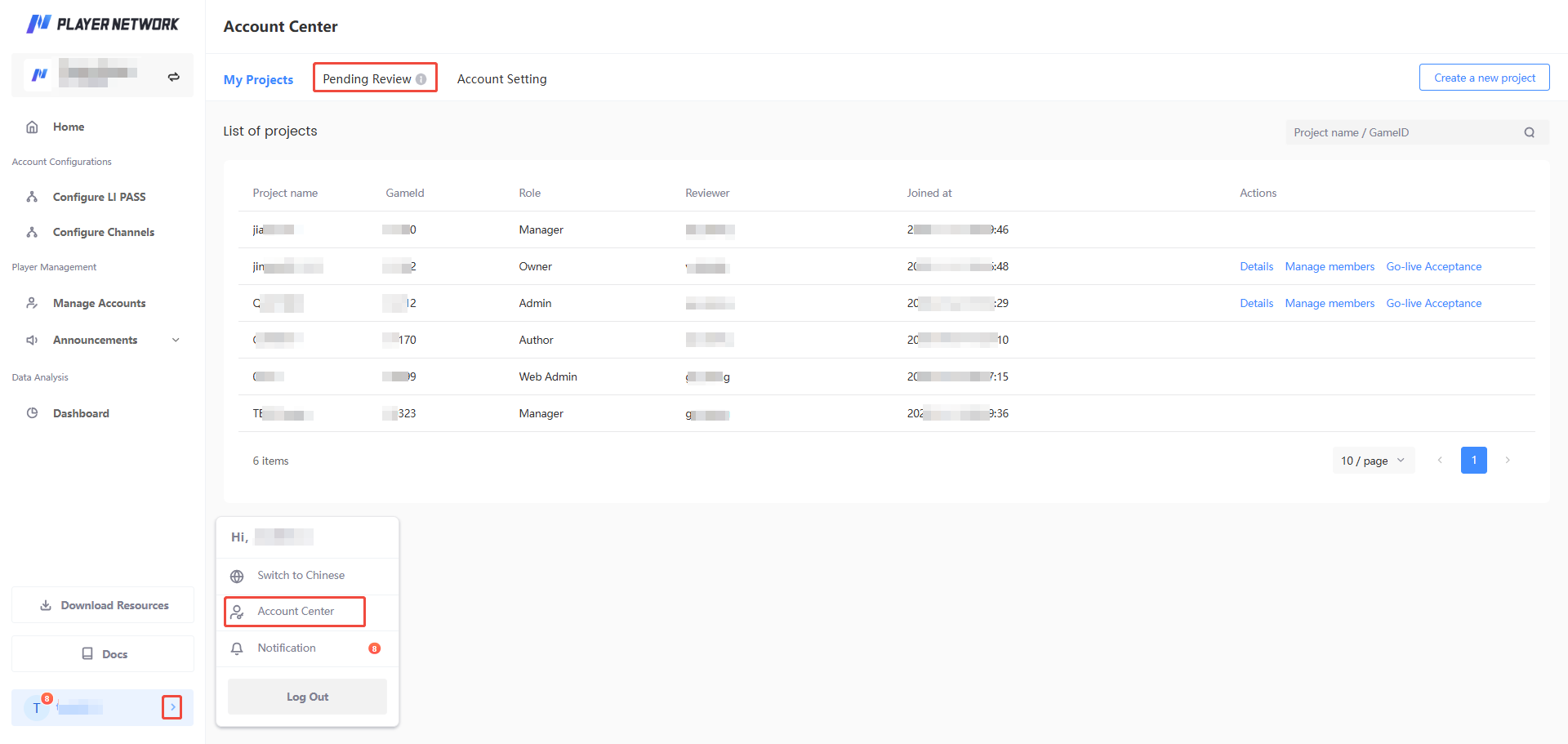
-
An email notification will be sent out once the project is Approved/Rejected, and the results can also be seen from the notifications within Player Network. If your application was approved, switch to your project by selecting your project name from the top left corner of the page.
noteIf the project registration is successful, the user who submitted the application will automatically be granted the Owner role.
For more information regarding the project approval process, reach out to the Player Network representative.
Explore the Home page
After registering for an account and entering a project, you may view the various functionalities of Player Network from the Home page, or directly access these functions by clicking on the corresponding buttons to configure your project or view the relevant guides available.
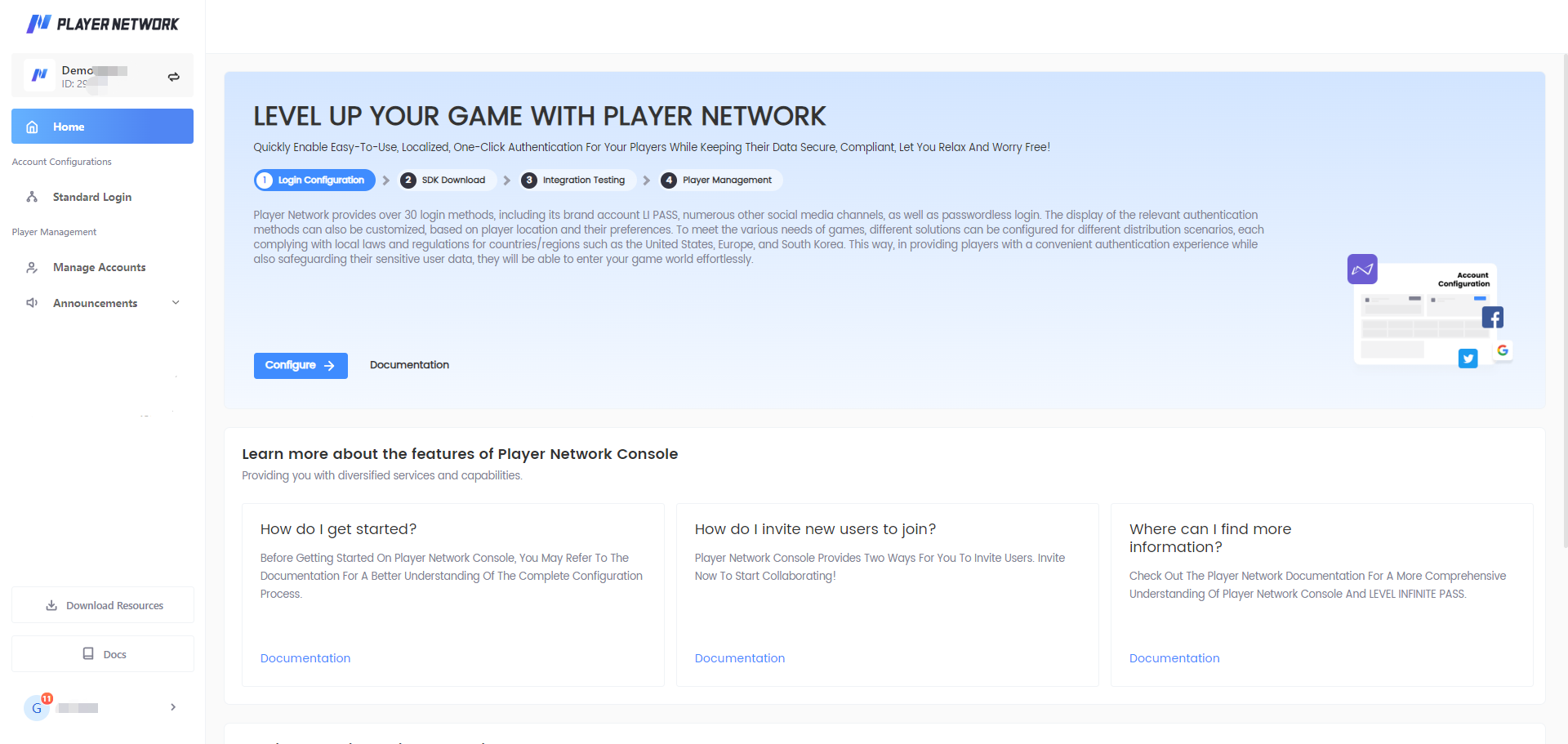
Configure login for the first time
The remote configurations in Player Network Console take precedence over the local configuration in the SDK configuration file. That is, the configuration in Player Network Console will override the configuration with the same key in the INTLConfig.ini file.
Configure login types, third-party channels, and compliance, as well as the effective scope, which defines whether the login takes effect for one or more application packages.
The procedures in this section covers the recommended configurations for LI PASS login, serving as a basic introduction for new users looking to experience the features of Player Network Console.
For detailed configurations, see Configure features.
To ensure that your login configurations function as intended, complete and publish the General Configurations first before starting to Configure Login.
-
From the Home page, select (1) Login Configuration then click Configure.
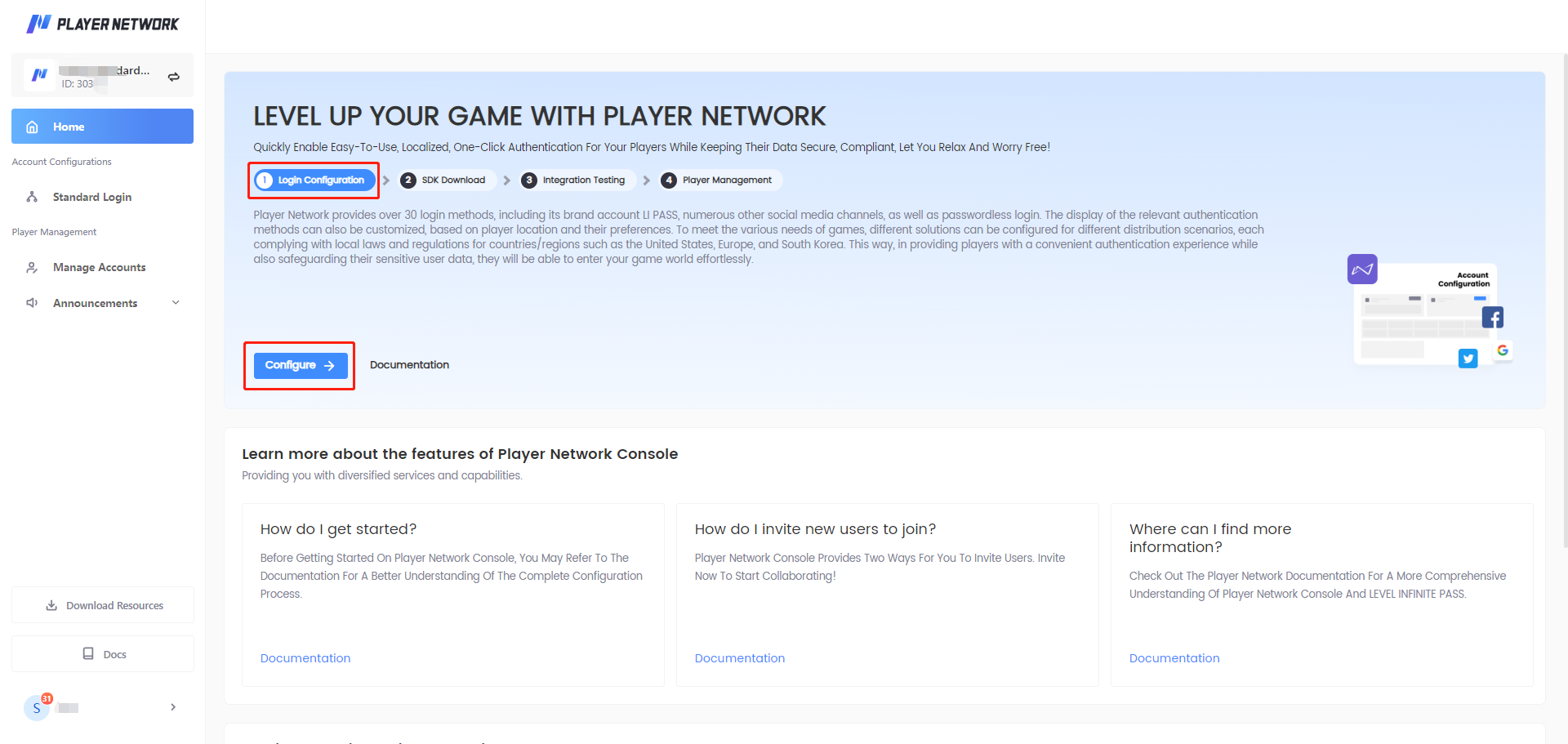
-
Under General Configurations, click Edit.
-
Under Game Name, click Next after entering a name for your game, then Publish after confirming the information.
For more information about the other configurations, see Modify general configurations.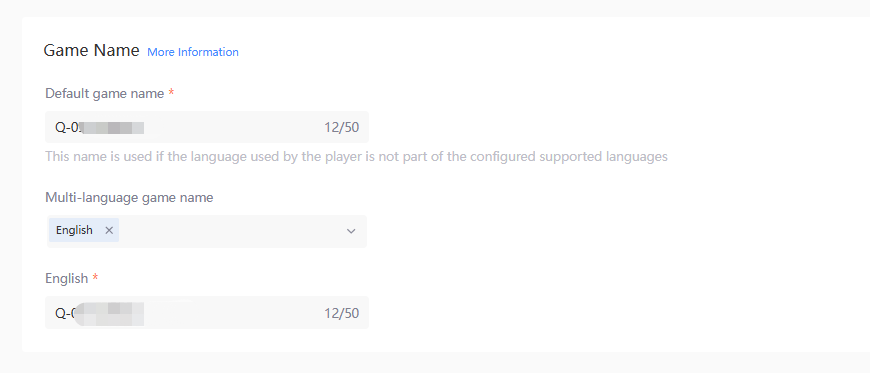
-
From the Configure LI PASS page, click Start under Configure Logins.
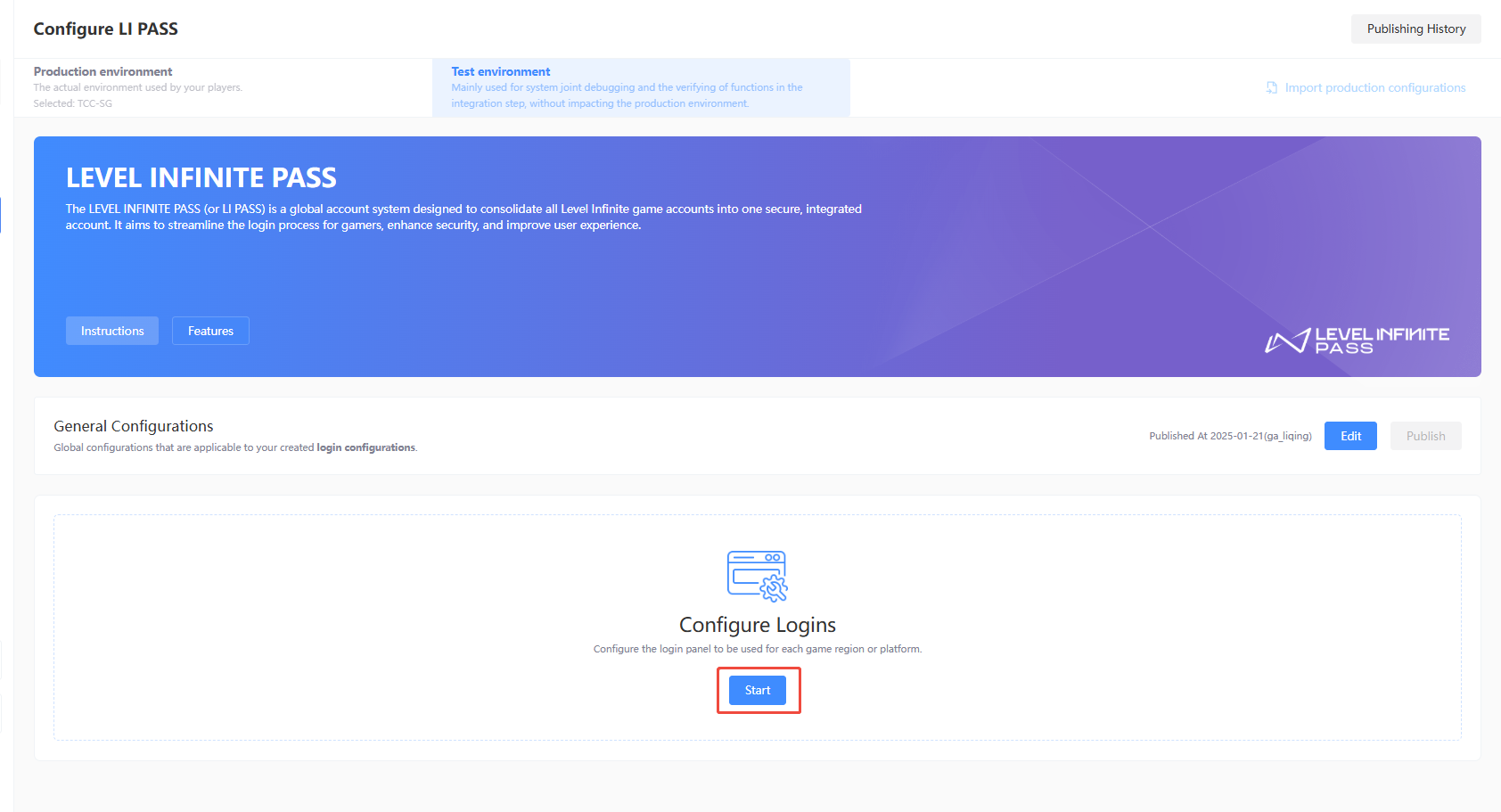
-
Enter a unique name for the login, to distinguish between your various configurations.
-
Based on the platforms planned for release, select a Login Type to begin configuring:
noteOnly one login type can be selected for each login configuration. To configure for other login types, you may continue to add more after completing configurations for this login panel.
Configurations for mobile
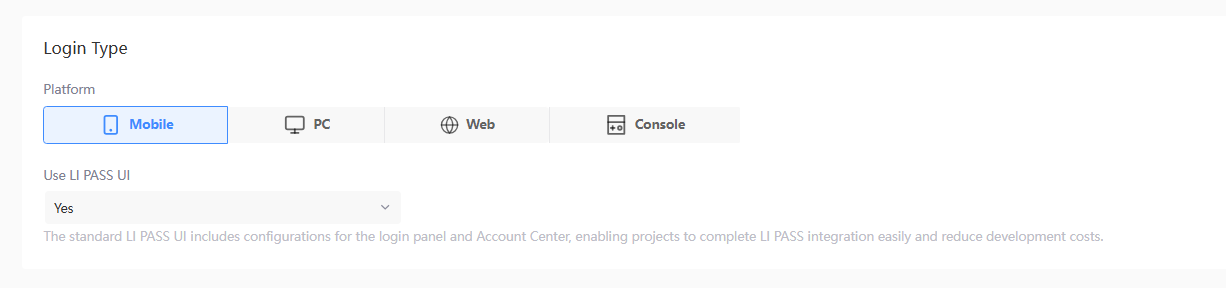
Select Yes to Use LI PASS UI for the login screen and Account Center, enabling LI PASS integration to be completed easily, reducing development costs.
Third-party channels
Add third-party channels as authentication methods for your Mobile game.
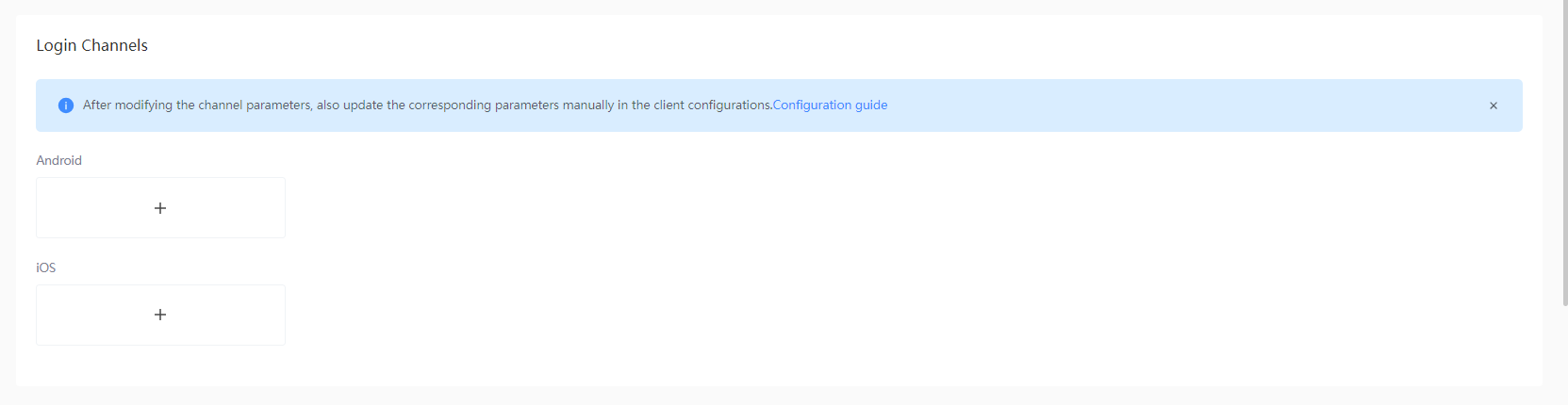
-
Click + (add) to display the Select Channels list.
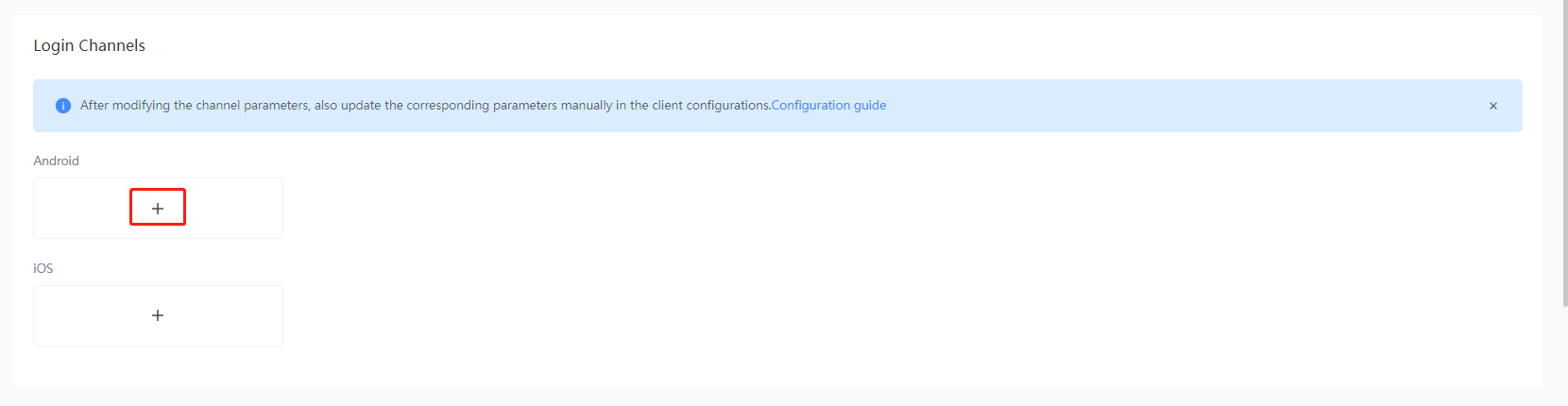
-
Select the third-party channel to be added.
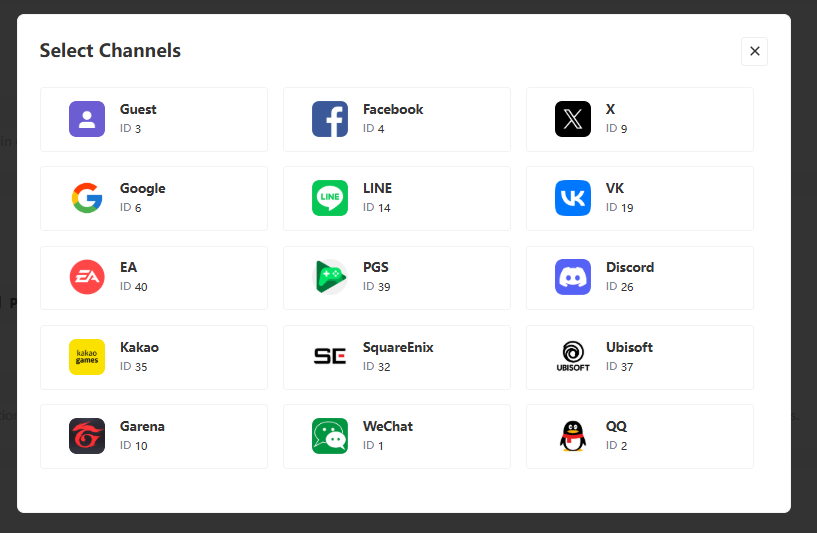
-
Using information obtained from the selected channel's management portal, complete the required fields, then click Save.
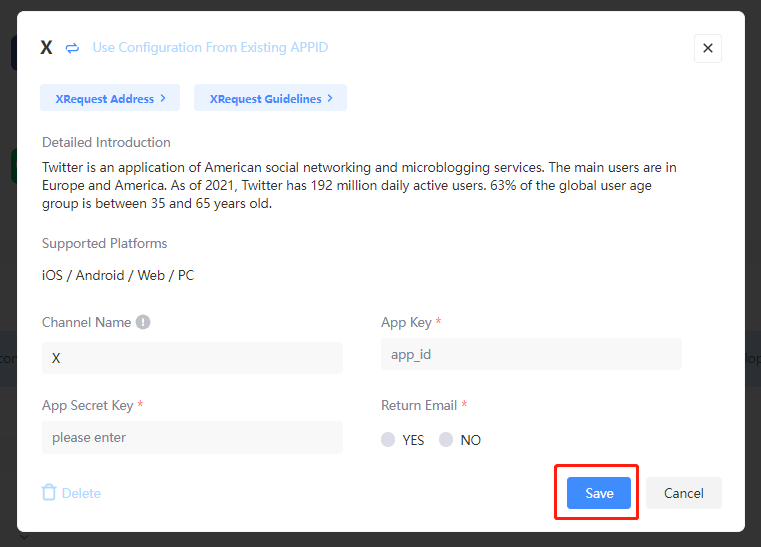
Compliance
Before employing the login for actual use, we recommend contacting the Player Network representative to obtain a comprehensive compliance solution.
Starting with V1.9, when the LEVEL INFINITE PASS channel configurations are first saved, Player Network will also automatically set up player age verification for the corresponding environment according to standard compliance configurations, for ease of login integration for your project.
Users will be able to view the configured Terms of Service and Privacy Policy when logging in for the first time or during registration.

-
Is Proxima Beta Pte. Ltd the publisher? - Sets whether the game is published by Proxima Beta.
noteDepending on the publisher, the legal terms and agreements that players need to agree to may differ. For games published by Proxima Beta, players must agree to the game's Terms of Service, Privacy Policy, the LEVEL INFINITE PASS Privacy Policy, and Data Transfer Agreement. If the publisher is not Proxima Beta, players must agree to the additional LEVEL INFINITE PASS Terms of Service, as highlighted in the image.
-
Whether to use IEG compliance service? - When the game is not published by Proxima Beta, set whether the game uses IEG compliance service.
- Yes: Contact the Player Network representative to obtain a compliance solution.
- No: The project is responsible for ensuring that compliance requirements have been met.After this function is turned off, players will automatically skip the compliance process when registering/logging in to the client.
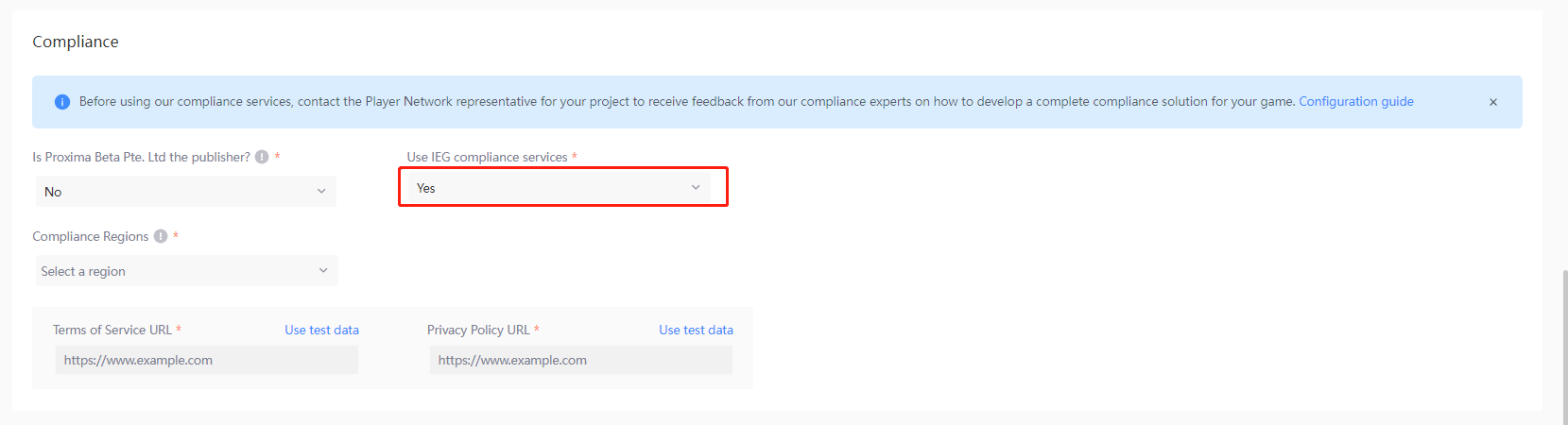
-
Compliance Regions - The compliance regions that users can select during account registration, based on the release region of the game.
-
Terms of Service URL, Privacy Policy URL - The redirect URLs for the respective agreements as part of the compliance process, to be completed according to recommendations from the compliance team or by entering your existing URLs.
For testing before the compliance review has been completed, click Use test data to use dummy data provided by Player Network Console.noteIn order to meet EU compliance requirements, if regions belonging to the applicable region (EEA/UK) have been selected, the DMA Advertising Notice URL will also have to be specified.
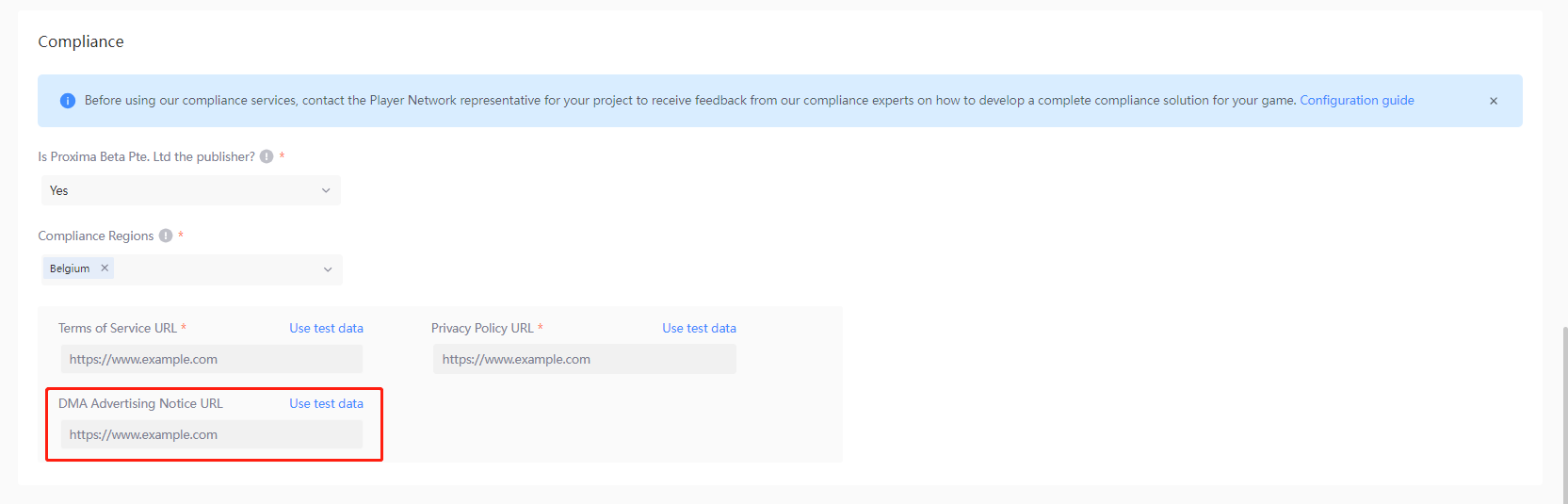
In order to meet Korean compliance requirements, if Korea has been selected, the Privacy Policy URL (Korean) will also have to be specified.
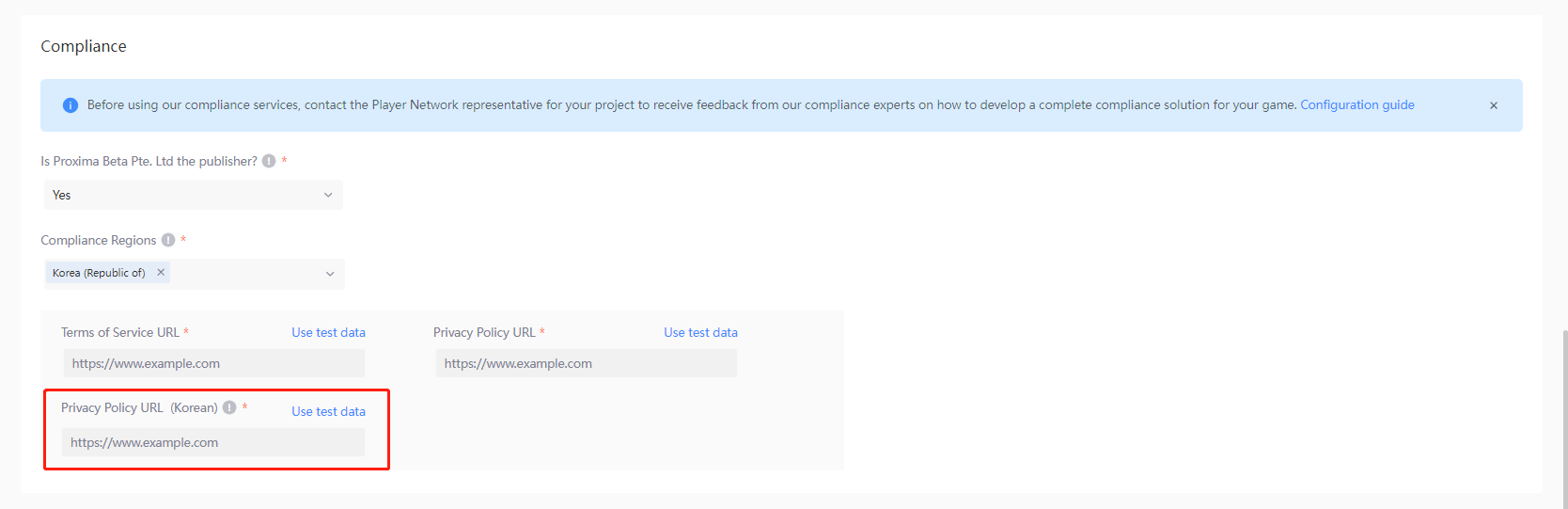
Effective scope
Define the effective scope for the login, adapting to the various needs of your project.

- Global defaults - Takes effect for all application packages, except for specific packages with a defined login.
- For specific packages only - The login configuration will only take effect for the specified application packages, and takes precedence over global defaults.
Configure UI
Click Next at the bottom of the page after completing feature configurations for the LI PASS login. From the Configure UI page, click Next again to use default settings for LI PASS UI.
For detailed configurations, see Configure UI.
Proceed to Publish to Test Environment to continue publishing your login configurations.
Configurations for PC
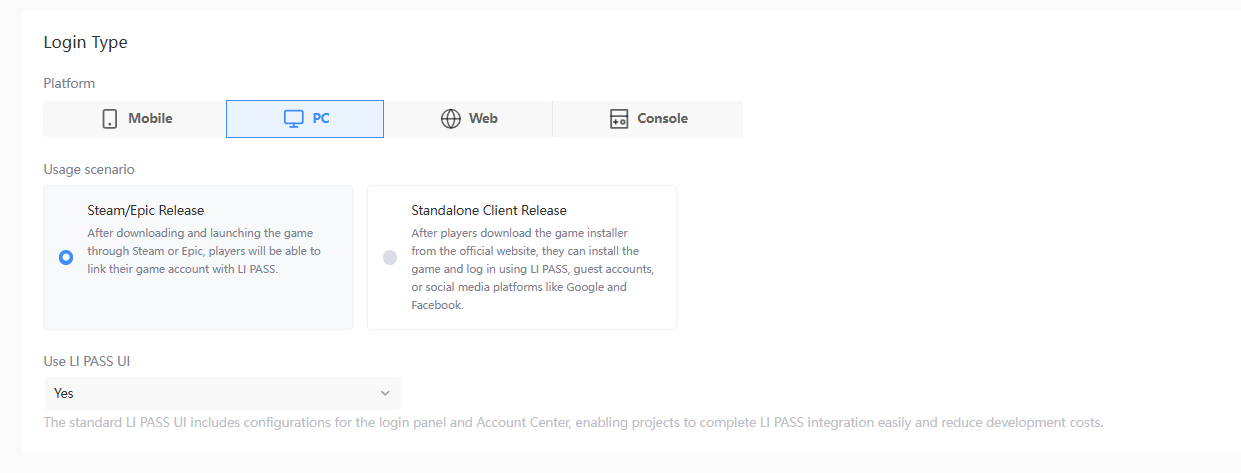
Select Yes to Use LI PASS UI for the login screen and Account Center, enabling LI PASS integration to be completed easily, reducing development costs.
Publishing platforms
Steam and Epic will be the default publishing platforms for PC, and at least one of them is required to be configured.
-
Click the pencil icon for the corresponding publishing platform.

-
Complete the required fields, using information that can be found from the management platform of the respective channel.
-
Click Save to complete configurations for your login.

Compliance
Before employing the login for actual use, we recommend contacting the Player Network representative to obtain a comprehensive compliance solution.
Starting with V1.9, when the LEVEL INFINITE PASS channel configurations are first saved, Player Network will also automatically set up player age verification for the corresponding environment according to standard compliance configurations, for ease of login integration for your project.
Users will be able to view the configured Terms of Service and Privacy Policy when logging in for the first time or during registration.

-
Is Proxima Beta Pte. Ltd the publisher? - Sets whether the game is published by Proxima Beta.
noteDepending on the publisher, the legal terms and agreements that players need to agree to may differ. For games published by Proxima Beta, players must agree to the game's Terms of Service, Privacy Policy, the LEVEL INFINITE PASS Privacy Policy, and Data Transfer Agreement. If the publisher is not Proxima Beta, players must agree to the additional LEVEL INFINITE PASS Terms of Service, as highlighted in the image.
-
Whether to use IEG compliance service? - When the game is not published by Proxima Beta, set whether the game uses IEG compliance service.
- Yes: Contact the Player Network representative to obtain a compliance solution.
- No: The project is responsible for ensuring that compliance requirements have been met.
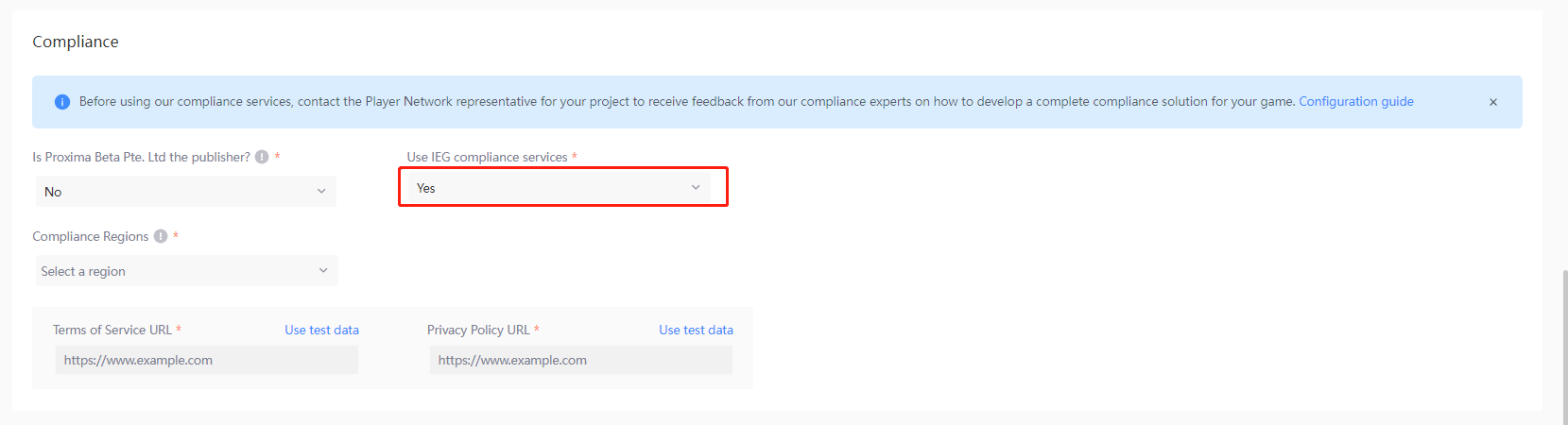
-
Compliance Regions - The compliance regions that users can select during account registration, based on the release region of the game.
-
Terms of Service URL, Privacy Policy URL - The redirect URLs for the respective agreements as part of the compliance process, to be completed according to recommendations from the compliance team or by entering your existing URLs.
For testing before the compliance review has been completed, click Use test data to use dummy data provided by Player Network Console.noteIn order to meet EU compliance requirements, if regions belonging to the applicable region (EEA/UK) have been selected, the DMA Advertising Notice URL will also have to be specified.
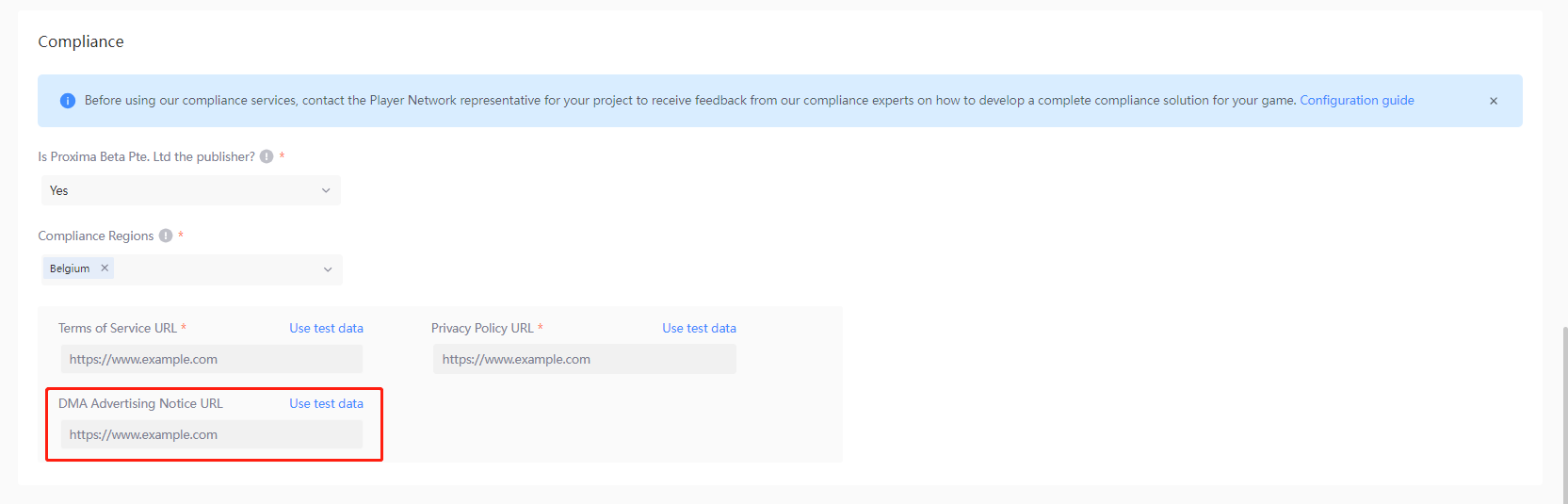
In order to meet Korean compliance requirements, if Korea has been selected, the Privacy Policy URL (Korean) will also have to be specified.
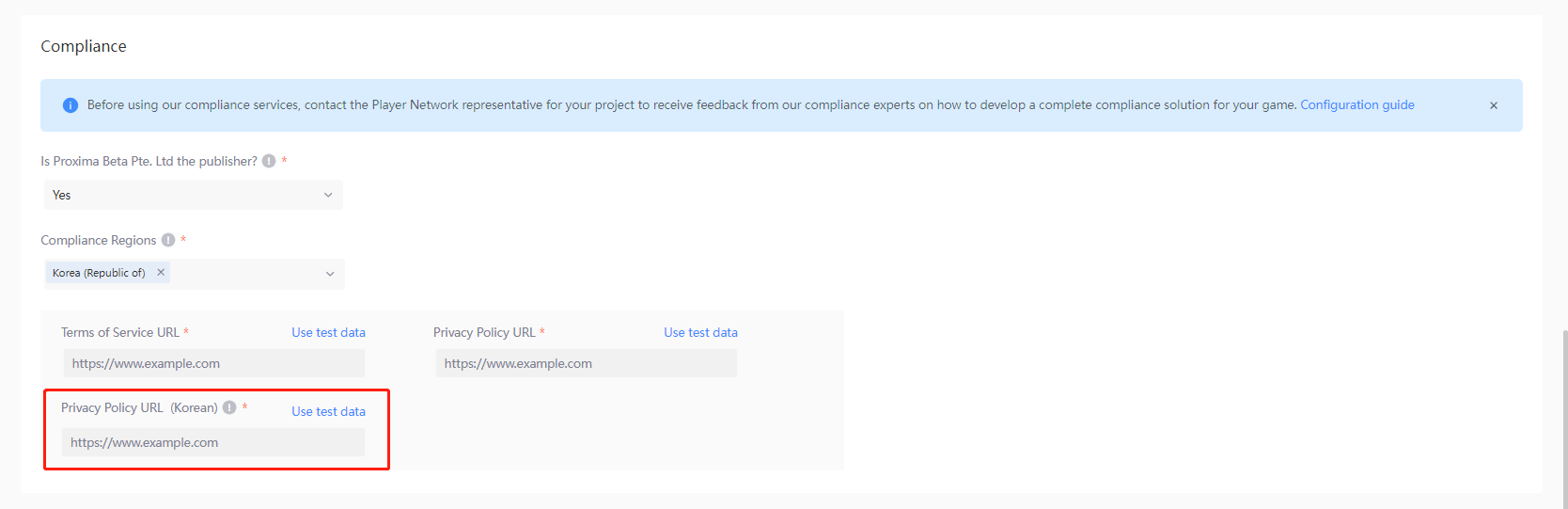
Effective scope
Define the effective scope for the login, adapting to the various needs of your project.

- Global defaults - Takes effect for all application packages, except for specific packages with a defined login.
- For specific packages only - The login configuration will only take effect for the specified application packages, and takes precedence over global defaults.
Configure UI
Click Next at the bottom of the page after completing feature configurations for the LI PASS login. From the Configure UI page, click Next again to use default settings for LI PASS UI.
For detailed configurations, see Configure UI.
Proceed to Publish to Test Environment to continue publishing your login configurations.
Configurations for console
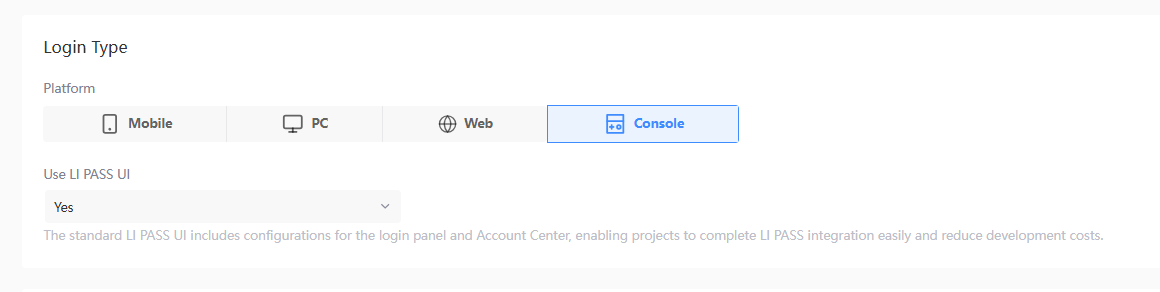
Select Yes to Use LI PASS UI for the login screen and Account Center, enabling LI PASS integration to be completed easily, reducing development costs.
Publishing platforms
PS5 and Xbox Series X|S will be the default default publishing platforms for console, and at least one of them is required to be configured.
-
Click the pencil icon for the corresponding publishing platform.

-
Complete the required fields, using information that can be found from the management platform of the respective channel.
-
Click Save to complete configurations for your login.
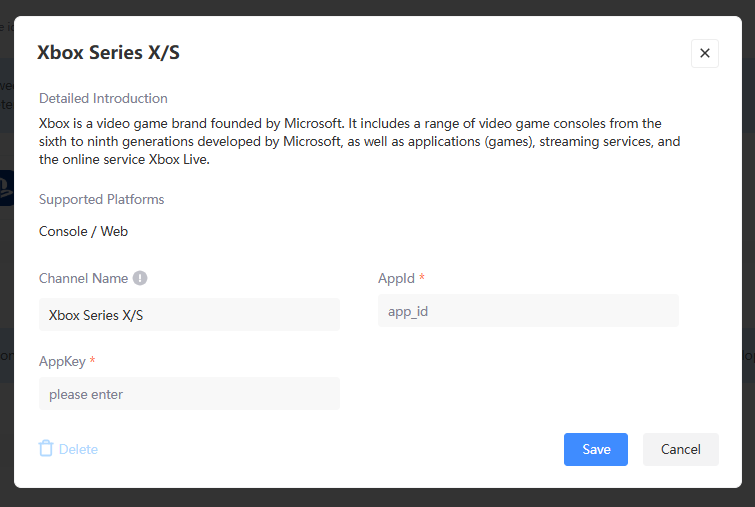
Compliance
Before employing the login for actual use, we recommend contacting the Player Network representative to obtain a comprehensive compliance solution.
Starting with V1.9, when the LEVEL INFINITE PASS channel configurations are first saved, Player Network will also automatically set up player age verification for the corresponding environment according to standard compliance configurations, for ease of login integration for your project.
Users will be able to view the configured Terms of Service and Privacy Policy when logging in for the first time or during registration.

-
Is Proxima Beta Pte. Ltd the publisher? - Sets whether the game is published by Proxima Beta.
noteDepending on the publisher, the legal terms and agreements that players need to agree to may differ. For games published by Proxima Beta, players must agree to the game's Terms of Service, Privacy Policy, the LEVEL INFINITE PASS Privacy Policy, and Data Transfer Agreement. If the publisher is not Proxima Beta, players must agree to the additional LEVEL INFINITE PASS Terms of Service, as highlighted in the image.
-
Whether to use IEG compliance service? - When the game is not published by Proxima Beta, set whether the game uses IEG compliance service.
- Yes: Contact the Player Network representative to obtain a compliance solution.
- No: The project is responsible for ensuring that compliance requirements have been met.
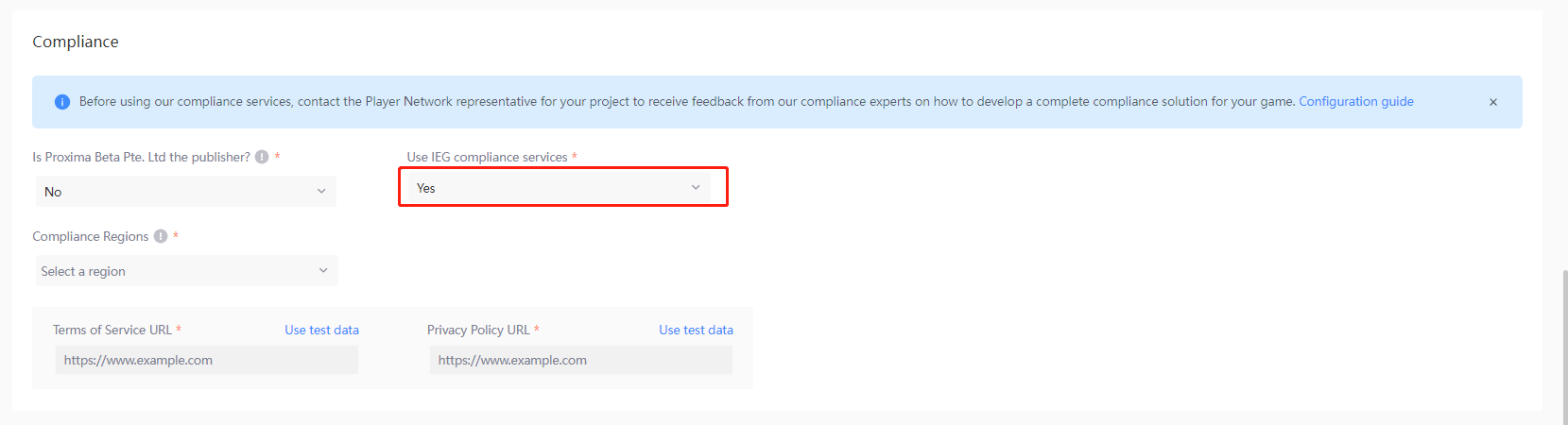
-
Compliance Regions - The compliance regions that users can select during account registration, based on the release region of the game.
-
Terms of Service URL, Privacy Policy URL - The redirect URLs for the respective agreements as part of the compliance process, to be completed according to recommendations from the compliance team or by entering your existing URLs.
For testing before the compliance review has been completed, click Use test data to use dummy data provided by Player Network Console.noteIn order to meet EU compliance requirements, if regions belonging to the applicable region (EEA/UK) have been selected, the DMA Advertising Notice URL will also have to be specified.
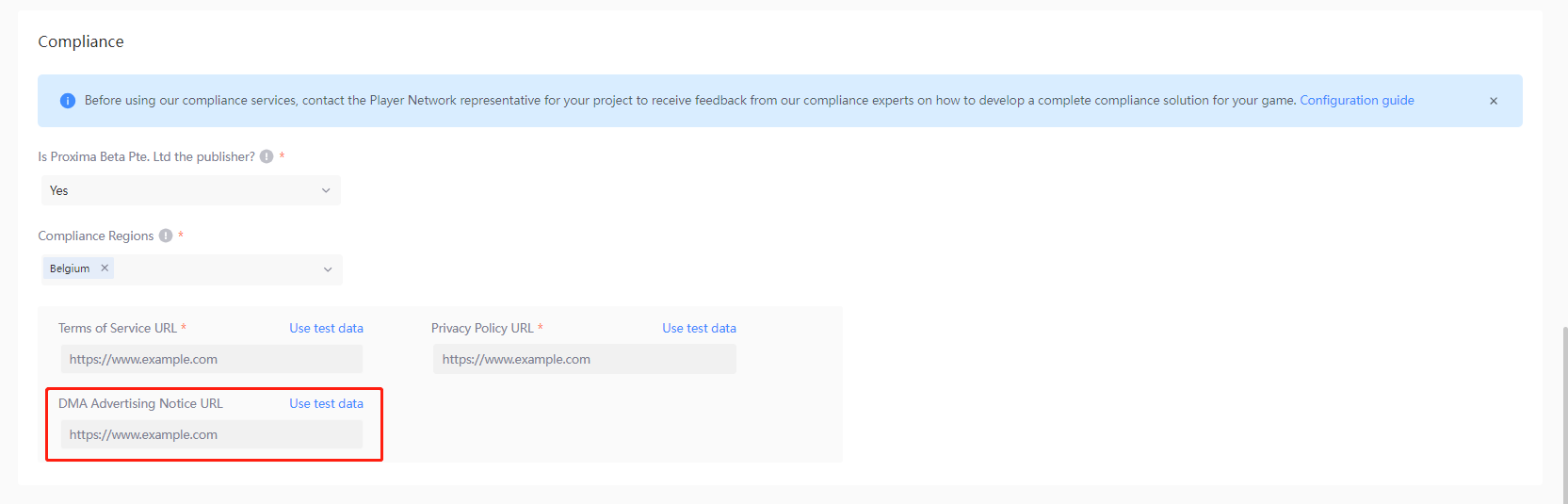
In order to meet Korean compliance requirements, if Korea has been selected, the Privacy Policy URL (Korean) will also have to be specified.
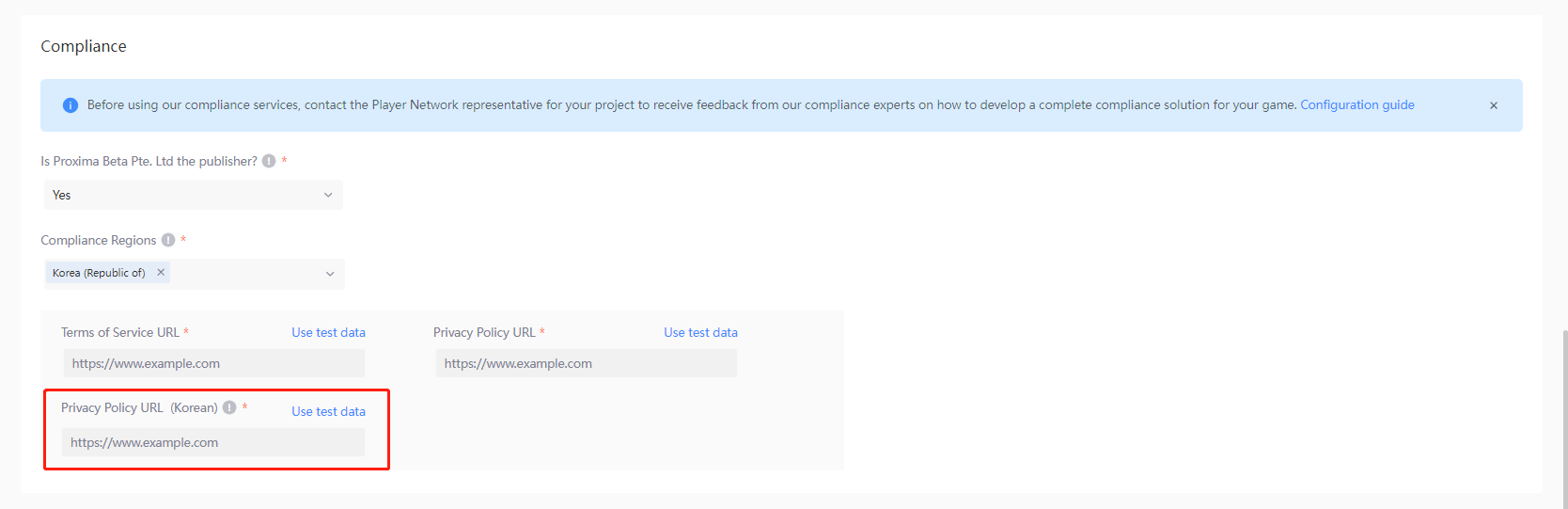
Effective scope
Define the effective scope for the login, adapting to the various needs of your project.

- Global defaults - Takes effect for all application packages, except for specific packages with a defined login.
- For specific packages only - The login configuration will only take effect for the specified application packages, and takes precedence over global defaults.
Configure UI
Click Next at the bottom of the page after completing feature configurations for the LI PASS login. From the Configure UI page, click Next again to use default settings for LI PASS UI.
For detailed configurations, see Configure UI.
Proceed to Publish to Test Environment to continue publishing your login configurations.
Configurations for Web
At least one domain has to be configured for Web, with support for adding multiple domains, allowing games to have multiple Web interfaces.
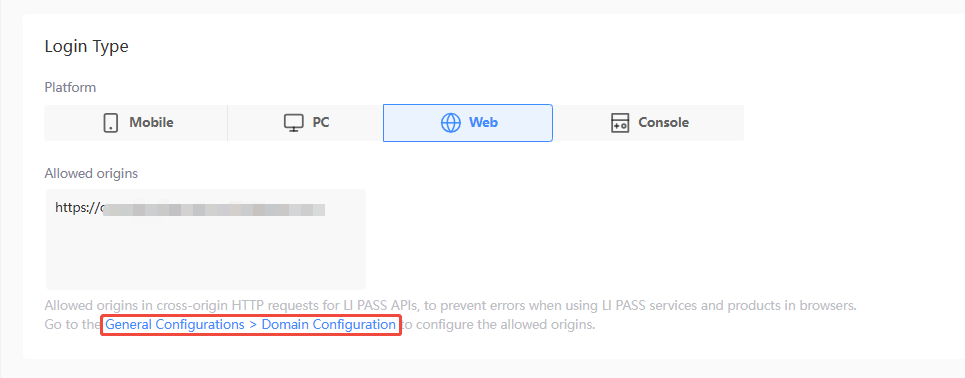
Third-party channels
Add third-party channels as authentication methods for your Web game.

When configuring LI PASS for Web, third-party channel configurations cannot be created, edited, or deleted, and only existing configurations can be selected.
To modify third-party channel configurations, see Configure Third-party Channels. Only members with Manager, Admin, or higher permissions can use this feature.
-
Click + (add) to display the Select Channels list.
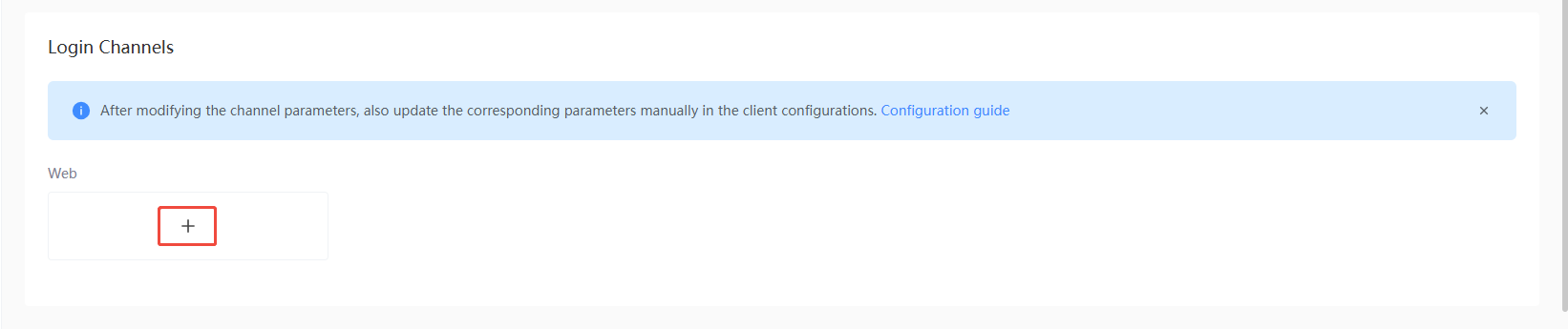
-
Select the third-party channel to be added.
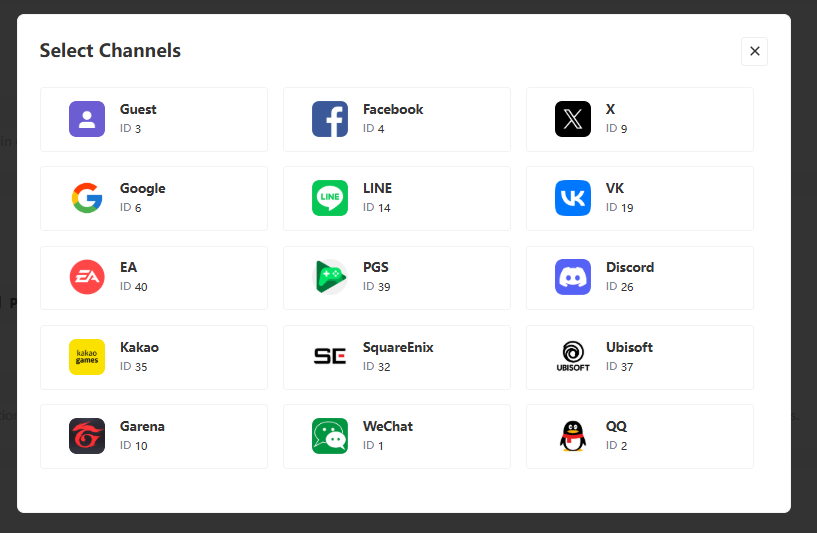
Compliance
-
Require player region
- Enable: Players will have to provide their current location during registration, or be asked to supplement the information during login if it has not been provided before, in order to trigger the compliance process for the specified region.
The regions that are available for player selection are required to be configured, see Country or Region Configuration for the list of available regions.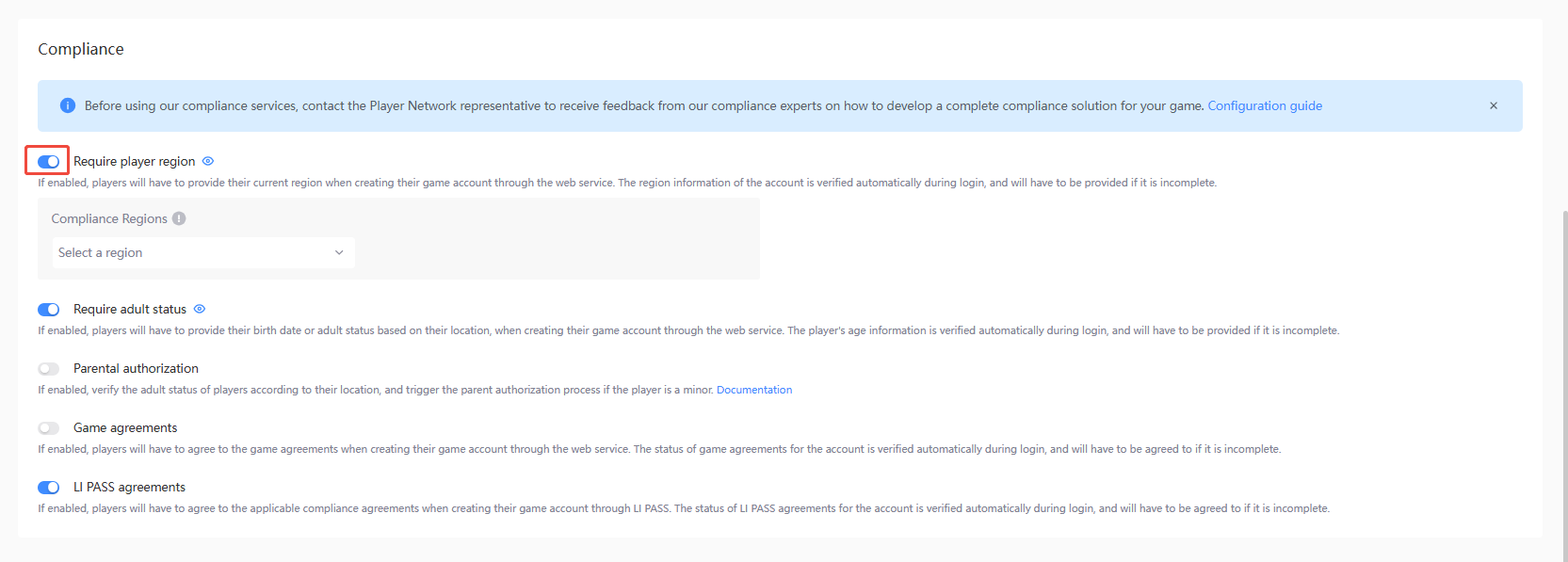
- Disable: Player region will not be obtained, as such is unable to trigger the compliance process, please proceed with caution.

- Enable: Players will have to provide their current location during registration, or be asked to supplement the information during login if it has not been provided before, in order to trigger the compliance process for the specified region.
-
Require adult status - Can be toggled when Require player region is enabled.
- Enable: Players will have to provide their birthdate or confirm if they are above the legal age during registration, or be asked to supplement the information during login if it has not been provided before, based on their current location.
- Disable: Adult status will not be obtained and may lead to compliance issues, please proceed with caution.
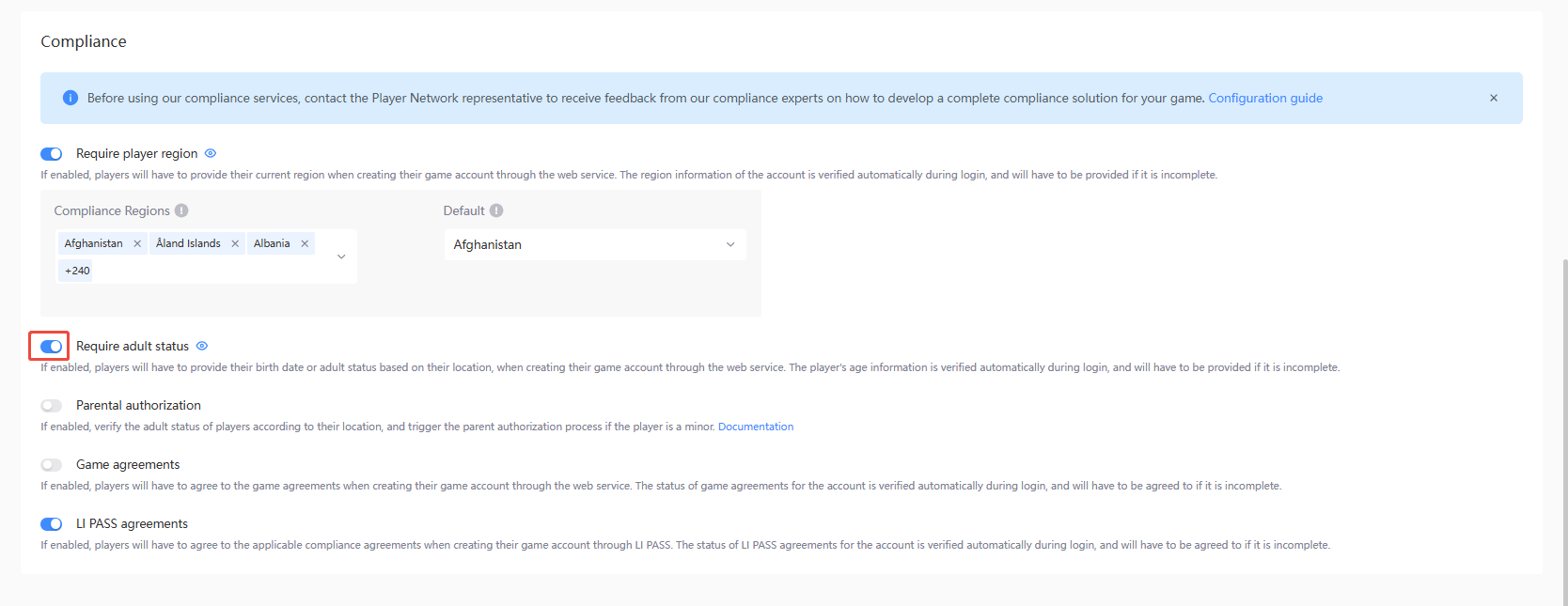
-
Parental authorization - Can be toggled when both Require player region and Require adult status are enabled.
- Enable: Verify the adult status of players according to their location, and trigger the parental authorization process if the player is a minor.
- Disable: The parental authorization process will not be triggered for the player and may lead to compliance issues, please proceed with caution.
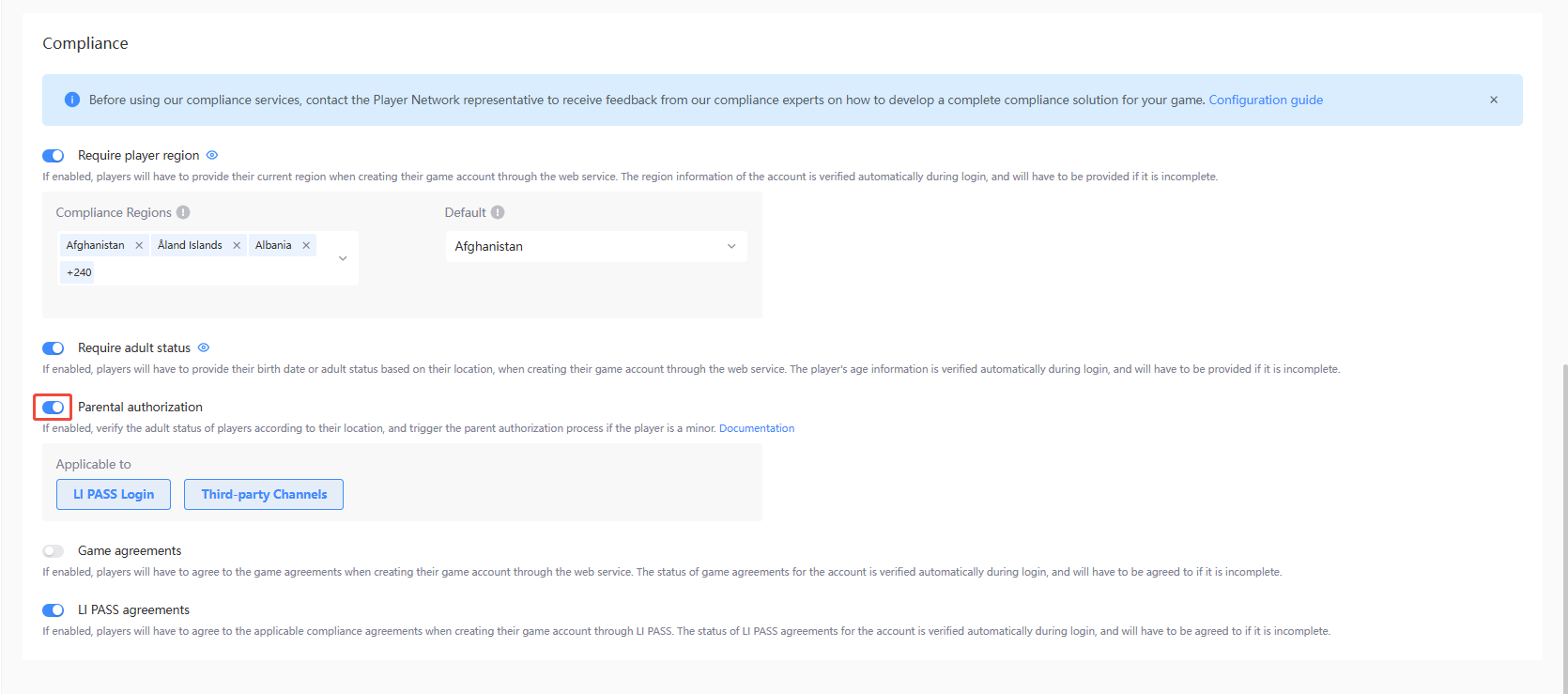
-
Game agreements
- Enable: If enabled, players will have to agree to the game agreements when creating their game account through the web service. The status of game agreements for the account is verified automatically during login, and will have to be agreed to if it is incomplete.
- Disable: The status of game agreements will not be verified and may lead to compliance issues, please proceed with caution.
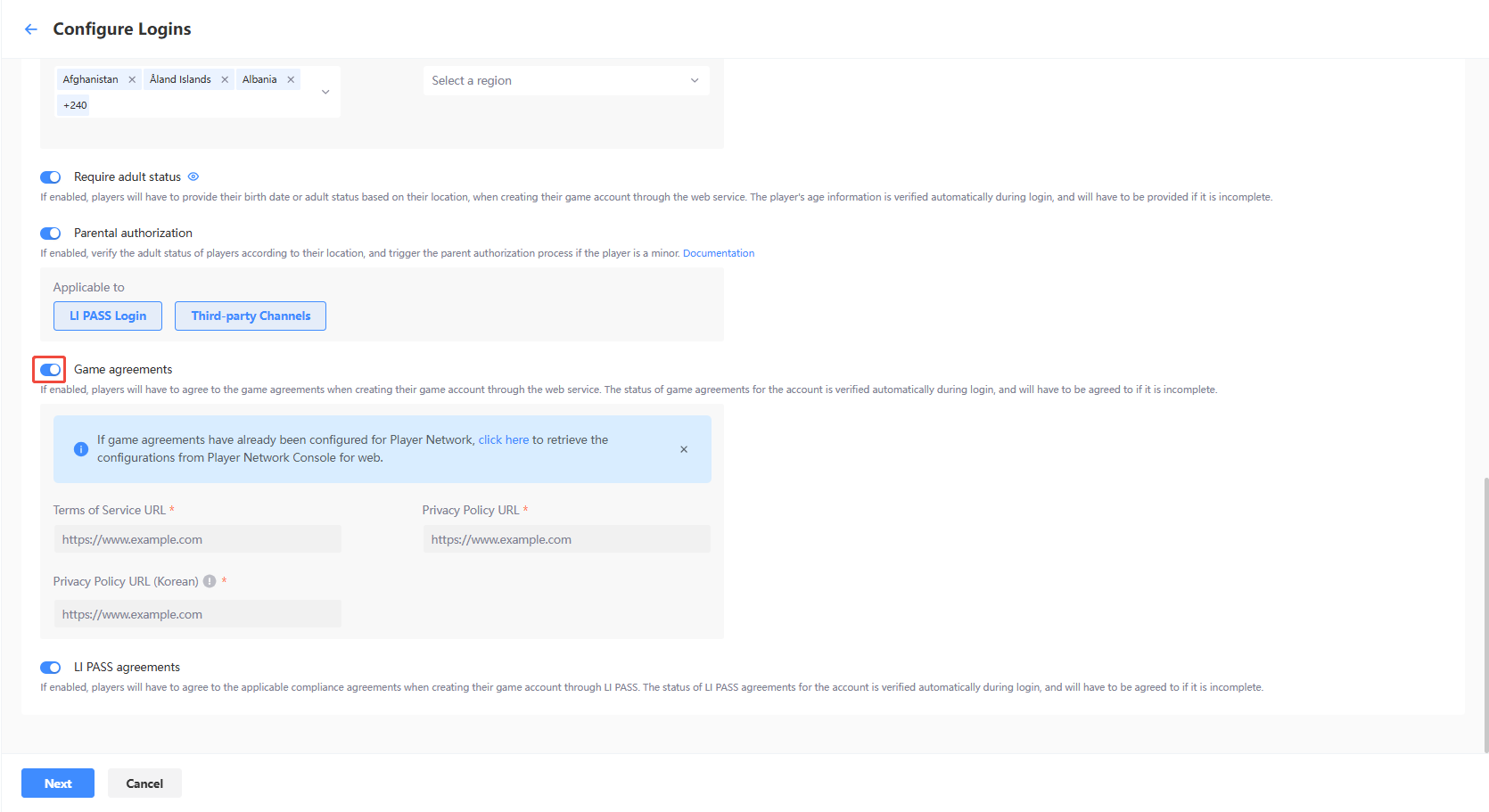
noteIf game agreements have already been configured for Player Network, you may retrieve the configurations from Player Network Console for Web through the popup after clicking on the text button.
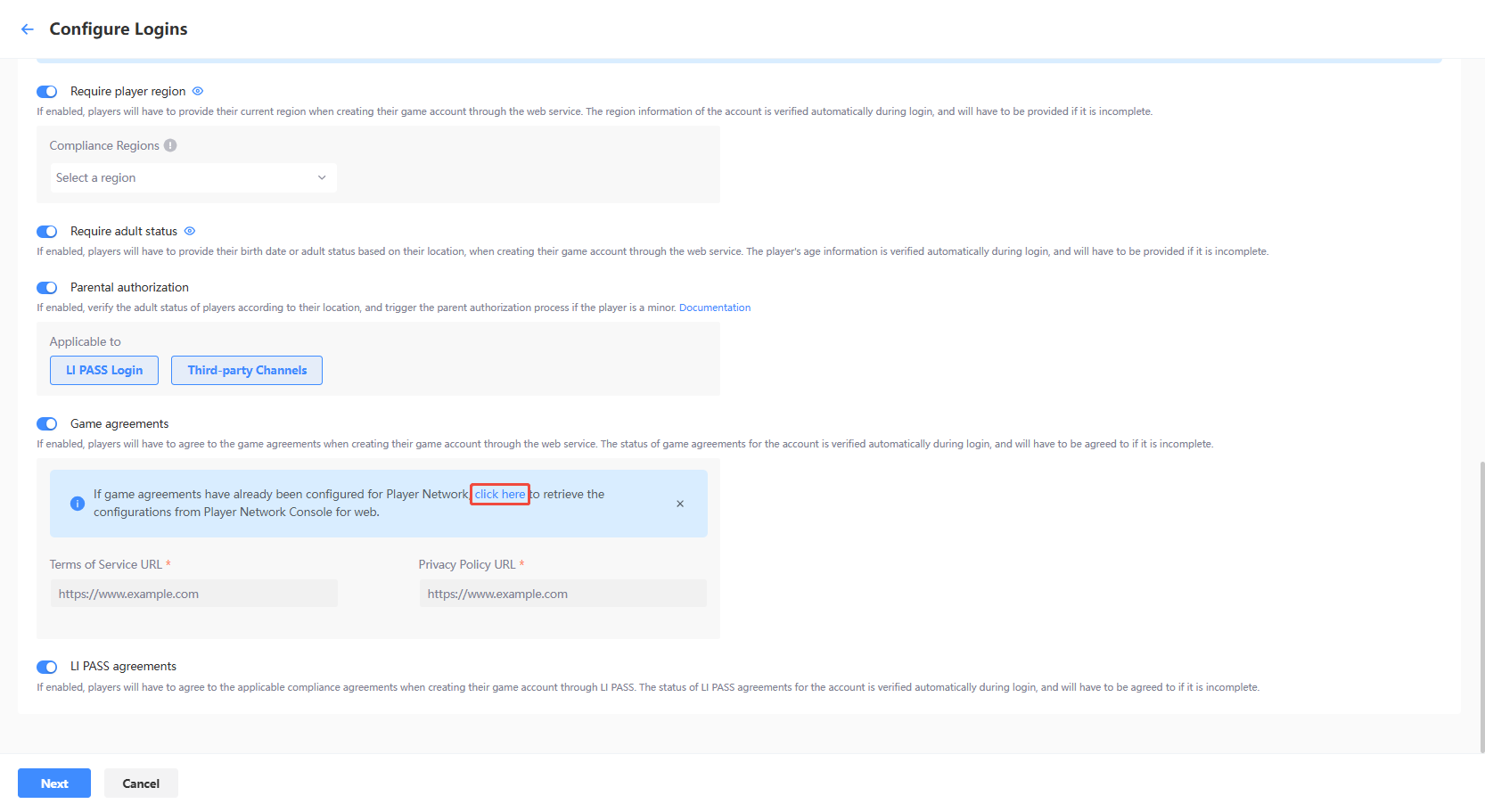
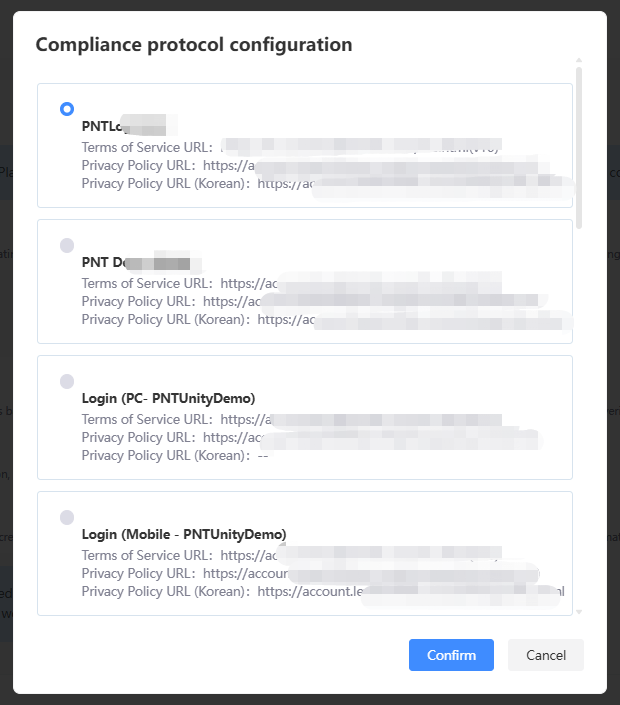
-
LI PASS agreements
- Enable: If enabled, players will have to agree to the applicable compliance agreements when creating their game account through LI PASS. The status of LI PASS agreements for the account is verified automatically during login, and will have to be agreed to if it is incomplete.
- Disable: LI PASS agreements will not be displayed in the login screen and may lead to compliance issues, please proceed with caution.
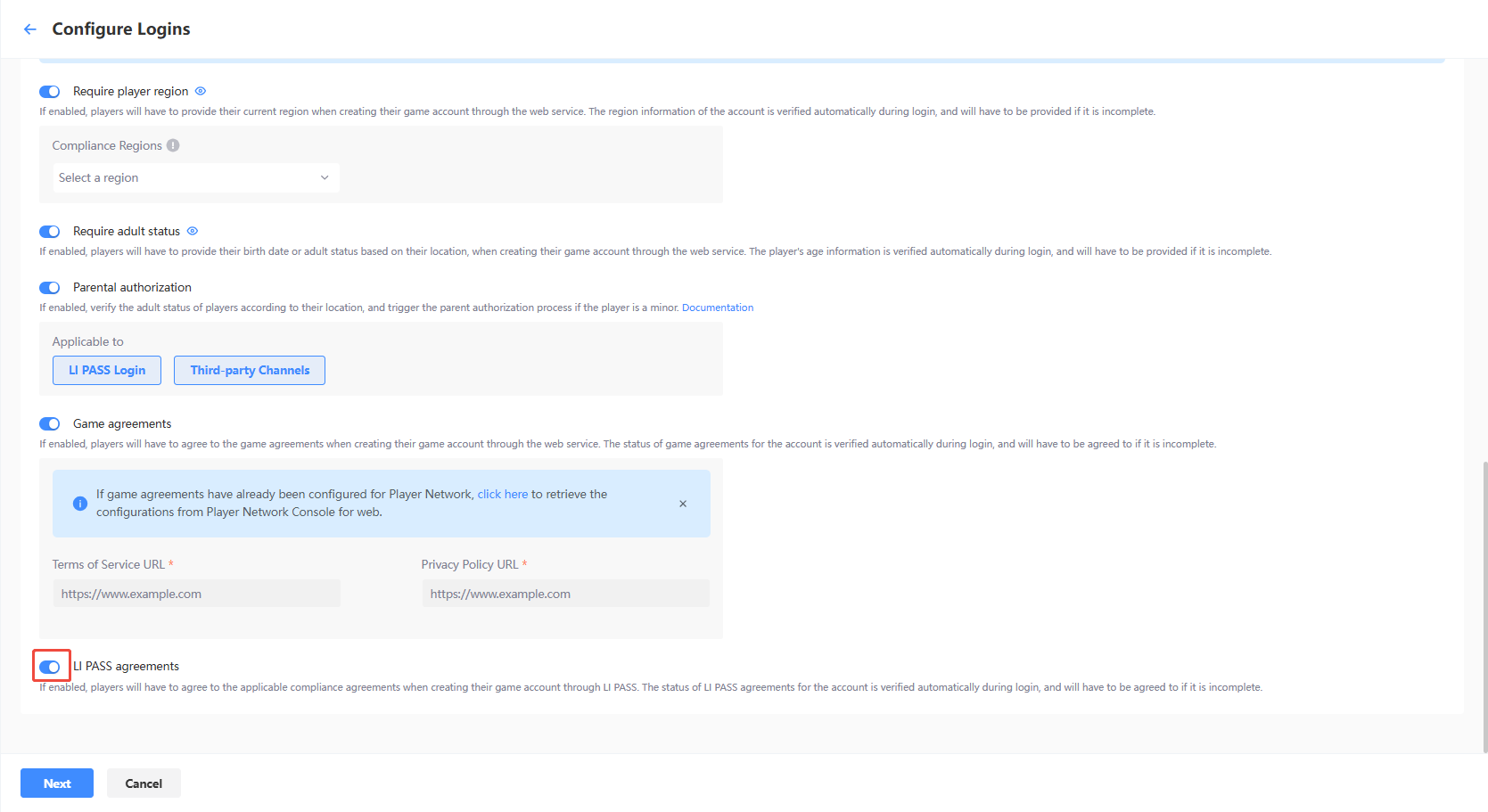
Configure UI
Click Next at the bottom of the page after completing feature configurations for the LI PASS login. And click Next in the Configure UI to use default settings for Web.
For detailed configurations, see Configure UI.
Proceed to Publish to Test Environment to continue publishing your login configurations.
Publish to Test Environment
Login configurations that have yet to be published can be published on the Publish page.
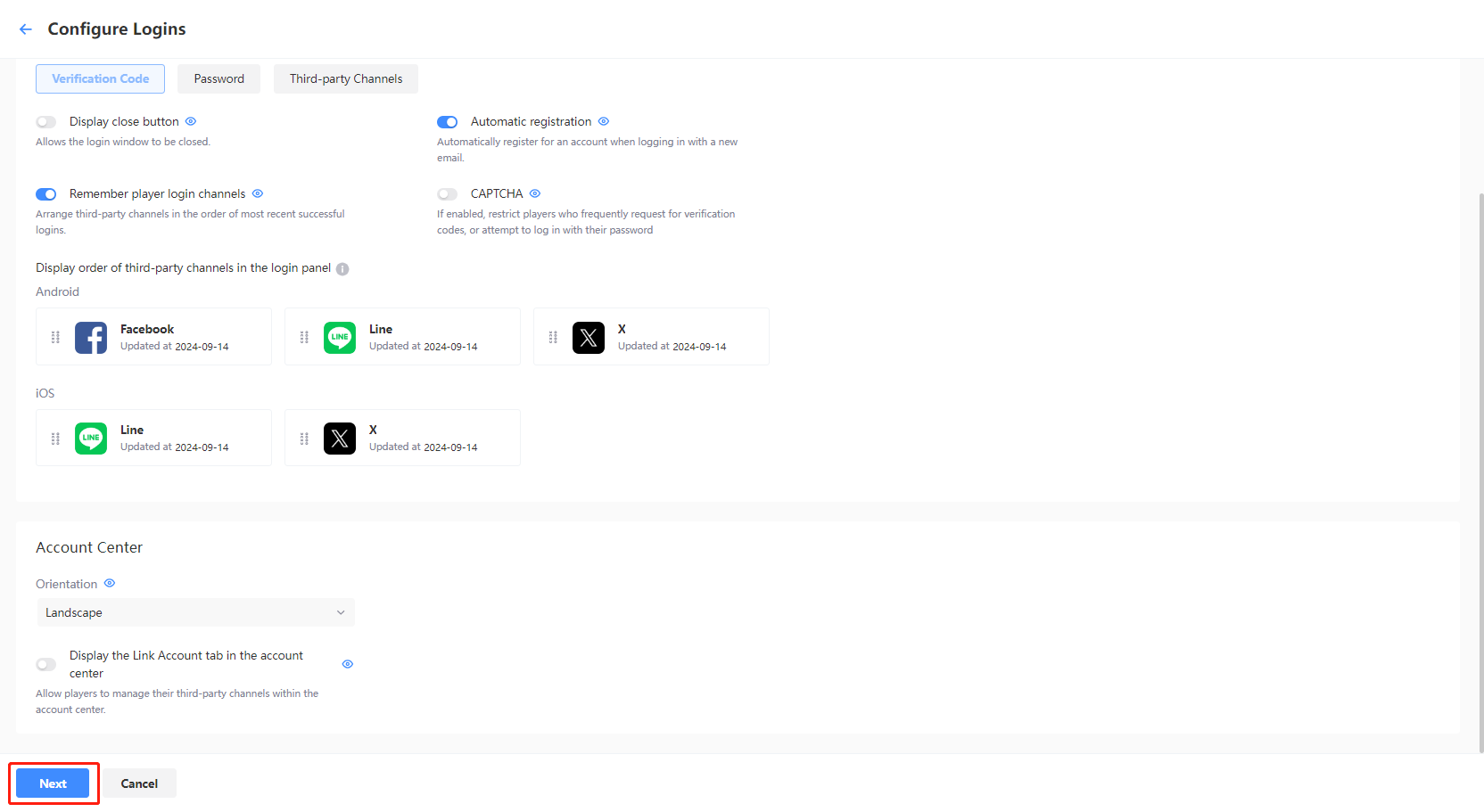
-
On the Publish page, verify the configurations to be published.
-
If all configurations are correct, click Publish to Test Environment.
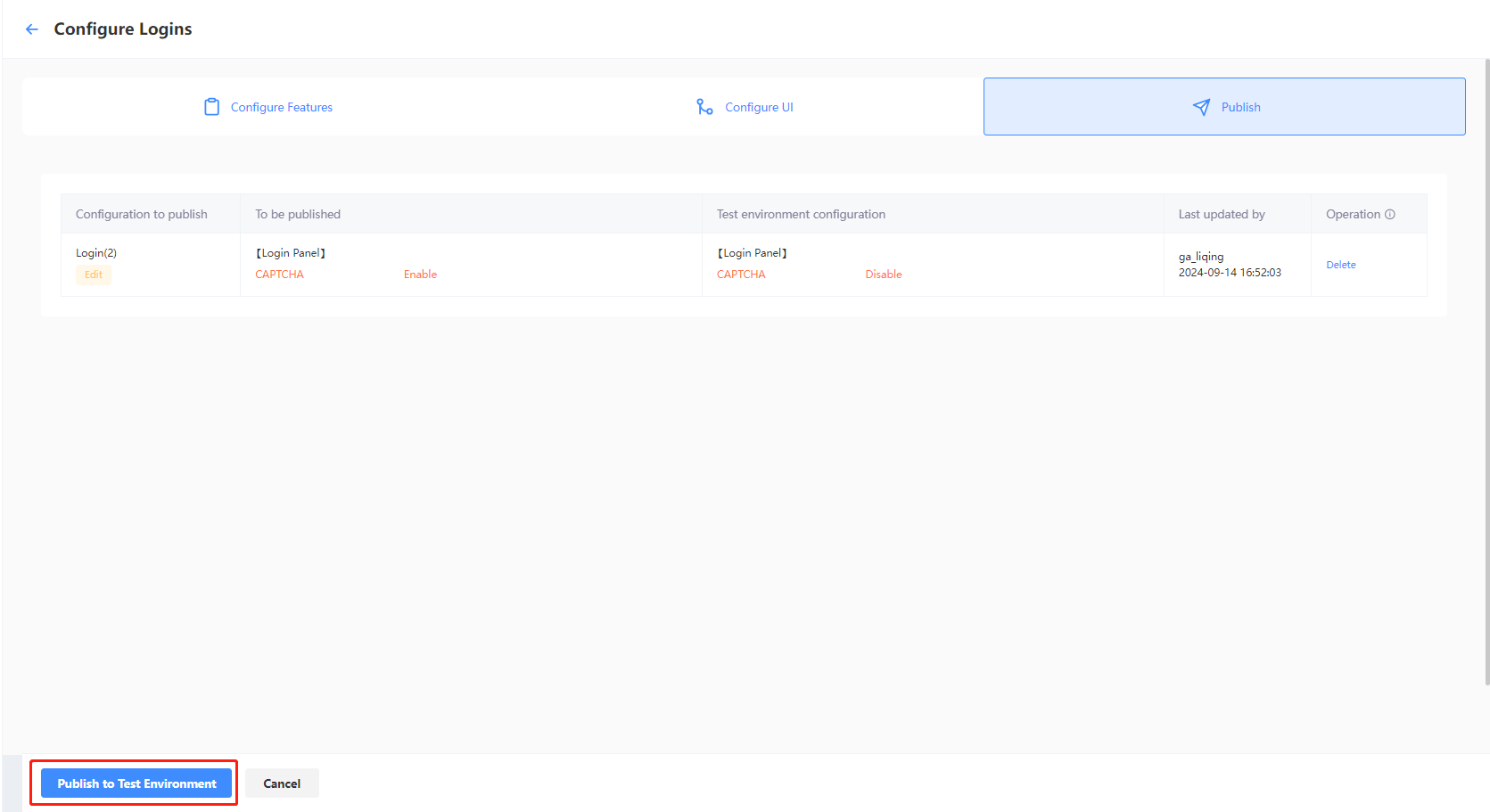
Your game is now set up on Player Network Console, and can continue to Integrate the SDK.