Configure Anonymous Login
The guest channel can be considered as a new type of login channel that allows players to try out the game.
Projects can choose to enable anonymous login through the Guest Account module from account configurations, and also decide how the states of a guest account should be set after being linked to another account.
Procedures
-
Log in to the Player Network Console.
-
In the left sidebar, select Login Channels under Account Configurations.
-
Find the card Guest Accounts under Anonymous login, then click Configure.

-
Set the account state of guest accounts after linking to other accounts.
- Keep the original guest account: Even if the guest account is linked to another account, the guest account will continue to exist.
- Reset the guest account: The guest account will be overwritten, and the player will only be able to log in with the linked channel account.
-
Set the login state of guest accounts after linking to other accounts.
- Maintain the login state of the guest account: The login state will still display as guest account login.
- Switch to the login state of the linked account: Even when logged in with a guest account, the login state will be switched to that of the linked channel.
For example, after logging in as a guest and linking to a LINE account, the login state will be changed to LINE (including the name, avatar, and relationship).
-
Click Save.
noteIf you have completed setting up all login methods, continue with the steps in this section. Else, see the corresponding guides for more detailed steps.
-
From the upper right corner, click To deal with.
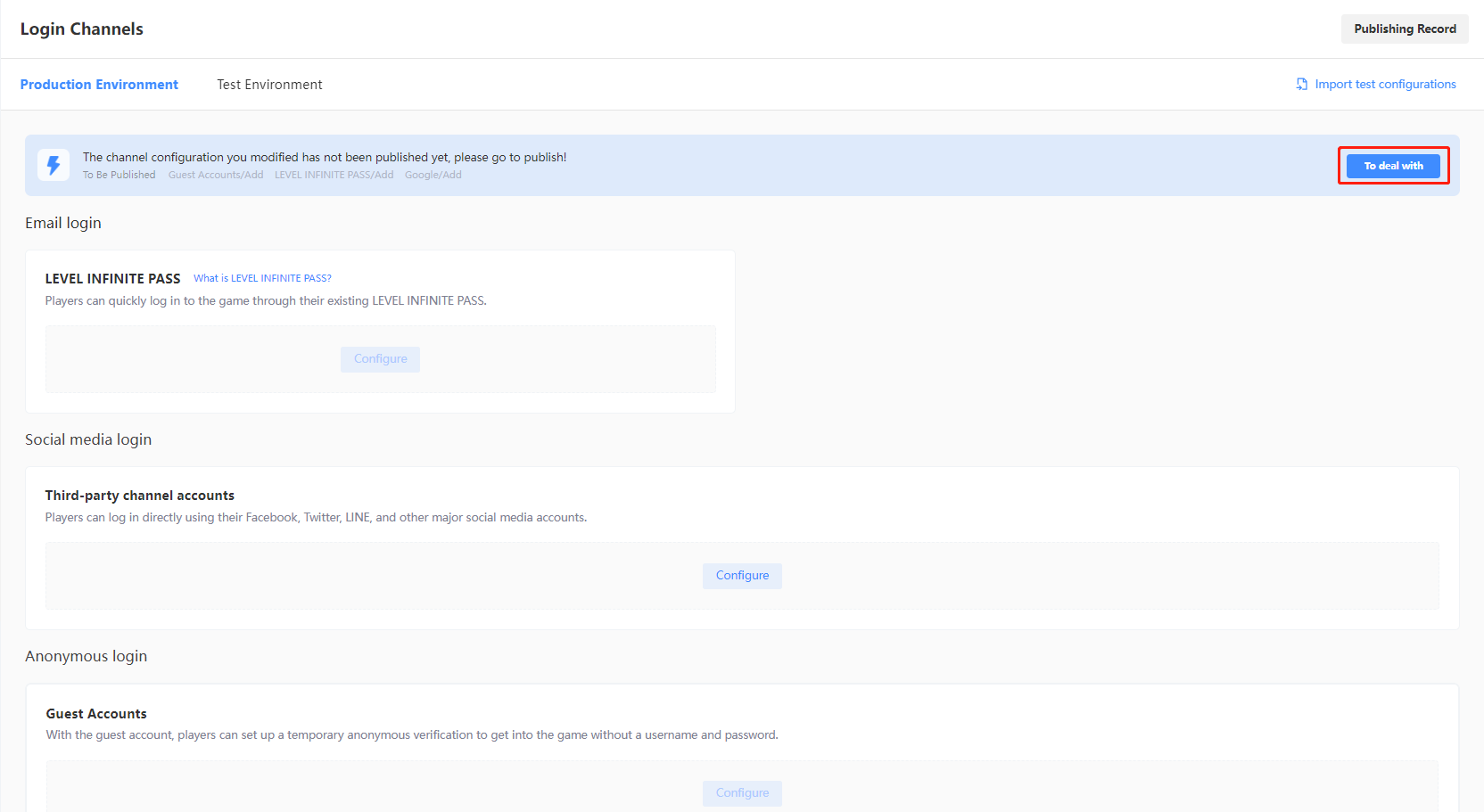
-
On the Configuration To Be Published page, check if the configurations are correctly reflected.
cautionThe parameters highlighted in red indicate differences between the local configuration and the server configuration, which require special attention.
-
If all configurations are correct, select the required channels then click the button at the bottom to publish.
-
For Test Environment: Click Publish to Test Environment to apply all selected configurations to the test environment.
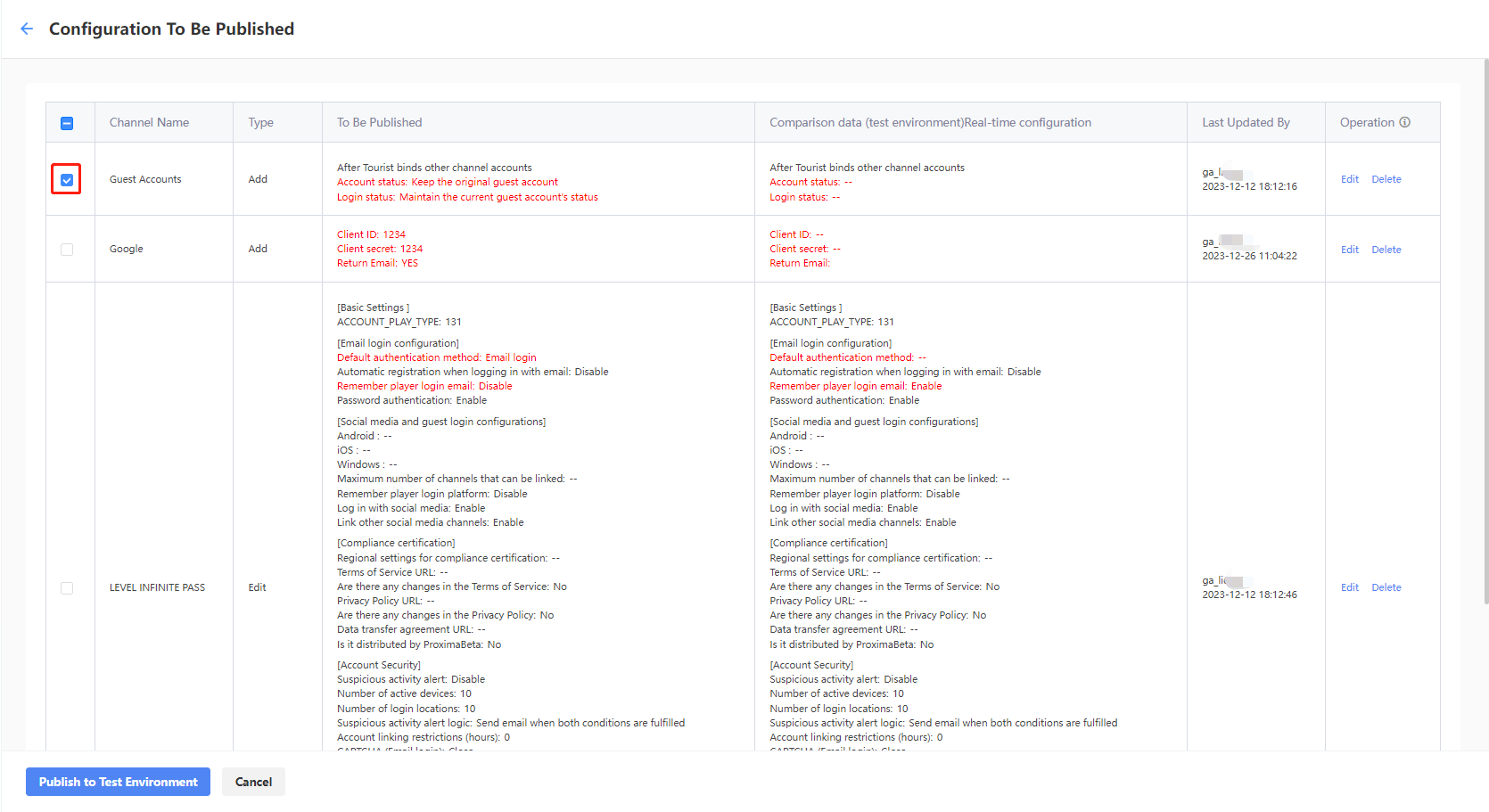
-
For Production Environment: Click Submit Production Environment Application, the selected configurations will be applied automatically to the production environment after approval by a reviewer. As manual review is required, the approval process for the production environment is likely to take between 3 to 4 hours. To expedite the approval, reach out to the Player Network representative.
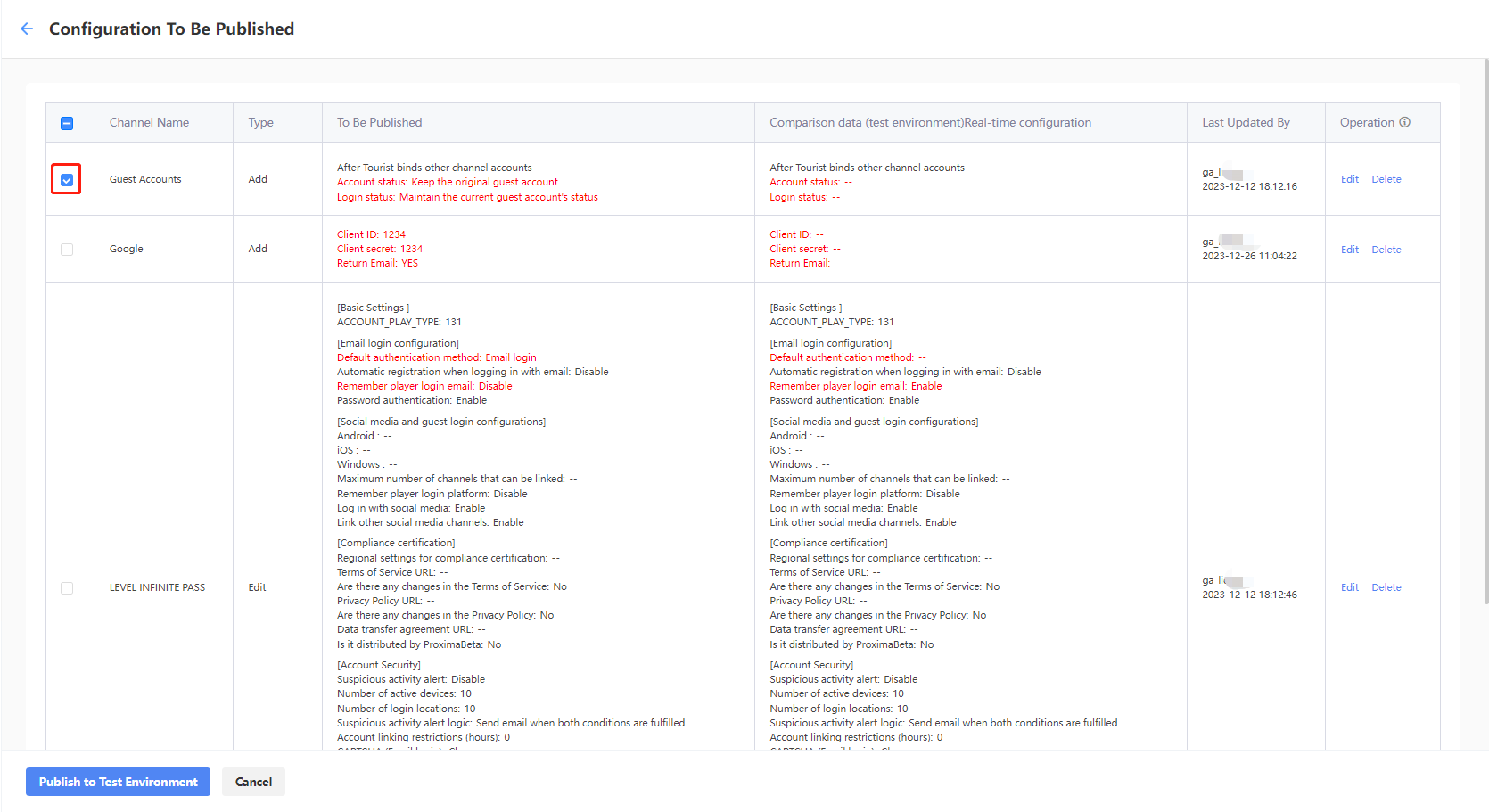
noteOn the Configuration To Be Published page, if configurations with the "To Be Published" or "In review" status are both present, a configuration will have to be approved or withdrawn first before new configurations can be submitted. Click Withdraw Release Application to withdraw the application.
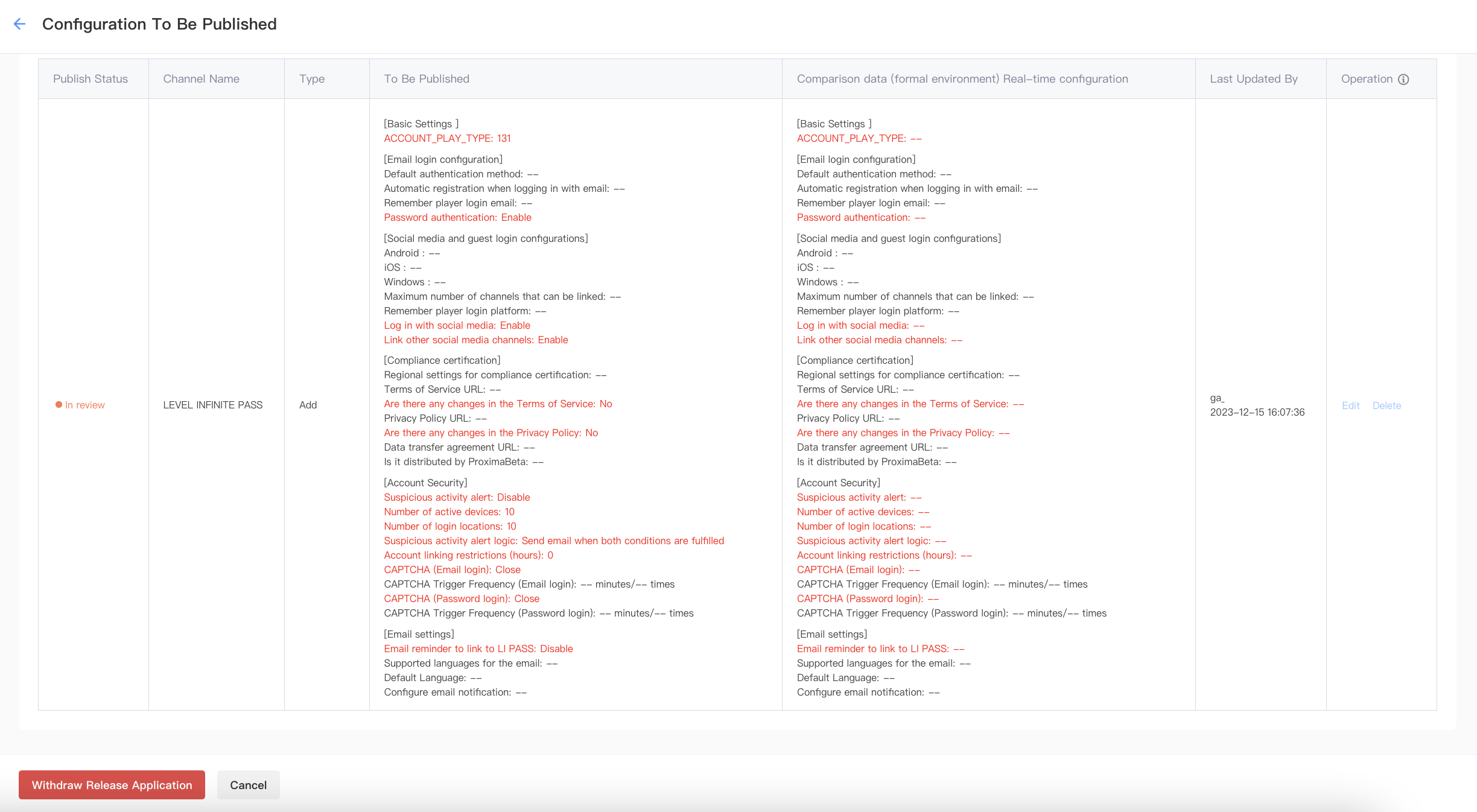
-