Set up Apple as an identity provider
Developers must use Xcode 11 compilation to integrate Apple login. This function works normally on iOS 13 and later versions, but when used with earlier versions, the login will return error code 7 (NOT_SUPPORT).
Starting from Player Network SDK V1.19.03, Player Network supports Apple login on Android platform via the web,the configuration follows the Windows configurations.
The channel ID that Player Network assigned for Apple login is 15, with the channel definition for Unity as INTLChannel.Apple and the channel definition for Unreal Engine as EINTLLoginChannel::kChannelApple. Player Network supports Apple login on the following platforms:
UI guidelines
Apple lists the exact UI requirements in Human Interface Guidelines.
Games will need to pay attention to Button Settings.
Button appearance
Apple provides three options for the appearance of Sign in with Apple, choose the appearance that works best with the displayed background:
- White
- White with an outline
- Black
White: On dark or colored backgrounds to provide sufficient contrast.
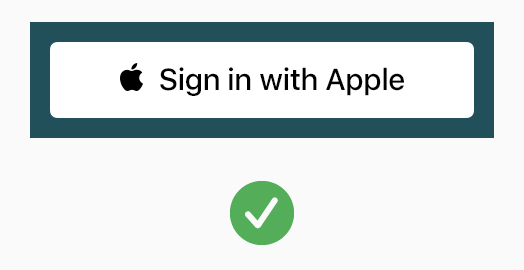
White with an outline: For white or light-colored backgrounds that do not provide sufficient contrast with the white button fill.
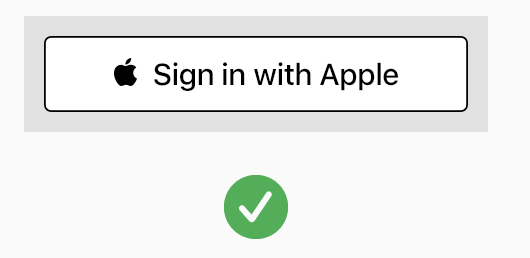
Black: On white or light-colored backgrounds to provide sufficient contrast.
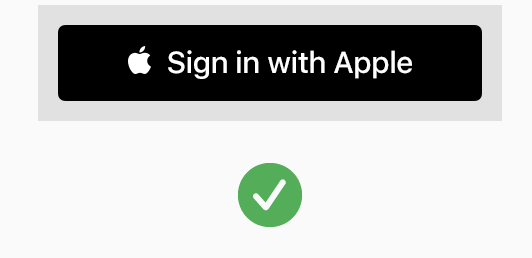
Button position
- Make Sign in with Apple no smaller than other sign-in buttons.
- Avoid making people scroll to see the button.
- Ensure the correct proportions without stretching or compressing the button (rounded corners by default).
- The button needs to be above all other login methods.
Others
Apple provides Sign in With Apple and Continue With Apple for the button title (Objective-C and Swift UI component). Depending on the platform on which your content runs, choose the appropriate button title, and it is automatically translated into the language specified by the device.