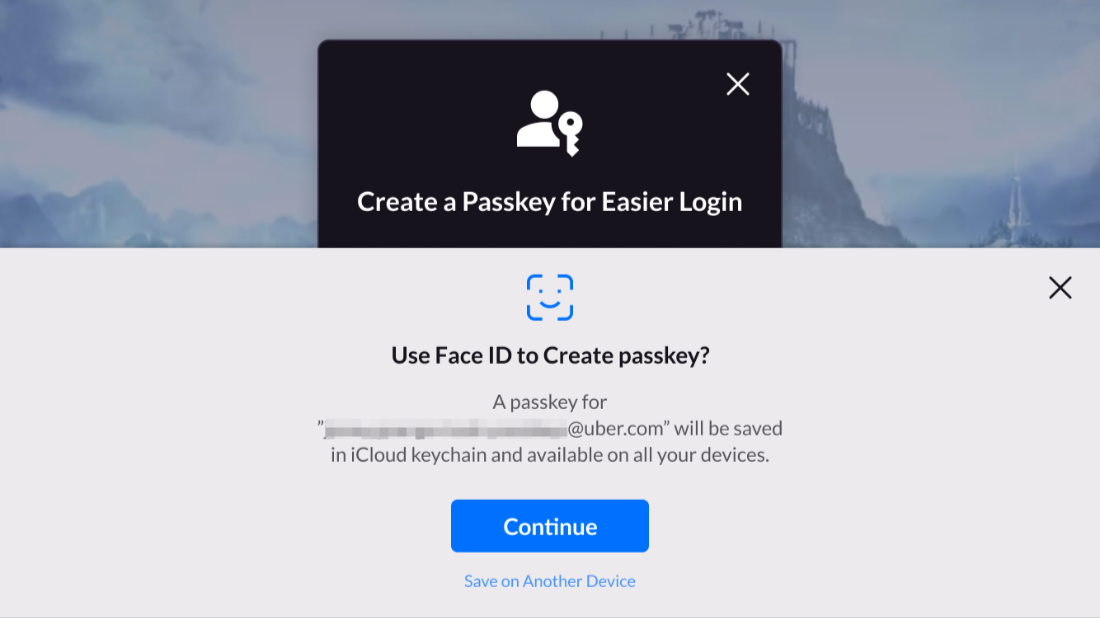Passkey
This feature is supported in Player Network SDK V1.27 or later.
Android
Step 1: Configure web server
Server configuration is required for the Passkey function, and can only used when configuration is complete after aligning with Player Network developers.
For more information, reach out to the Player Network representative.
Step 2: Configure Passkey in Player Network SDK
Add PASSKEY_ENABLE = 1 to INTLConfig.ini to toggle on Passkey, see PASSKEY_ENABLE for details.
Step 3: Test the Passkey function
After repackaging, click Passkey from the LI PASS login panel to confirm that the passkey interface can be displayed.
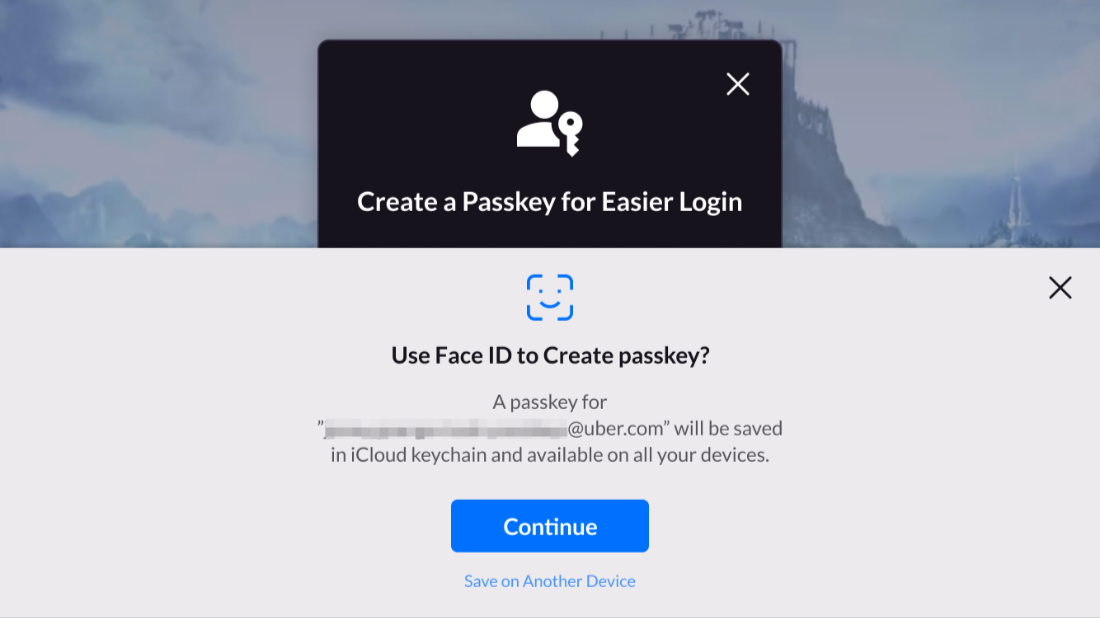
Apple
Step 1: Configure web server
Server configuration is required for the Passkey function, and can only used when configuration is complete after aligning with Player Network developers.
For more information, reach out to the Player Network representative.
Step 2: Configure Associated Domains
-
To enable the Associated Domains capability, contact your capability manager to apply for the relevant permissions. For more information, see Supporting associated domains.

-
After enabling the Associated Domains capability, generate a new signed configuration profile.
-
Configure Xcode capabilities. From Signing & Capabilities in the Xcode project, enable Associated Domains and add
webcredentials:account.levelinfinite.comto Domains. note
noteThe root domain for Passkey is confirmed to be
webcredentials:account.levelinfinite.com.
Games can also add and enable Associated Domains automatically by using the below code.
- Unity
- Unreal Engine
Add the following code in PostProcess:
#if UNITY_2019_3_OR_NEWER
var capManager = new UnityEditor.iOS.Xcode.ProjectCapabilityManager(projPath, entitlementsFilePath, targetGuid: targetProjectName);
#else
var capManager = new UnityEditor.iOS.Xcode.ProjectCapabilityManager(projPath, entitlementsFilePath, targetProjectName);
#endif
capManager.AddAssociatedDomains(new string[] { "your_link1", "your_link2", "your_link3" });
-
Add
Entitlementto UE4 by modifying the below file in the Unreal Engine directory:/Your_UE_Installation_Path/Engine/Source/Programs/UnrealBuildTool/Platform/IOS/IOSExports.csnoteThis method is used to set one or more universal link domains. Consider using array format to get links and write them to the corresponding locations. After configuring settings, users must run
UnrealBuildTool.slnagain and generate a new solution. Users can modifyAssociatedDomains,bEnableAssociatedDomains, and other parameter names as needed.// for AssociatedDomains with Apple
bool bEnableAssociatedDomains = false;
string domainsListString = null;
PlatformGameConfig.GetString("/Script/IOSRuntimeSettings.IOSRuntimeSettings", "AssociatedDomains", out domainsListString);
PlatformGameConfig.GetBool("/Script/IOSRuntimeSettings.IOSRuntimeSettings", "bEnableAssociatedDomains", out bEnableAssociatedDomains);
if(bEnableAssociatedDomains && domainsListString.Length > 0){
Text.AppendLine("\t<key>com.apple.developer.associated-domains</key>");
Text.AppendLine("\t<array>");
string[] domainList = domainsListString.Split(',');
for(int i = 0;i<domainList.Count();i++)
{
Text.AppendLine(string.Format("<string>{0}</string>", domainList[i]));
}
Text.AppendLine("\t</array>");
}
-
In
DefaultEngine.ini, find/Script/IOSRuntimeSettings.IOSRuntimeSettingsand add the below configurations:bEnableAssociatedDomains=True
AssociatedDomains=your_link1,your_link2,your_link3
Step 3: Configure Passkey in Player Network SDK
The Player Network SDK will have to be configured first for iOS apps, see Configure Player Network SDK for detailed steps.
Add PASSKEY_ENABLE = 1 to INTLConfig.ini to toggle on Passkey, see PASSKEY_ENABLE for details.
Step 4: Test the Passkey function
After repackaging, click Passkey from the LI PASS login panel to confirm that the passkey interface can be displayed.