Login Configuration
Developers can utilize the LI PASS interface to manage various aspects of player accounts. This includes handling the login panel, which is responsible for player registration, login, and logout.
Login panel for client
LI PASS provides two distinct methods for the login panel, each designed to support different scenarios. The OpenLoginPanel method is designed for mobile games as well as Windows games that have their own launcher. The LoginChannelWithLIPass method is designed for console games like PS5 and Xbox, and for Windows games released on Steam and Epic. The following sections will introduce these methods and explain their implementation.
OpenLoginPanel
This method is suitable for games on mobile platforms (iOS and Android) and Windows games with standalone launchers. It enables player login in games via LI PASS and over 30 identity providers.
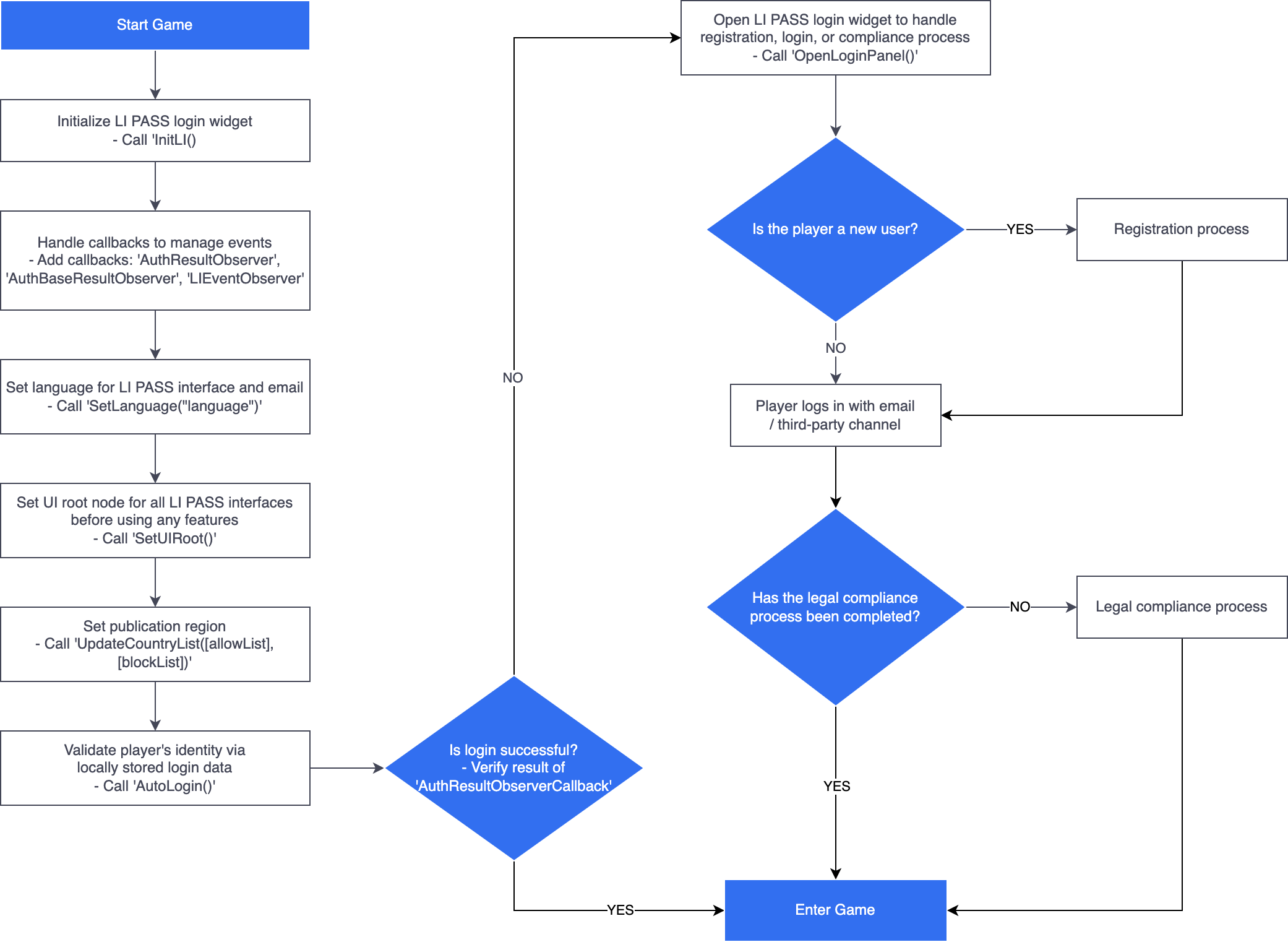
- Unity
- Unreal Engine
Call the AutoLogin method to authenticate players using cached authentication states. If successful, the player enters the game. If it fails, call OpenLoginPanel to display the LI PASS login UI. The login panel handles LI PASS registration, login, and compliance checks.
Implement the below code in the AuthResultObserver callback to handle auto-login results.
if (AuthResult.MethodId == (int)INTLMethodID.LI_AUTOLOGIN_ENTER_GAME) {
if(AuthResult.RetCode == (int)ERROR_CODE.SUCCESS) {
Debug.Log("LI Autologin success");
} else {
Debug.Log("LI Autologin failed, ret_code = " + AuthResult.RetCode + ", ret_msg = " + AuthResult.RetMsg);
LevelInfinite.OpenLoginPanel();
}
}
Call the AutoLogin method to authenticate players using cached authentication states. If successful, the player enters the game. If it fails, call OpenLoginPanel to display the LI PASS login UI. The login panel handles LI PASS registration, login, and compliance checks.
Implement the below code in the AuthResultObserver callback to handle auto-login results.
if (AuthResult.MethodId == (int32)LIEnterGameMethodId::kLIAutoLoginEnterGame) {
if(AuthResult.RetCode == INTL_NAMESPACE::ErrorCode::SUCCESS) {
UE_LOG(LogTemp, Warning, TEXT("LI Autologin success"));
} else {
UE_LOG(LogTemp, Warning, TEXT("LI Autologin failed, ret_code = %d, ret_msg = %s"), AuthResult.RetCode, *AuthResult.RetMsg);
ULevelInfiniteAPI::OpenLoginPanel();
}
}
This default login panel allows new players to create an LI PASS. They can then choose to use either their LI PASS account and password or their email address along with a verification code to log in to the game. Alternately, they can log in via other identity providers or guest accounts. Furthermore, it also offers a password reset function. This is illustrated in the following image:
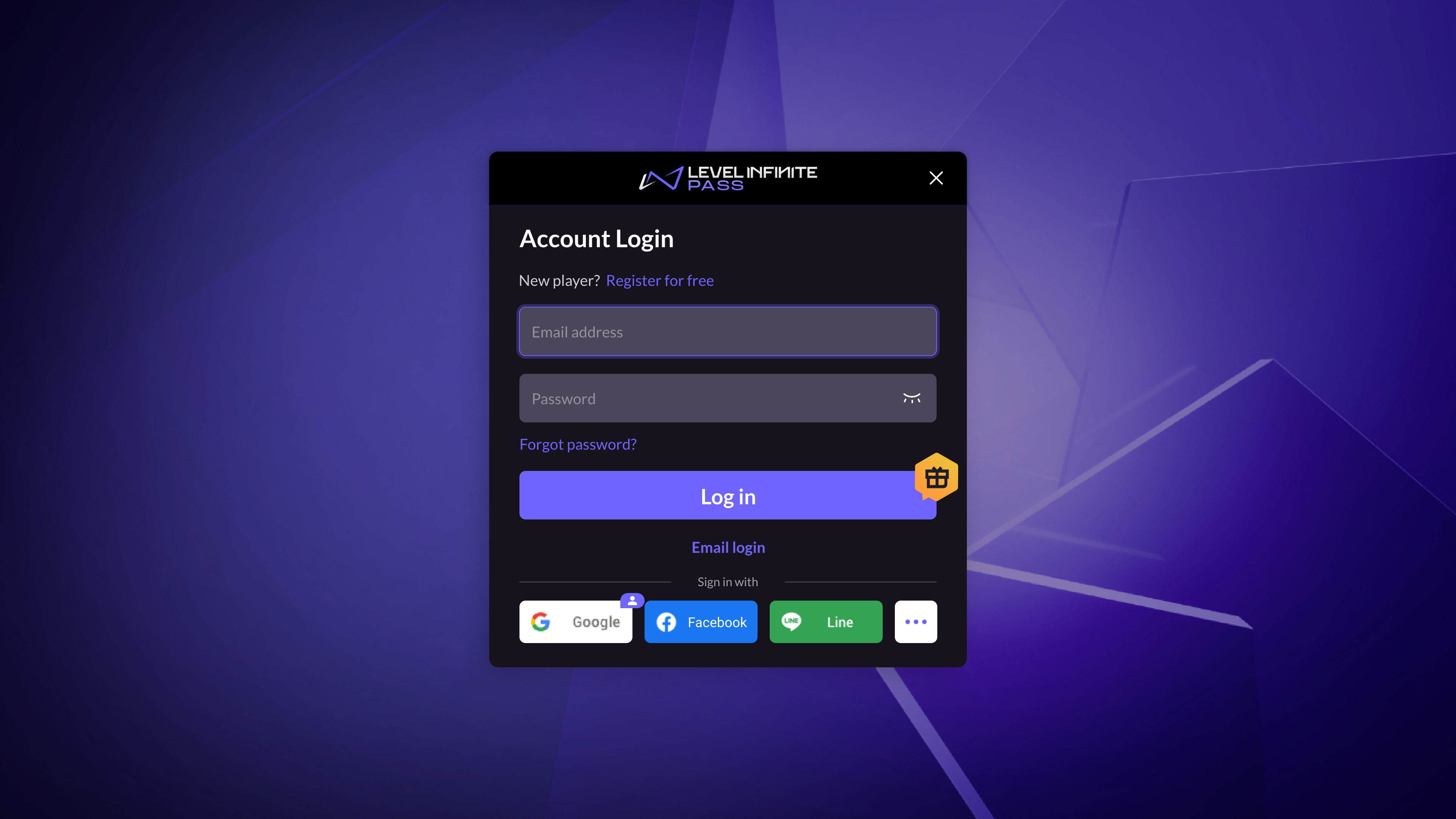
For information on customizing the functions of the login panel, see Configure LI PASS.
LoginChannelWithLIPass
This method is suitable for games released on PS5 and Xbox, as well as Steam and Epic games on Windows platforms. It allows players to link their game accounts to LI PASS, but does not support linking to other third-party identity providers.
The CAPTCHA function in LI PASS is recommended to be disabled for this method, for better compatibility with the platforms. For more information about the CAPTCHA function, see CAPTCHA Configuration.
- PS5 & Xbox
- Steam & Epic
For console games on PS5 and Xbox, this method displays the LI PASS linking screen with a skip button upon game launch. Players can either link their PS5 or Xbox accounts to LI PASS, or bypass the account linking process.
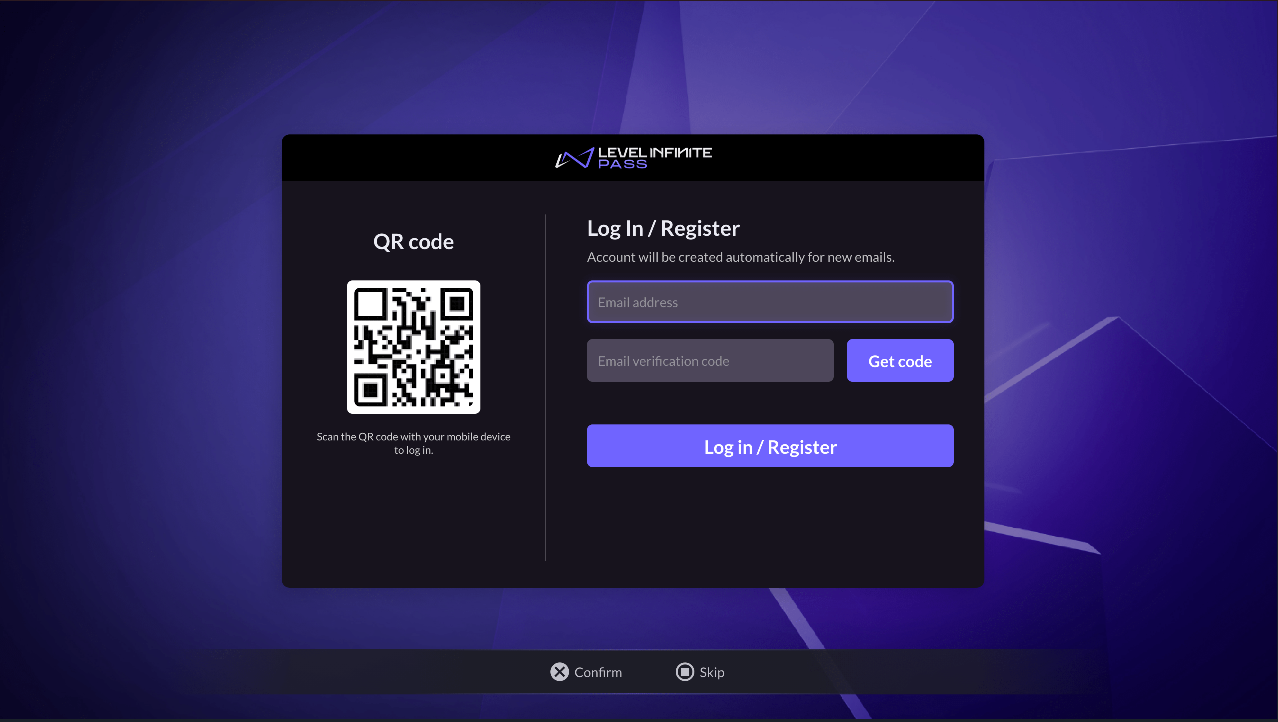
For Steam and Epic games released on the Windows platform, this method displays the LI PASS linking screen without a skip button by default. This requires players to link their Steam and Epic accounts to LI PASS upon game launch in order to enter the game.
The default settings are recommended for cross-platform games to support cross-platform progression. However, games may also display a skip button, allowing players to bypass the account linking process and enter the game using their Steam and Epic accounts. To enable this option, add ACCOUNT_FLOW_SWITCH = 24 to the LI PASS section of the INTLConfig.ini file, and the outcome is shown in the following image.
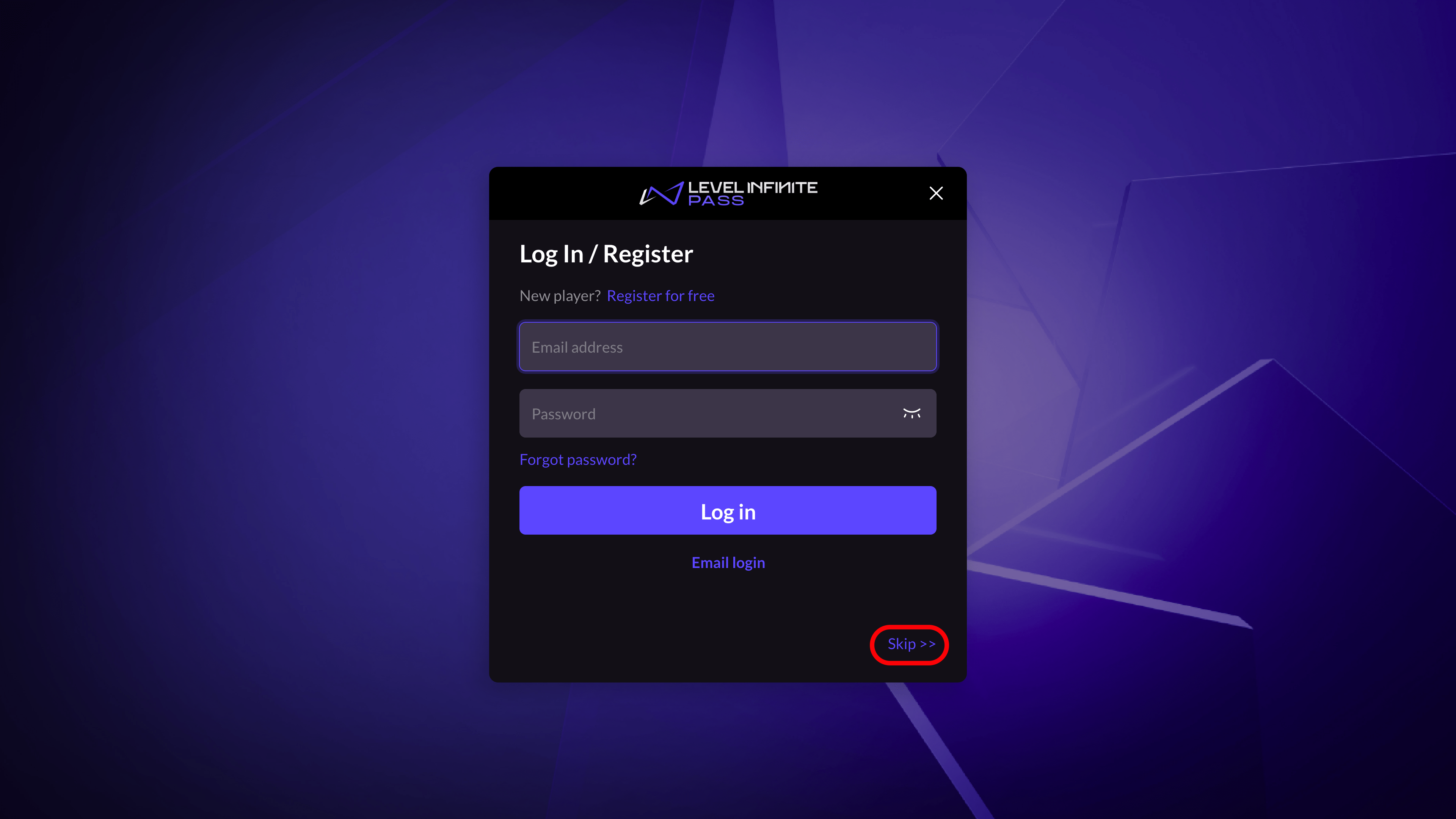
The remote configurations in Player Network Console takes precedence over the local configurations in the SDK configuration file. If developers configure ACCOUNT_FLOW_SWITCH = 24 in the local configuration file, yet set a different value in Player Network Console, the configuration in Player Network Console will override the one set in the local configuration file, and ACCOUNT_FLOW_SWITCH = 24 will not take effect.
First-time players who choose to skip this process will see a popup reminding them to link their LI PASS. They can either continue to link an LI PASS or close the page to enter the game. Players who close the page can still link an LI PASS via the Account Center at a later stage.
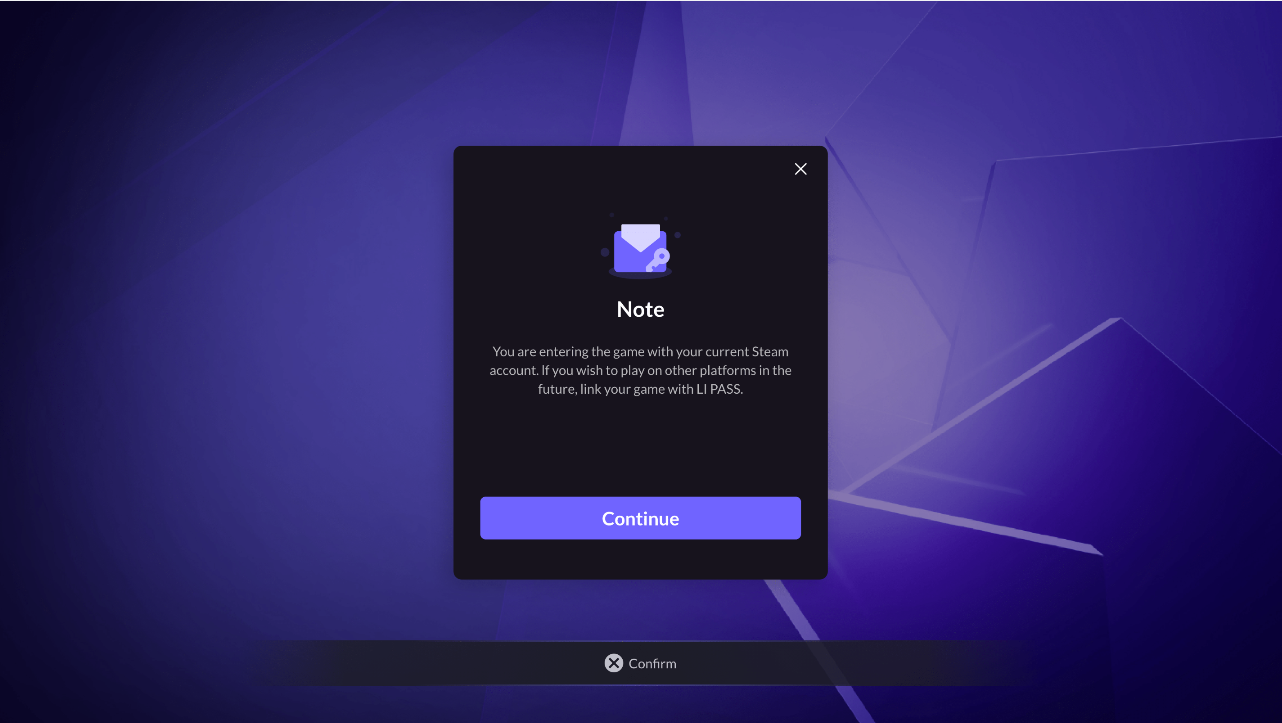
- Unity
- Unreal Engine
Call the LI PASS LoginChannelWithLIPass method to activate the LI PASS login panel. The login channel should be provided as the input parameter. If the current account hasn't been linked to LI PASS and it's the player's first time entering the game, the login panel will display the user interface for LI PASS linking.
LevelInfinite.LoginChannelWithLIPass(INTLChannel.Xbox);
Call the LI PASS LoginChannelWithLIPass method to activate the LI PASS login panel. The login channel should be provided as the input parameter. If the current account hasn't been linked to LI PASS and it's the player's first time entering the game, the login panel will display the user interface for LI PASS linking.
ULevelInfiniteAPI::LoginChannelWithLIPass(EINTLLoginChannel::kChannelXbox);
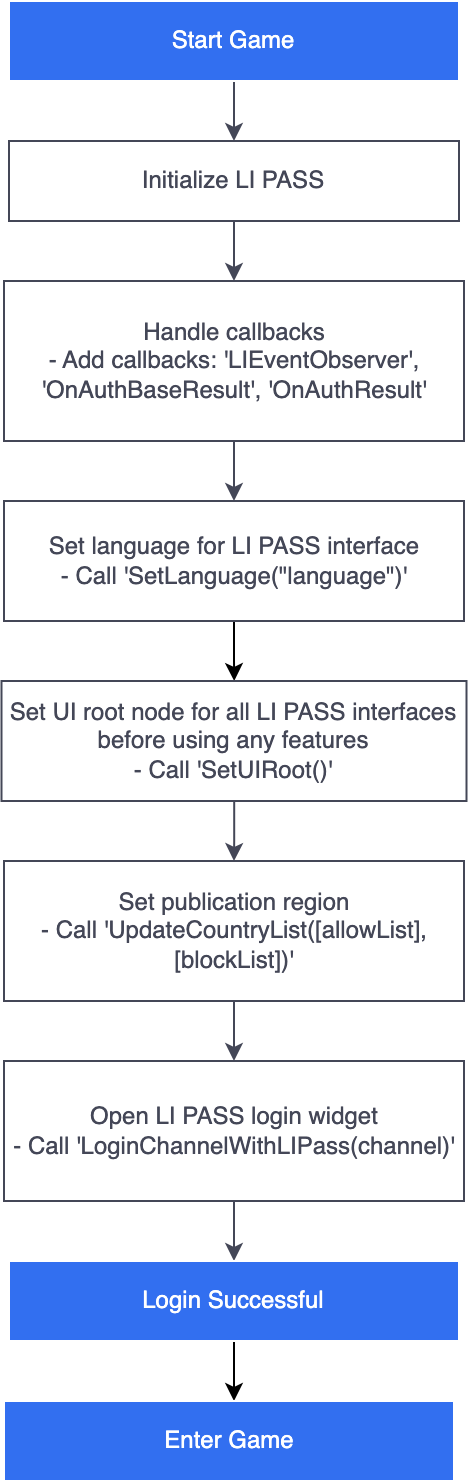
For information on customizing the functions of the login panel in Player Network Console, see Configure LI PASS.
Passkey
This feature is supported in Player Network SDK V1.27 or later.
To enable the Passkey function, see Passkey for a list of configuration steps.
To see a sample of the results after configuration, see Login Sample.
SmartGuide Login
This feature is supported in Player Network SDK V1.28 or later.
Games can enable SmartGuide Login through Player Network Console. For configuration steps, reach out to the Player Network representative.
Web widget
Games can configure login and registration settings for Web through Player Network Console.
To see a sample of the results after configuration, see Login Sample.
Registration
Automatic registration is not a common registraion method, enable it according to your needs.
Auto and manual registration are available as registration methods, where the information required can be customized for manual registration.
Generally, the fewer details required for registration, the shorter the registration process for players, but attention should be paid to legal requirements regarding account registration information on your webpage. Registration information that can be customized include:
- Country/region
- LI PASS agreements
- Game agreements
- Adult status
- Password
You may modify the login method, registration information, or other configurations at any time. Here are some possible scenarios:
- In your game/platform, users used to register accounts by only verifying their email, but now you want users to provide more information for account registration.
- Other games/platforms do not match your configuration, and users may not have filled out the information you require during registration in those other games/platforms.
To ensure consistency of user information across your game/platform, when users log in, the component will check if there is any missing information based on your latest configuration. If so, a popup will prompt users to provide the required information.
Login
The Web widget supports player login through a game account, email verification code, or third-party channels.
For third-party channel login, the display order of the channels will be consistent with the configuration order in Player Network Console. If more than five channels are configured, the first five will be displayed on the main login screen, while the rest will be accessible in an expanded view.
The supported third-party channels include:
- Apple
- Line
- Steam
- Epic
- Vk
- Discord
- Twitch
- PS5
- Xbox
Third-party channel accounts will be displayed as secondary login channels in the lower part of the widget, and the layout cannot be swapped with LI PASS.
SmartGuide Login
This feature is supported in Player Network SDK V1.28 or later.
Games can enable SmartGuide Login for Web through Player Network Console. For configuration steps, reach out to the Player Network representative.