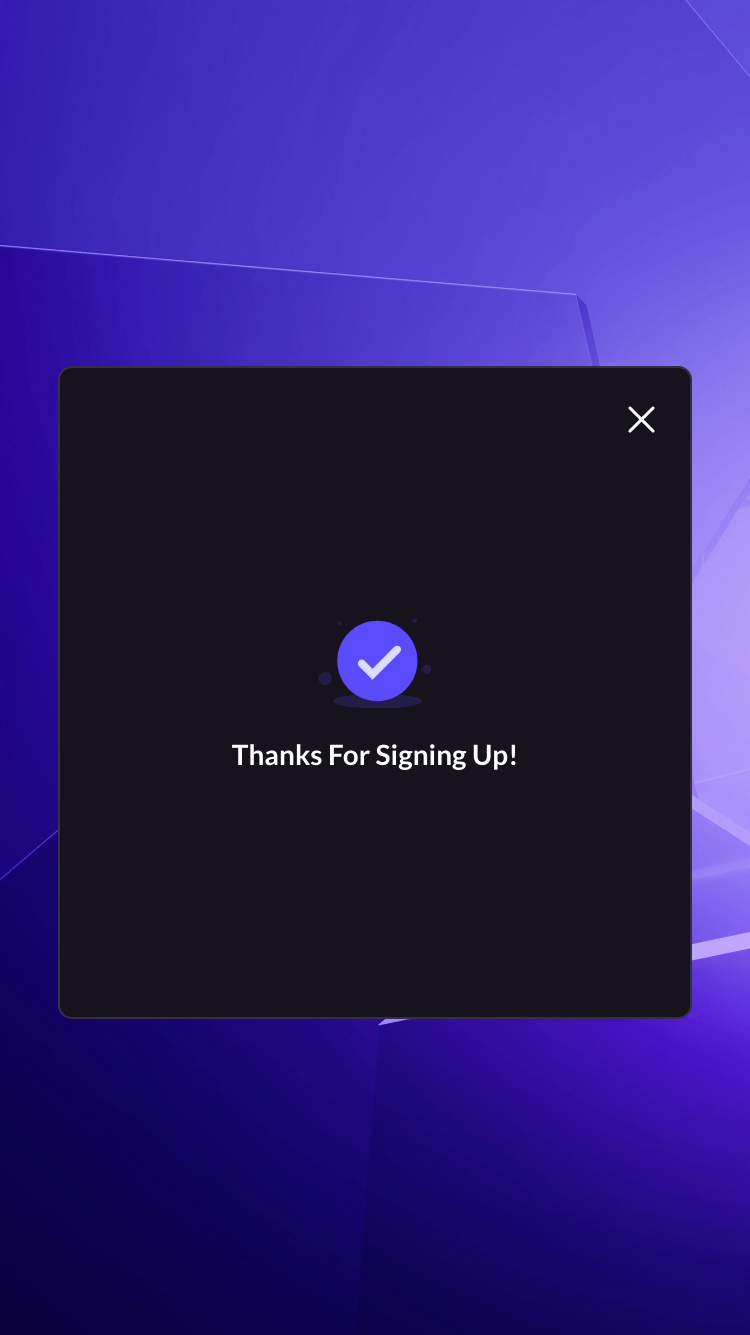Account Sample
Account Center
Since LI PASS V1.26, the UI of the Account Center has been optimized and updated. The information included in this document involves the latest UI, and may differ from that of older versions.
The LEVEL INFINITE PASS Account Center is a central location for players to manage their accounts, and includes the following modules:
- Account linking
- Personal information
- Passkey
- Marketing services
- Security settings
- Compliance information
Account linking
Link to LI PASS
For accounts that have not been linked to LI PASS, there are two ways to complete the link process from Account Center. There are no restrictions on accessing the Account Center, players will have access as long as they can launch the game.
Games can also choose to provide rewards to players who link their email with LI PASS, see Rewards for more information.
Link popup: A popup is shown when players enter the Account Center, click Link to start the link process.
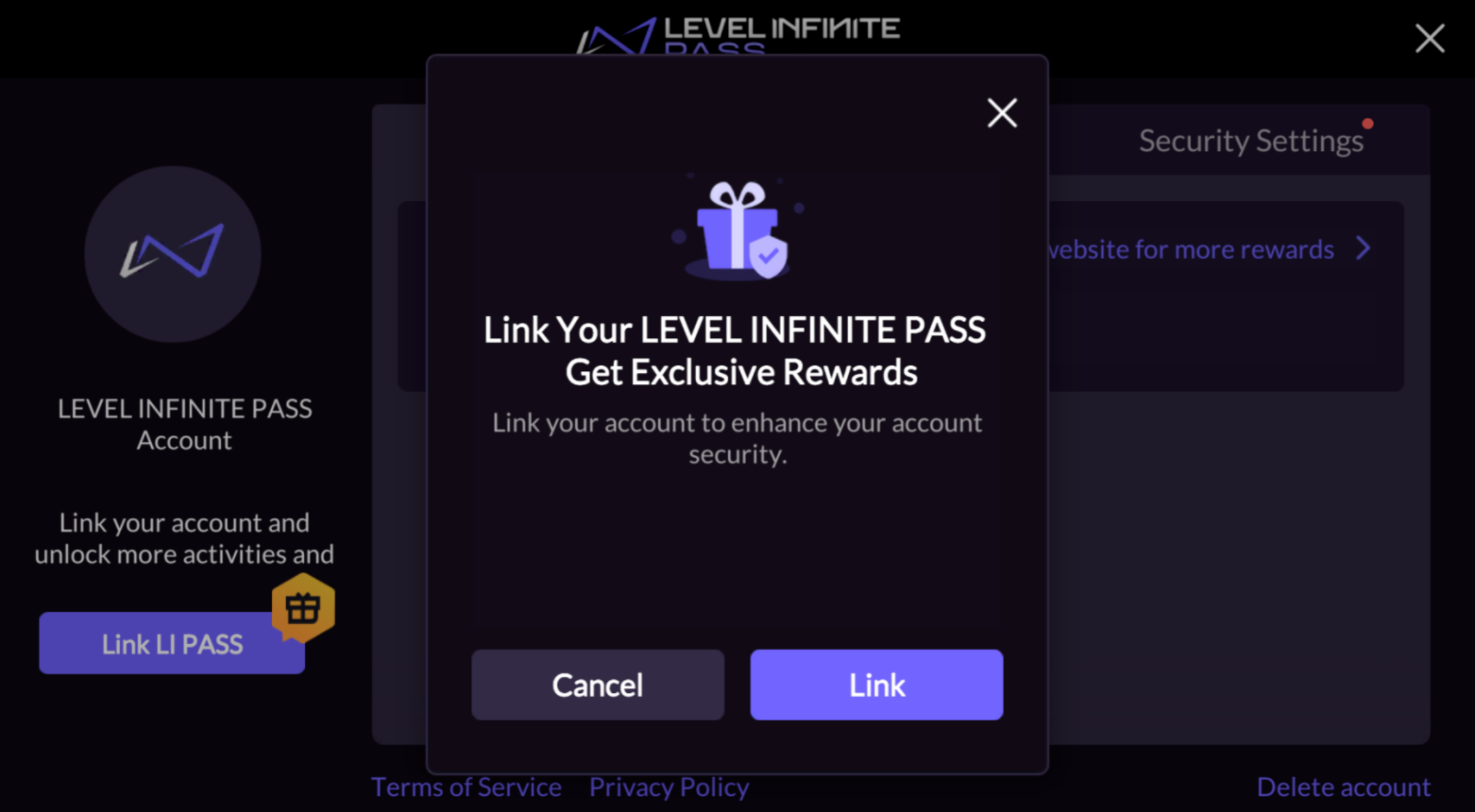
Link button: Click Link from the top right of Account Center to start the link process.
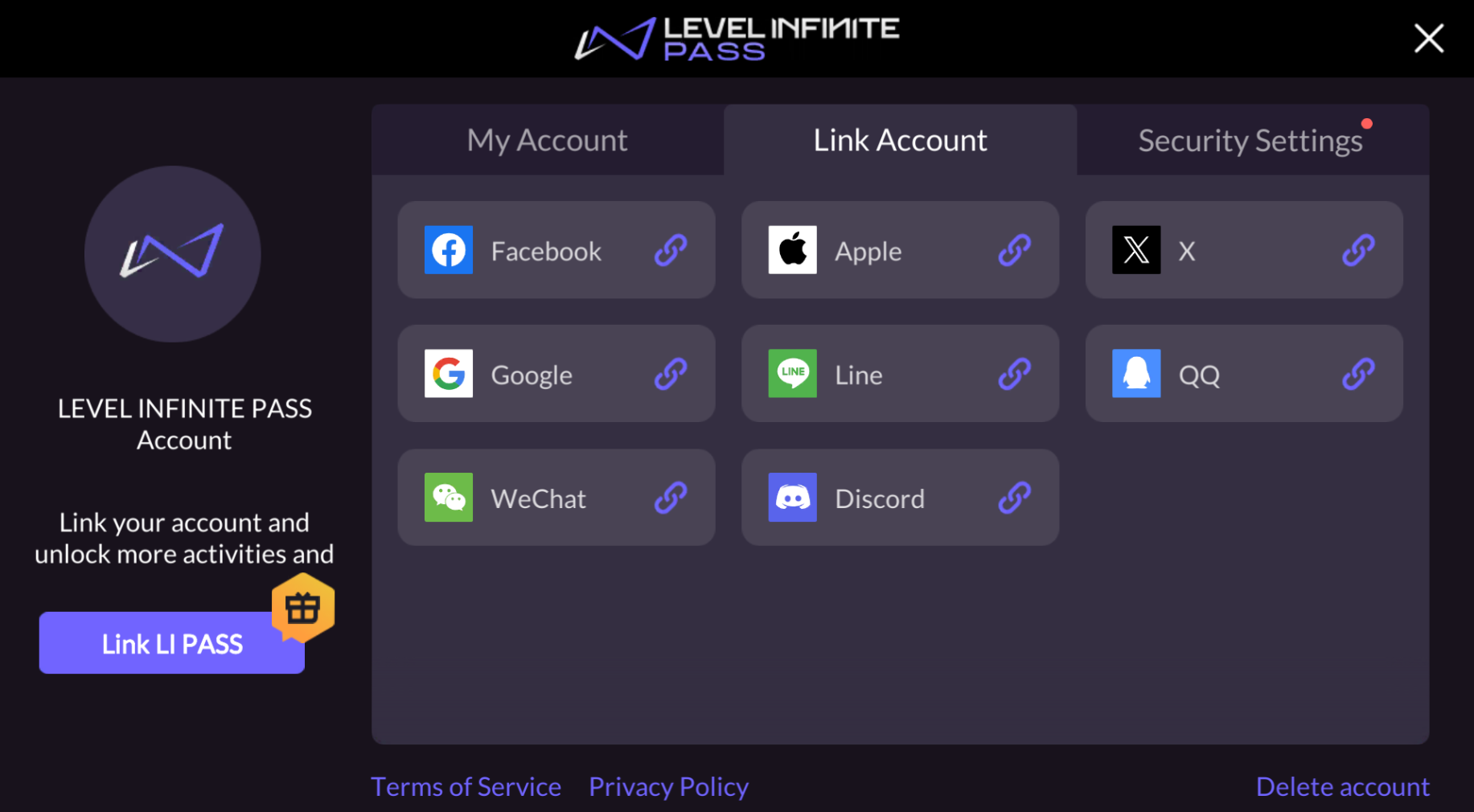
Email verification must be completed before LI PASS can be linked.
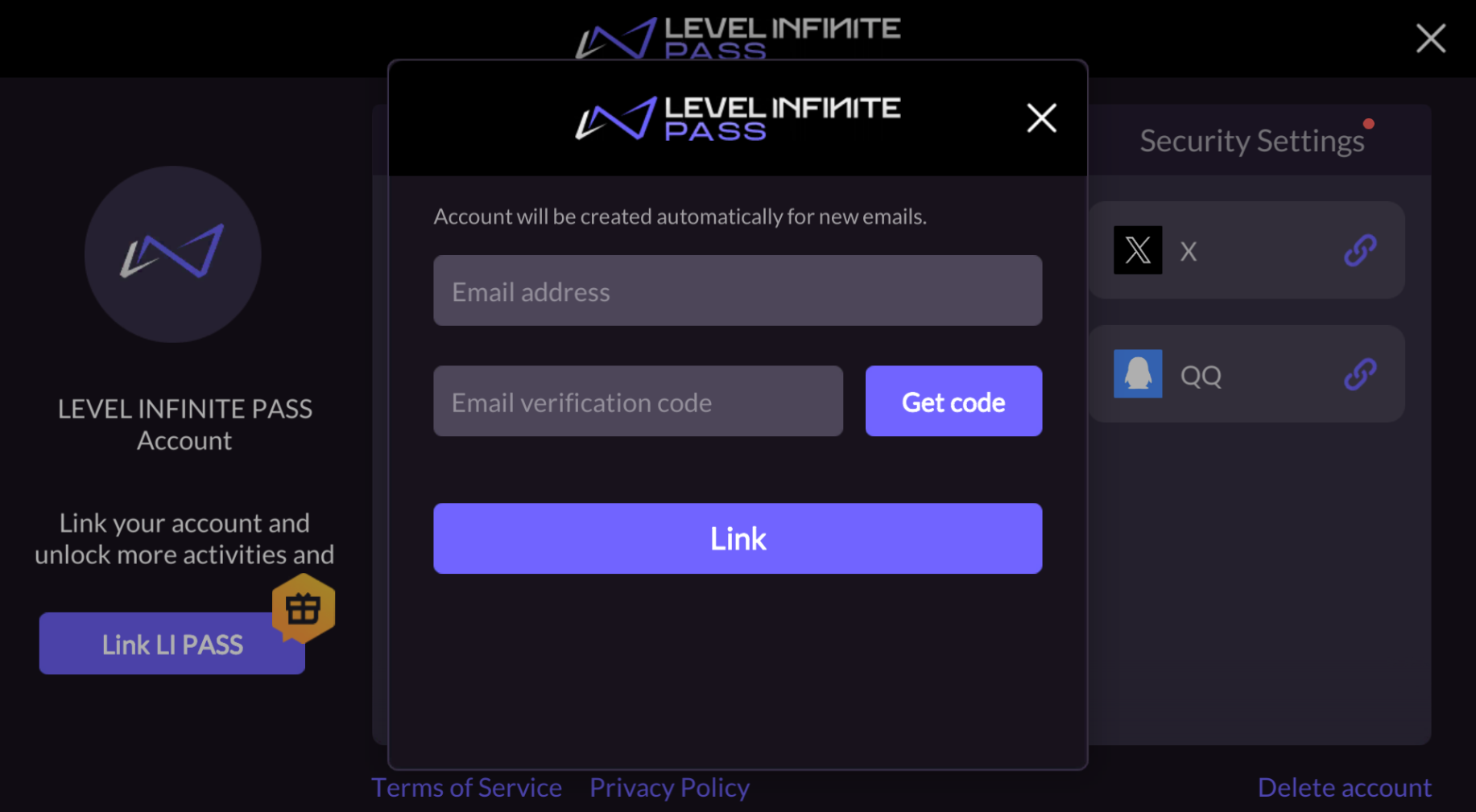
Quick linking:
This feature is supported in Player Network SDK V1.25 or later, and is only available for mobile devices and Web.
Prerequisites:
- The game is published by Proxima Beta, see the configuration LIPASS_PB_ENABLE.
- The email for the specific third-party channel must be obtained, see To obtain the email of players during third-party channel login.
If the player logs in using a Facebook, Twitter, or Google account that has not been linked to LI PASS, the player's email address for the corresponding channel will be automatically obtained when entering the Account Center if player authorization has been obtained.
Every 30 days, a popup will be displayed when the player enters the Account Center to confirm if they wish to use the obtained email address to link with LI PASS. Creating and linking to LI PASS can be completed with only 2 clicks.
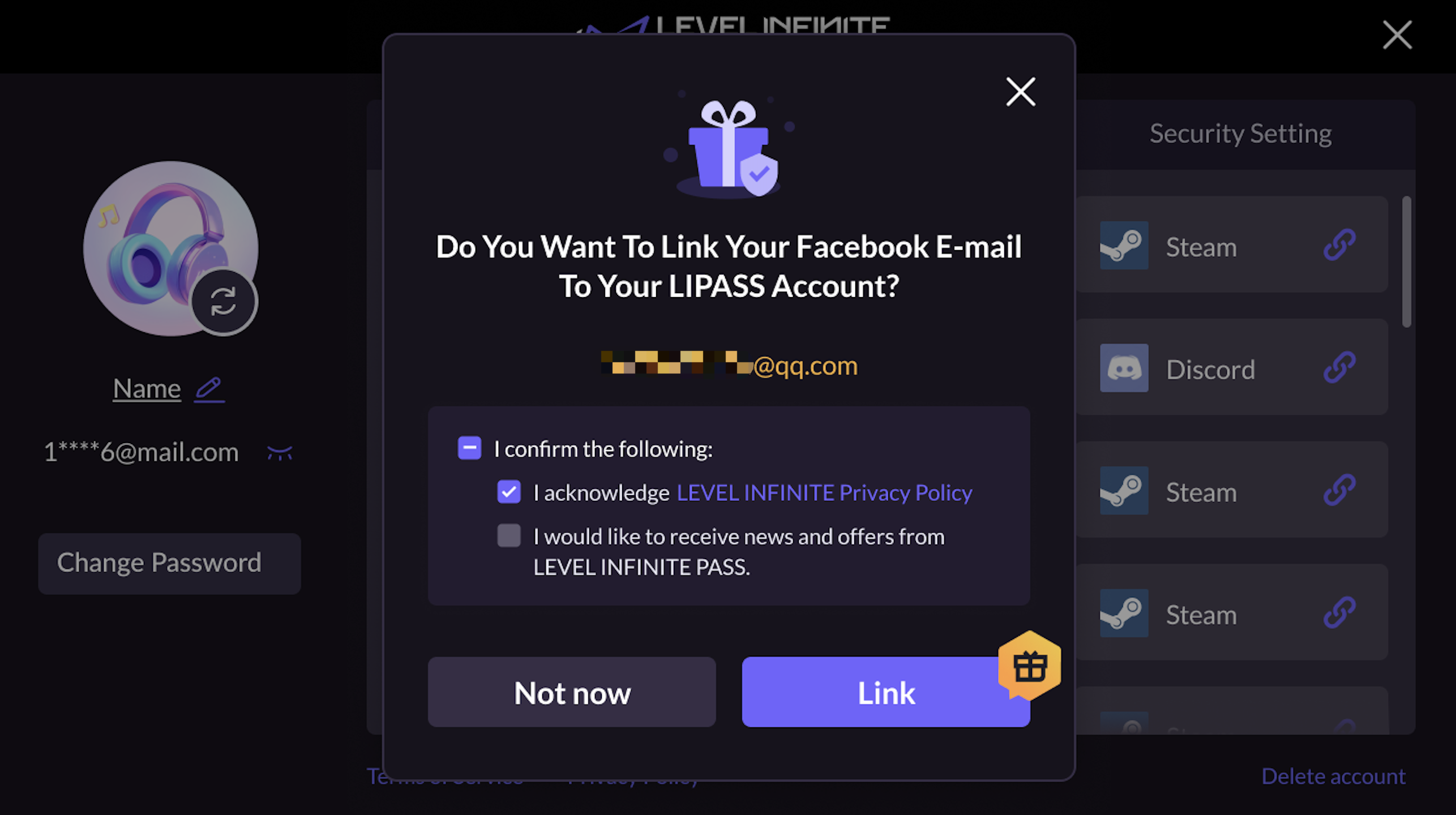
Link to third-party channels
LI PASS has to be linked first before third-party channels can be linked.
From the Link Account tab, click a third-party channel card to trigger the authentication process for the corresponding third-party channel.
Account linking for guest accounts
For a guest account to link to LI PASS, click Link from the right of Account Center to start the link process.
For a guest account to link to a third-party channel, LI PASS will have to be linked first before third-party channels can be linked.
Personal information
After linking with LI PASS, players will be able to modify their username and password.
Username
Click the pencil icon to modify the LI PASS username, which has the following restrictions:
- Must begin with an alphabet character.
- Has between 6 to 16 characters.
- Consists of only letters, numbers, and underscores.
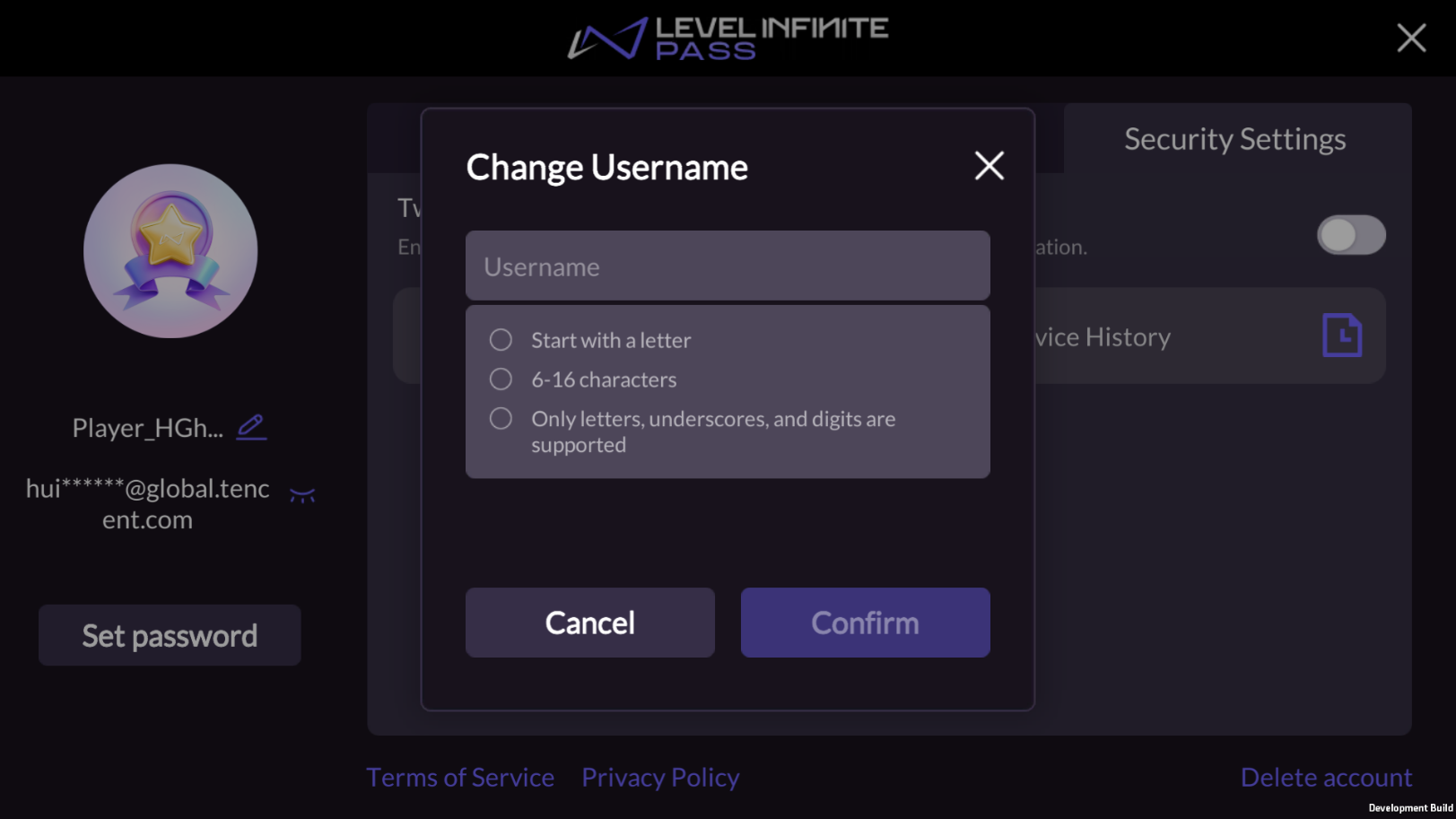
Password
If a password has not been set for LI PASS, click Set Password from the top right to set a password. Otherwise, click Change Password to change the LI PASS password. Email verification will have to be completed first before the password can be set or changed.
The LI PASS password is globally unique, and if successfully changed from the Account Center in a game, or from the official website, it will take effect in all games.
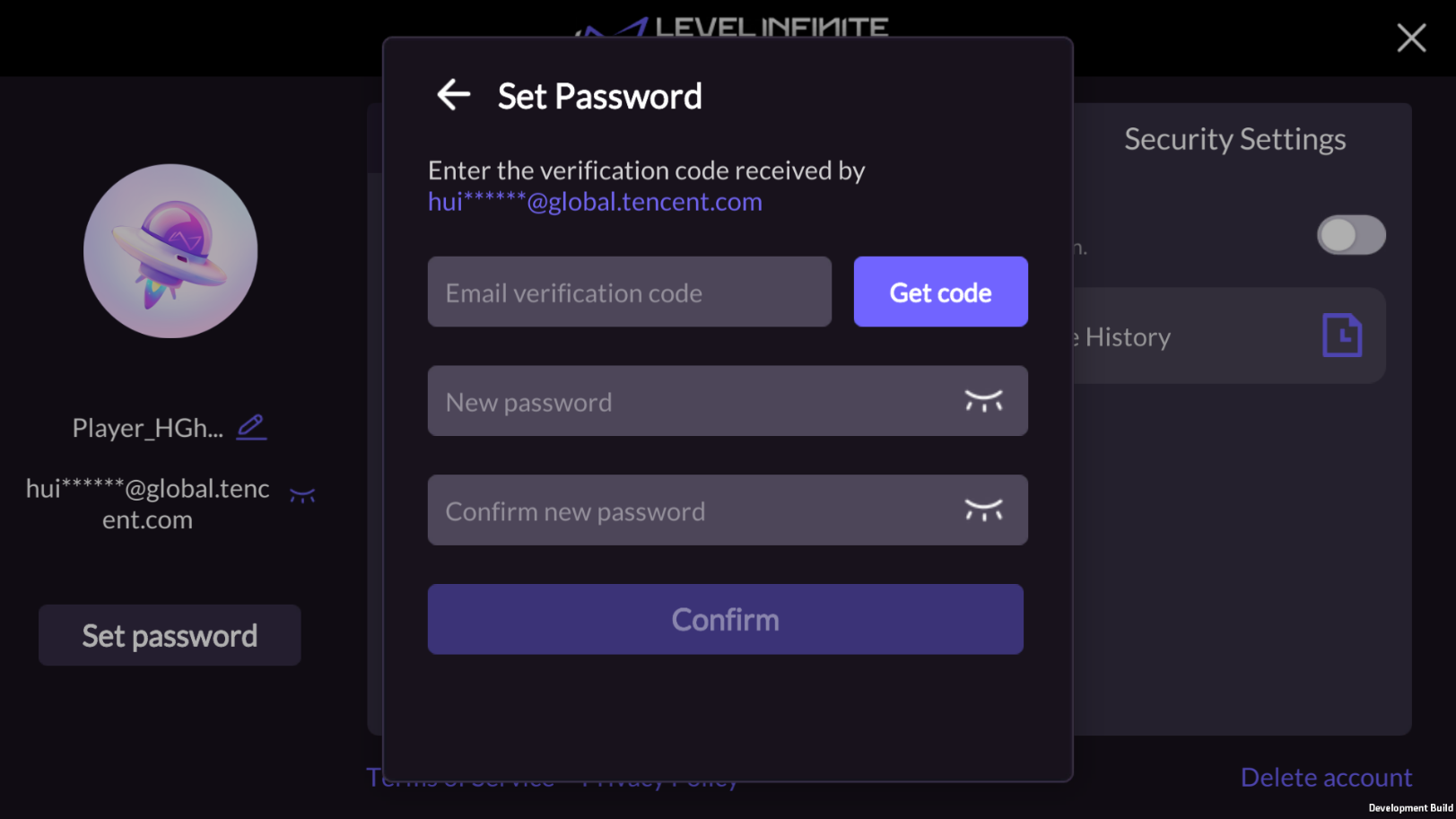
Avatar
This feature is supported in Player Network SDK V1.26 or later.
Click the image at the top left of Account Center to open the Change avatar popup, where a new avatar can be selected.
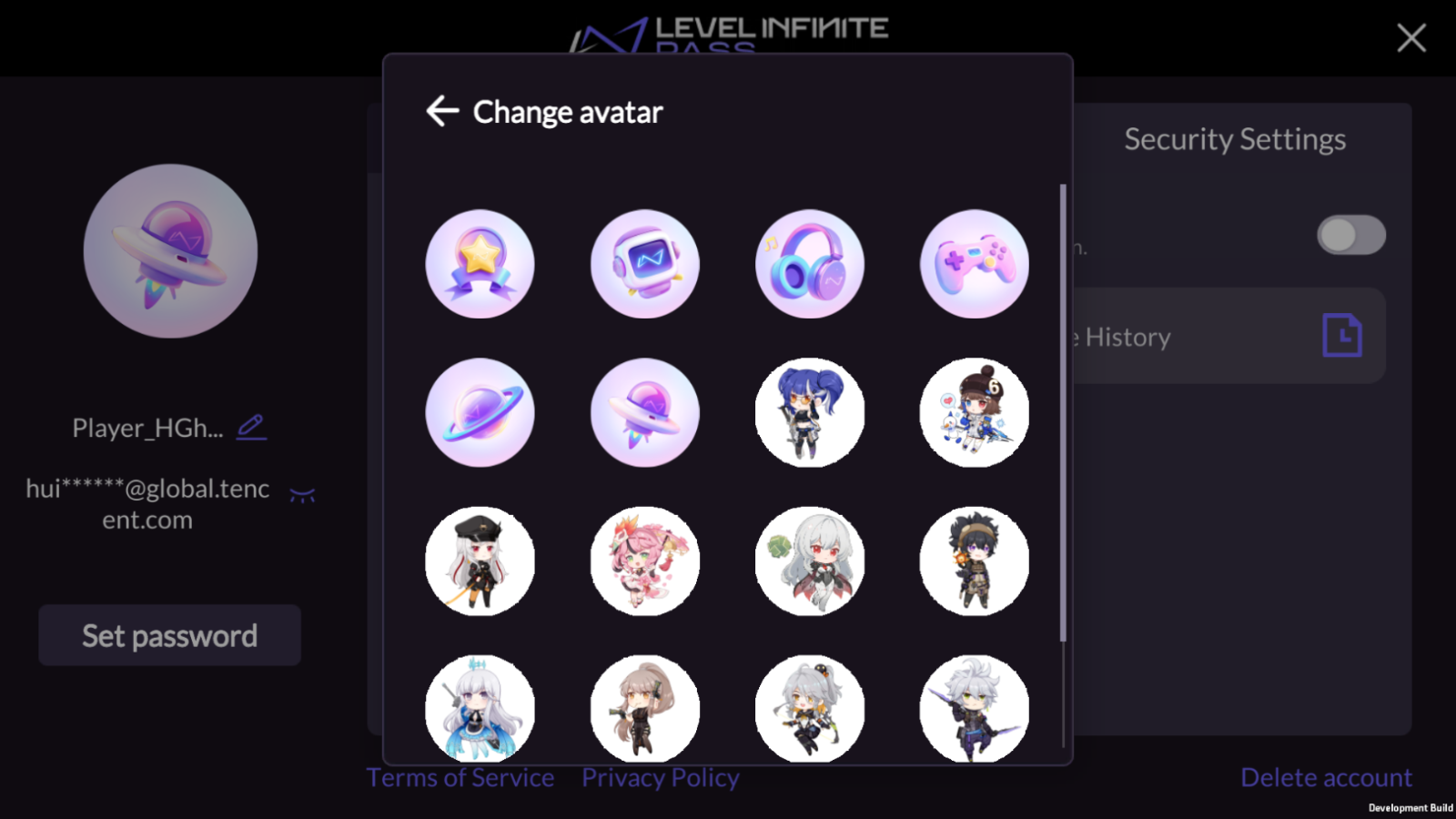
Passkey
This feature is supported in Player Network V1.27 and later, and is only available for mobile devices.
- iOS: Supports iOS 16 and later versions
- Android: Supports Android 9.0 and later versions, requires installation of Google Play Services 20.33 and later versions
Manage passkey
When players navigate to the Passkeys page, the system will retrieve the passkey information from the servers to show the passkeys associated with the LI PASS (up to 20).
Displayed information:
- Device name linked to the passkey
- Passkey creation date
- Timestamp of when passkey was last used to log in
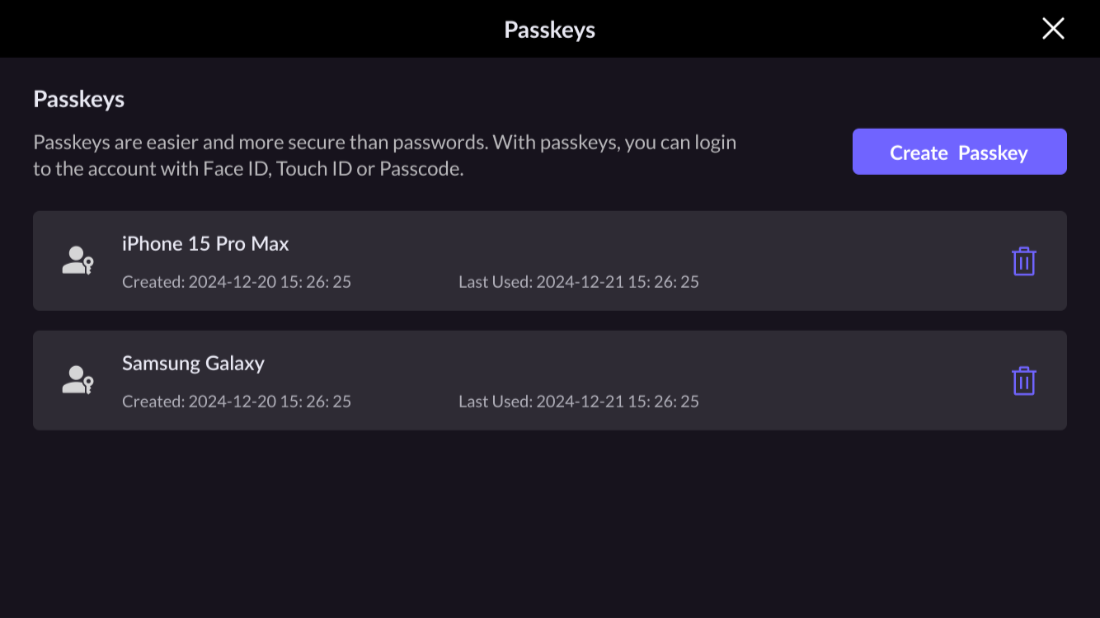
Players can also choose to create a new passkey on the current device by clicking Create Passkey.
If passkeys are not supported on the device, a message will be displayed to indicate that passkey creation is unavailable. If a passkey for the account is already present on the device, A Passkey already exists on this device will be displayed to prevent duplicate creation.
Delete passkey
Players can choose to delete passkeys stored on the current device or other devices.
- From Passkeys, the player will be able to verify the passkeys to be deleted.
- The player clicks the delete icon, and a confirmation popup is displayed.
- If the passkey is present on the current device, authentication via biometric verification or device PIN is required.
- If the passkey is not present on the current device, authentication via a verification code sent to their registered email is required.
- When deletion is successful, the passkeys list will be updated accordingly.
Marketing services
This feature is supported in Player Network SDK V1.26 or later.
Before marketing services can be enabled, the rewards feature from the LEVEL INFINITE PASS official website has to be integrated first. For technical support or business inquiries, contact [kerenyqzhou] for more information.
To enhance player engagement and optimize user experience, marketing services have been added to the LI PASS Account Center. This module includes features such as LI PASS email subscription, management and redemption of Coins from the LI PASS official website, easy access to the official website and social media channels, as well as access to marketing campaigns.
The marketing services module can be toggled on or off by modifying the SHOW_AS_MARKETING_MODULE configuration.
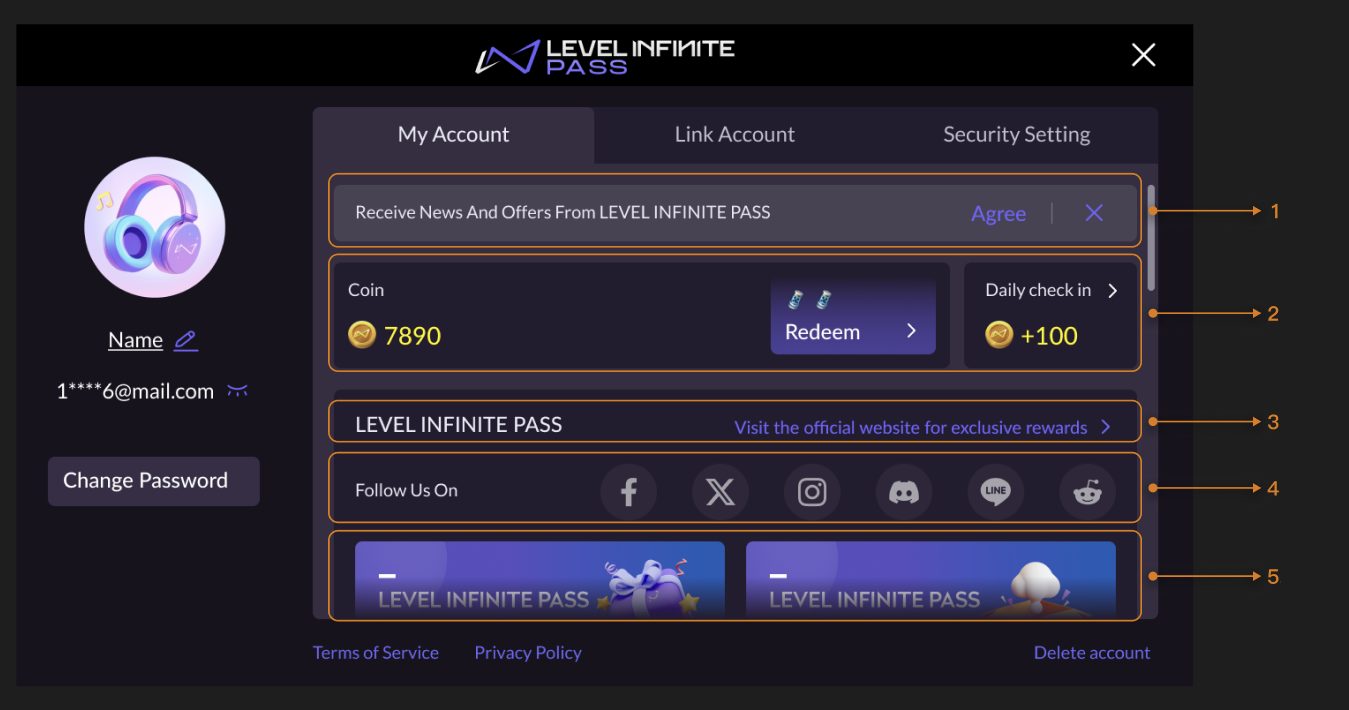
- LI PASS email subscription
- Coins and Daily Sign In
- LI PASS official website
- Social media links
- Marketing campaigns
LI PASS email subscription
Click Agree to subscribe to LI PASS emails, or click the ✕ button to dismiss the notice and remain unsubscribed. The option to subscribe is only displayed to players who have not yet subscribed to LI PASS emails.
Coins and Daily Sign In
The module will display the LI PASS Coins balance of players, as well as provide a link to the Daily Sign In feature on the LI PASS official website.
- Coins: Click Redeem to be redirected to the LI PASS official website for redemption of game resources using Coins.
- Daily Sign In: Click the Daily Sign In module to visit the LI PASS official website, in order to sign in and earn Coins.
The module can be toggled on or off via the SHOW_ACTIVE_POINT_EXCHANGE configuration.
The Coins and Daily Sign In modules can be shown or hidden individually. Up to 5 icons can also be customized for display as redeemable game resources using Coins, by providing icons with a 1:1 aspect ratio, in PNG format of no more than 500KB each.
For configurations details, reach out to the Player Network representative.
LI PASS official website
Click Visit the official website for exclusive rewards to be redirected to the LI PASS official website, allowing players to learn more about exclusive rewards and the latest news.
Social media links
Click the social media channel icons to be redirected to our official channels, where players can explore additional content, or participate in community events.
The displayed social media channels can be changed by modifying the LI_SOCIAL_MEDIA_CHANNELS configuration, only the first 6 channels set will be displayed.
The redirect URL of each channel can be configured with LI_SOCIAL_MEDIA_URL_[CHANNEL].
Marketing campaigns
The marketing campaigns section showcases recent LI PASS campaigns, click each campaign image to be redirected to the campaign page.
Marketing campaigns can be toggled on or off, with support to configure the redirect URL for each campaign. The multilingual image resources can also be customized, by providing images with a 1:1 aspect ratio, in PNG format of no more than 500KB each. For configuration details, reach out to the Player Network representative.
Security settings
The Security Settings page supports the setting of the following account security functions. For detailed descriptions and configurations, see Account Security.
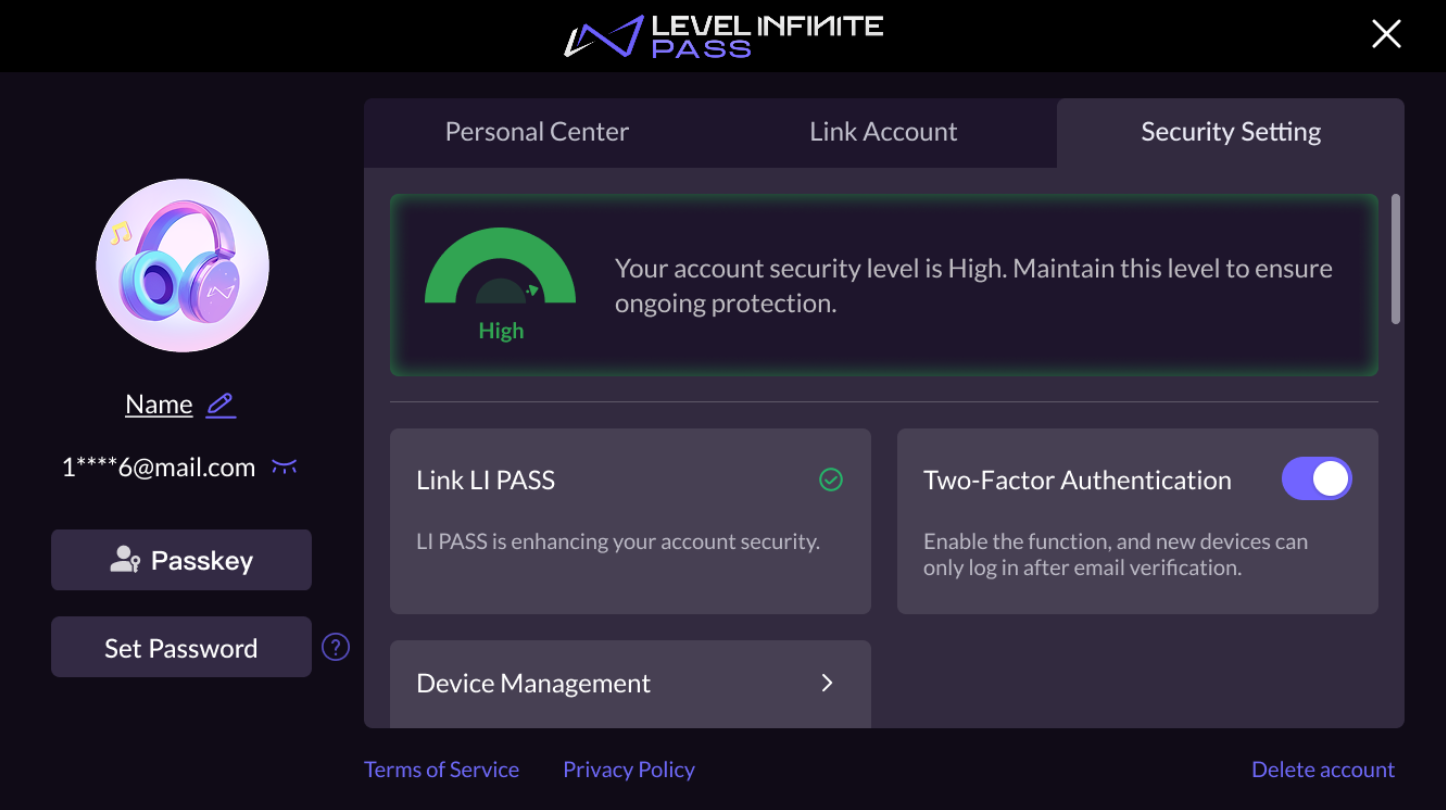
Two-Factor Authentication (2FA)
Players can choose to enable or disable the 2FA in the Account Center. If enabled, when players are logging in from an unrecognized device using a method other than verification code login, they will be required to enter a code sent to their registered email address. This prevents unauthorized access and enhances account security.
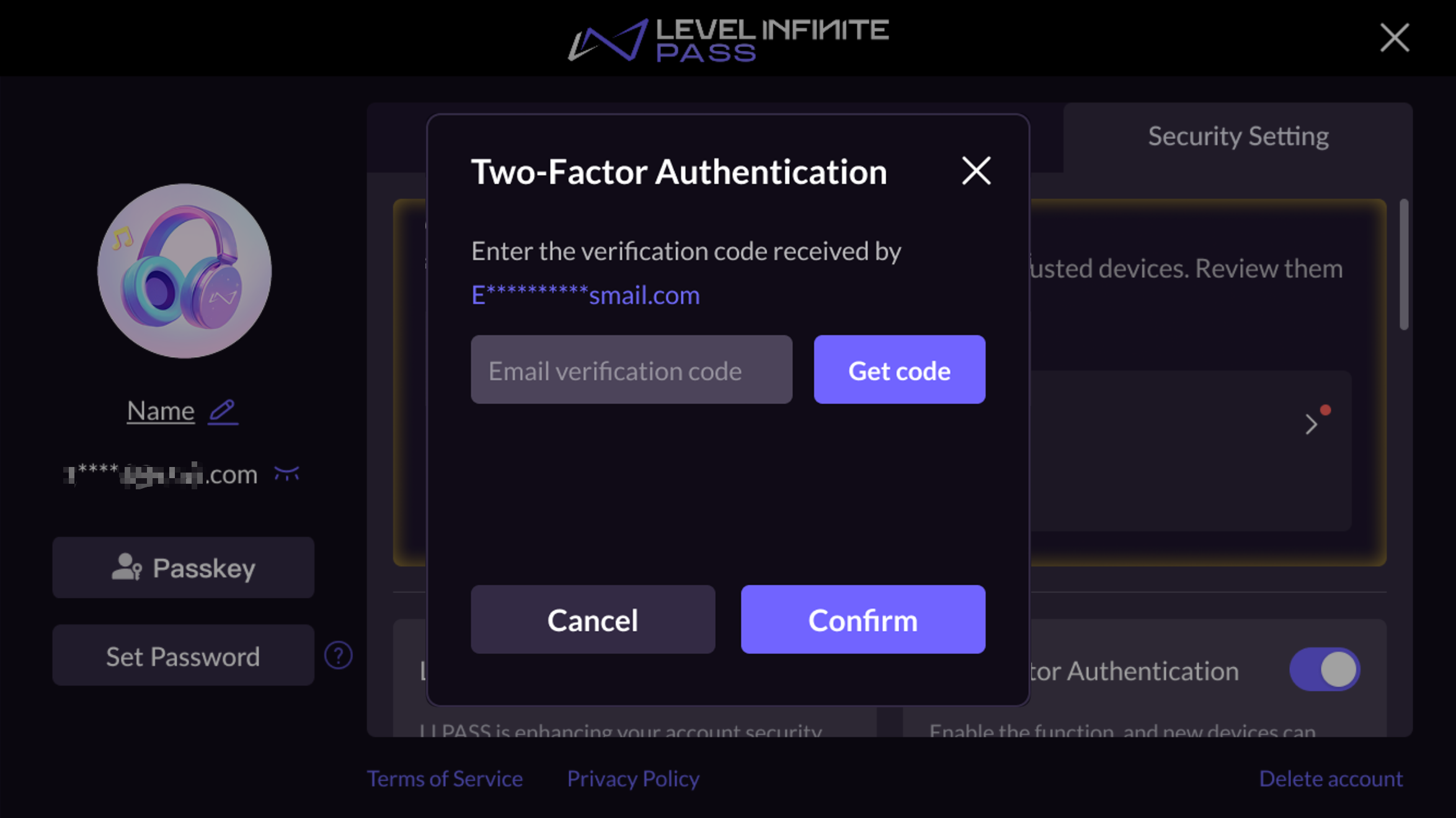
Device History
Players can monitor the detailed login behavior of their accounts at any time and take immediate measures when suspicious activity has been detected. Security measures include turning on two-factor authentication (2FA) and logging out all devices. By clicking the text buttons at the bottom of the page, players will be able to perform the corresponding security measures.
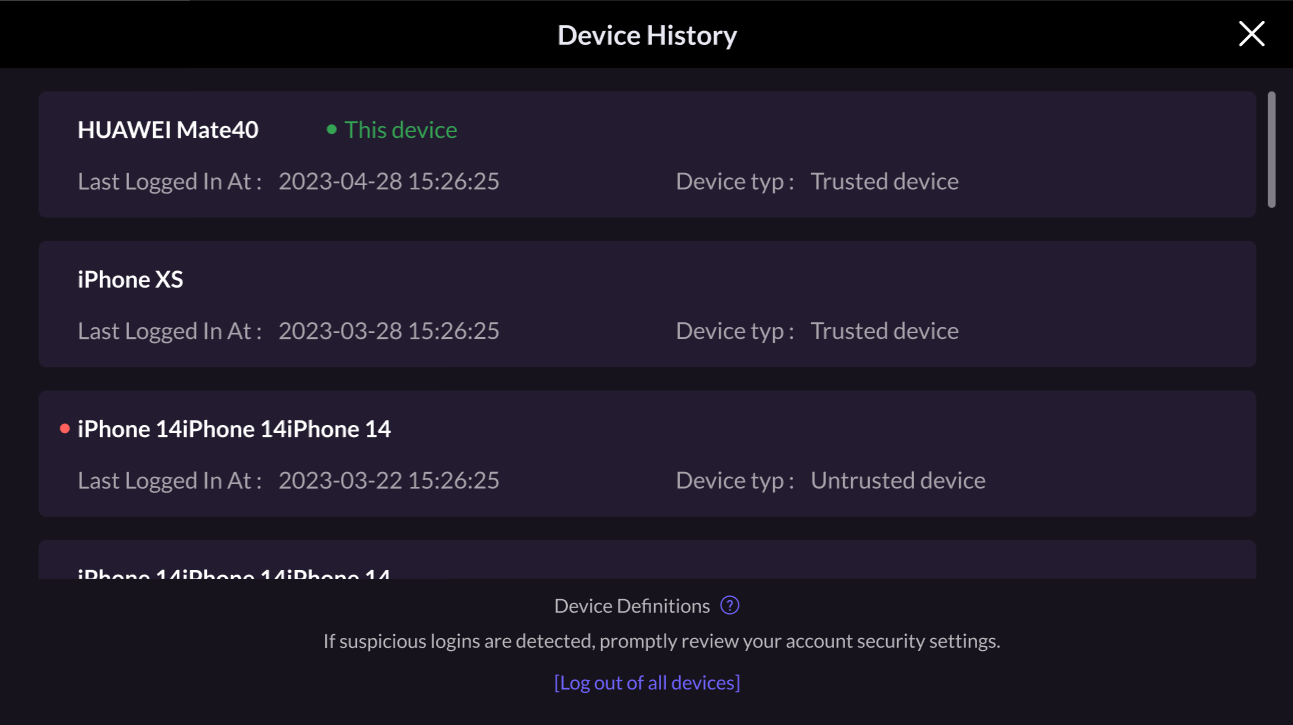
Log Out Of All Devices
Players are able to quickly log out of sessions on all logged-in devices except the current one. This function enables players to immediately protect their accounts from unauthorized access when they detect suspicious activity or lose their device.
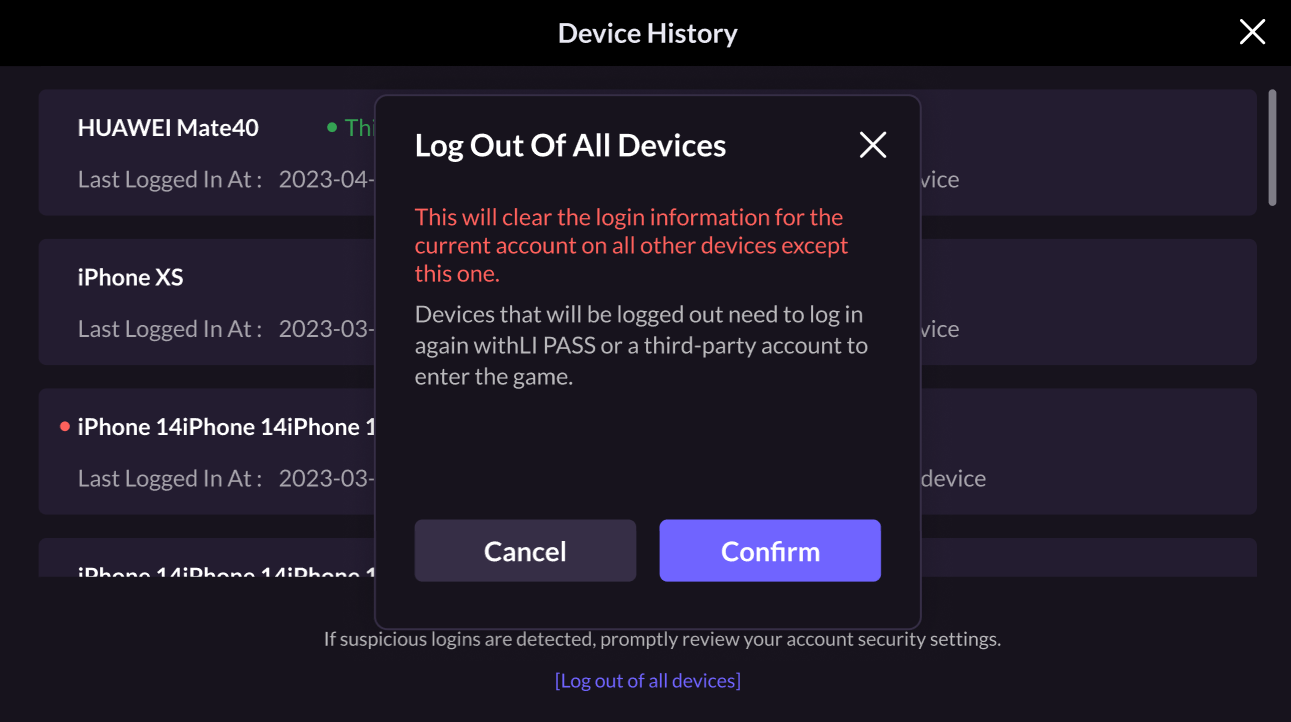
Compliance information
Compliance agreements can be found at the bottom of Account Center, such as:
- Terms of Service: View the Terms of Service.
- Privacy Policy: View the Privacy Policy.
In addition, if the Account Center with a delete account button has been integrated and SHOW_DELETE_ACCOUNT_BUTTON has been toggled on, players will have the option to start the account deletion by clicking on Delete Account.
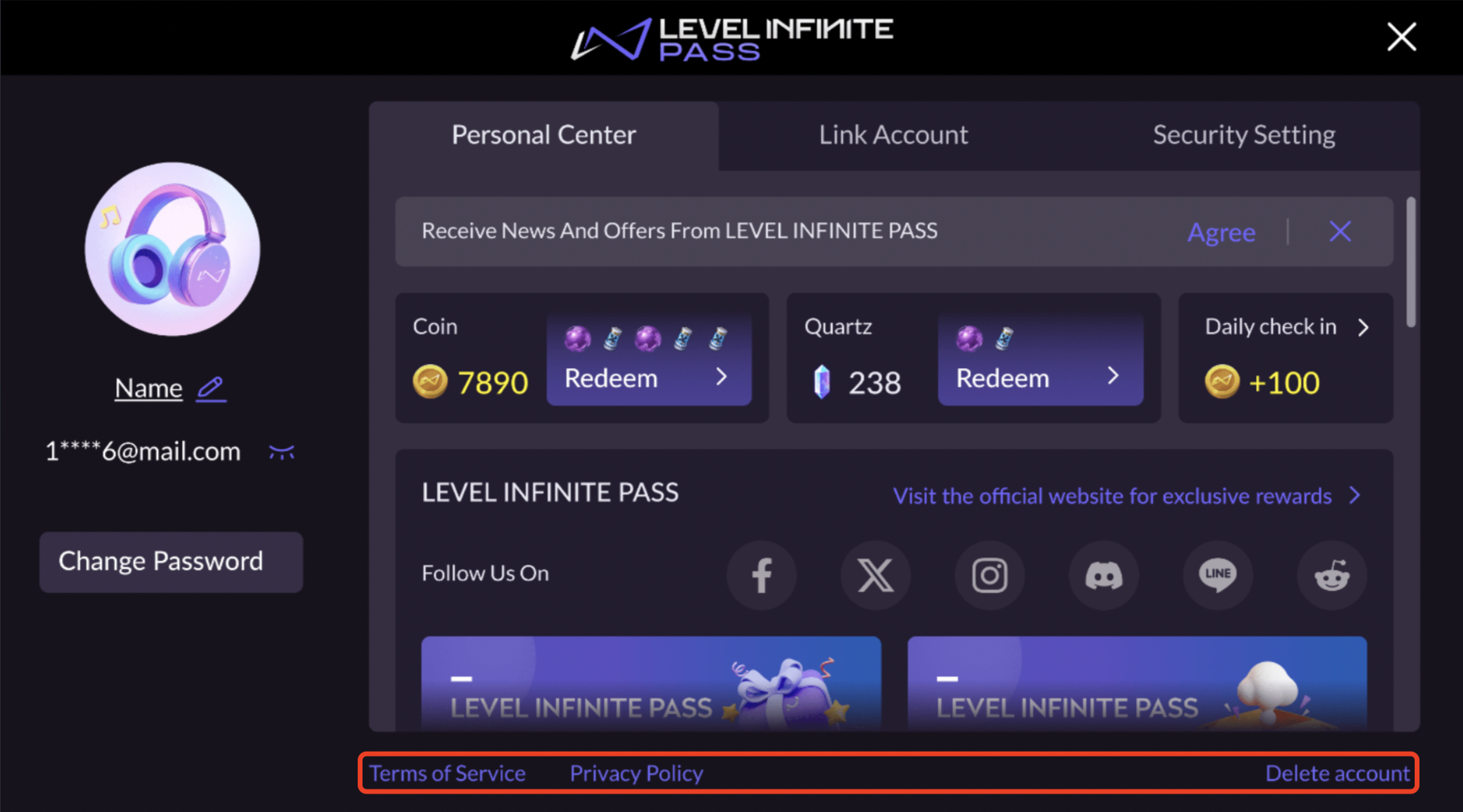
Web linking
Games often plan linking-related operational activities. For this purpose, the Web widget supports the function of linking accounts, making your operational activities efficient and low-cost.
If your game client requires players to link LI PASS accounts, the same logic should be maintained on the web by forcing players to link their accounts. Forced linking is typically used in PC games released on platforms like Steam. Be sure to confirm your account strategy with your team in advance.
Link to LI PASS
Players can be prompted to link to LI PASS on your website, with support for both automatic and manual triggering methods.
Automatic triggering
After logging in through the Web widget, if the player has not linked to LI PASS, a linking popup will automatically appear. Depending on the configuration, the player must complete or skip the linking before accessing the webpage.
-
Allow players to skip linking: A Skip button is displayed on the linking email screen, enabling players to skip the email linking step.
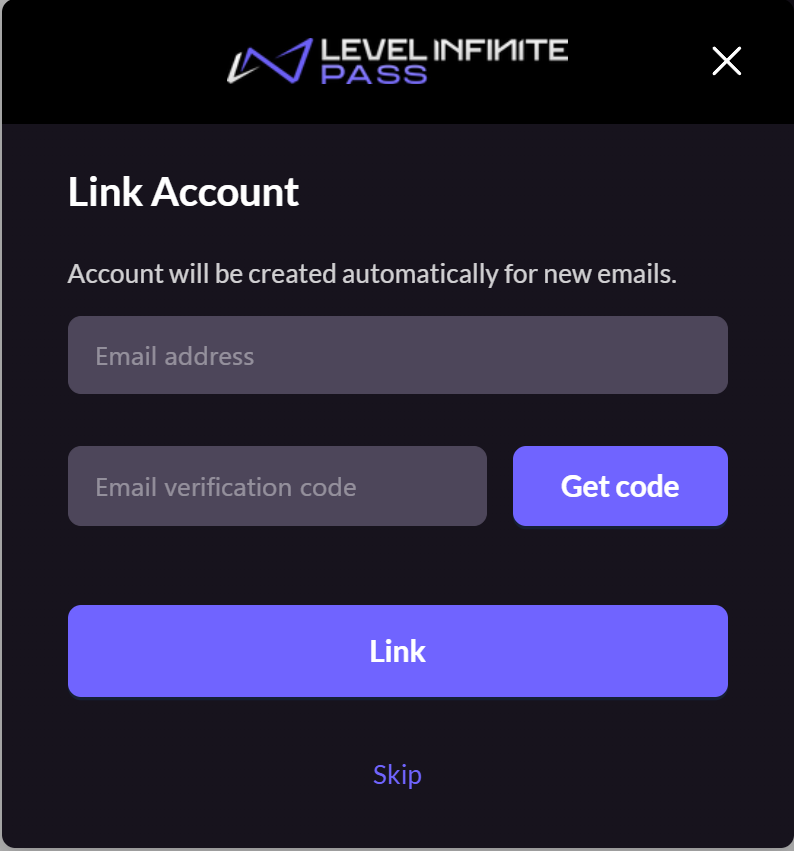
-
Force players to link: The Skip button is hidden on the linking email screen, and the player must link the email before completing the login process.
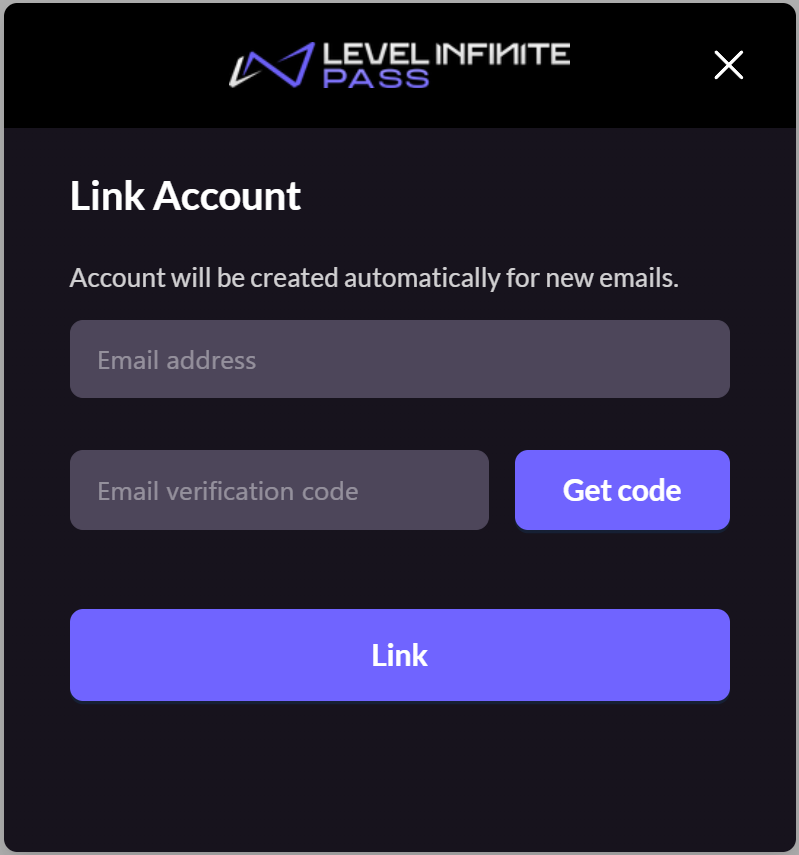
Manual triggering
After logging in via the Web widget, players are already on the webpage. They can manually trigger the linking popup by clicking a button or link embedded on the webpage.
If players do not wish to link, they can close the popup and continue browsing the webpage. This popup does not have a skip button.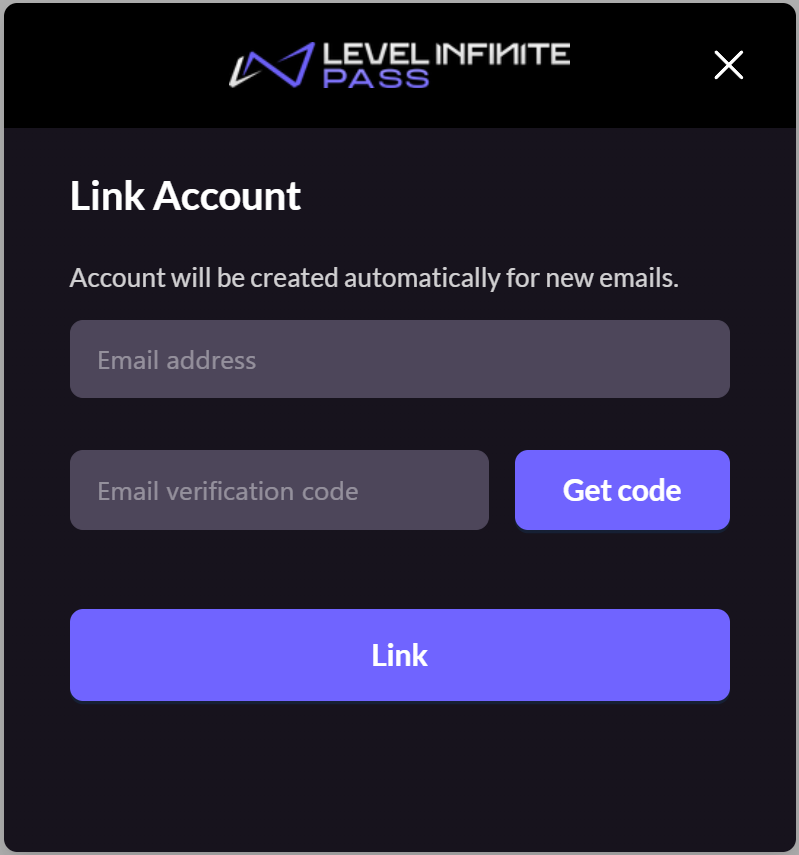
Some third-party channels support returning the player email address, which can be used to quickly link to the player's existing or auto-registered LI PASS.
The procedures in Obtain the email of players during third-party channel login must be completed before this feature can be used.
- If this email is already registered with LI PASS, the screen is displayed according to the status of the agreements of the LI PASS.
- Players can also choose to link a different LI PASS, manually entering their email and verification code.
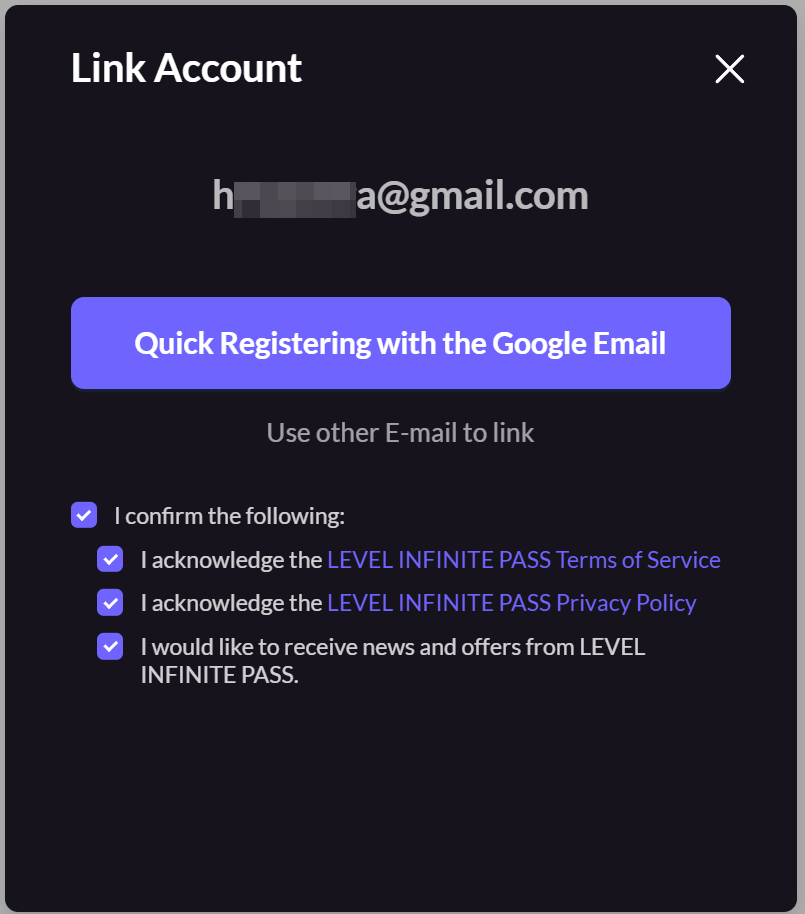
Link to third-party channel accounts
Players can be prompted to link to third-party channel accounts, with support for both automatic and manual triggering methods, and allows multiple third-party channels to be configured.
When running a campaign where players receive rewards for linking to specific channels, an icon badge can be configured. (This badge is only for display, the event logic and reward popups will have to be implemented separately by your project team.)
To ensure account security, players must link to LI PASS first before they can link to other third-party channel accounts.
Automatic triggering
Only one third-party channel account can be linked at a time. To link multiple accounts consecutively, use the Manual triggering method.
When logging in with a third-party channel, if the player has not linked to LI PASS, the third-party channel linking popup will be skipped to avoid disrupting the login flow. Players can manually trigger the link process after logging in, for linking with multiple third-party channels.
If both LI PASS and third-party linking are enabled, the Web widget will only trigger one linking screen on each login, prioritizing LI PASS linking. If the player has already linked to LI PASS, the third-party linking screen will be displayed.
Manual triggering
If the player has not linked to LI PASS, the Web widget will automatically display the manual LI PASS linking screen, regardless of your settings.
After a channel is linked, the Web widget will return to the third-party linking screen to allow for more accounts to be linked.
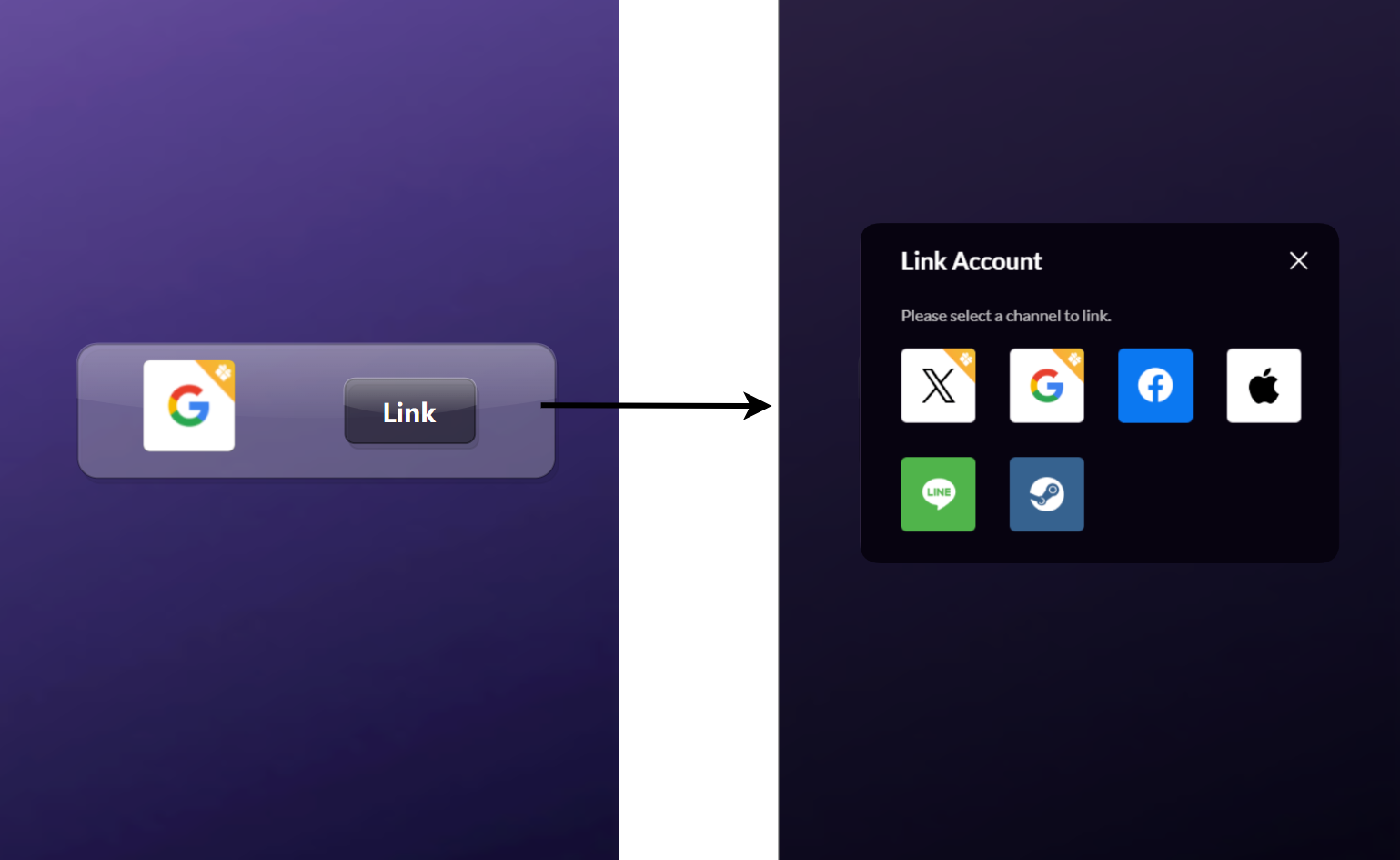
Web preregistration
Before the game officially launches, players usually engage in preregistration activities on the official game website to collect their emails and preferences in advance, allowing the game to send operational emails later.
The preregistration function in the LI PASS Web widget is a game preregistration solution launched in cooperation with SmartLink. We bundle the entire process of player account registration, email information registration, and player email management. You no longer need to develop your own preregistration-related UI and processes; you only need simple configuration to set up a preregistration activity.
After a players has preregistered, their email address and the information available from the form are automatically imported into the contact list in your SmartLink project.
-
The player clicks the preregistration icon to trigger the LI PASS login/registration widget.
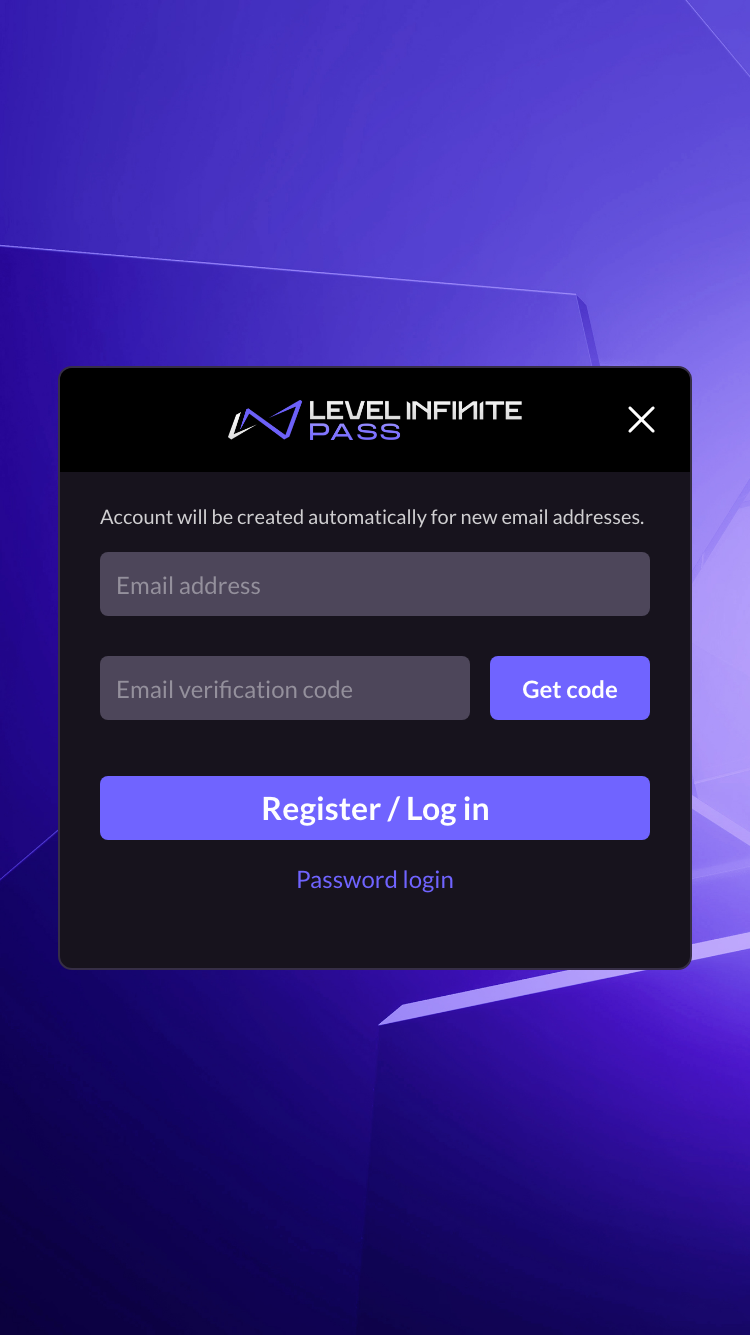
-
[Optional] If there are information missing from the player's LI PASS, they are required to supplement the information to proceed.
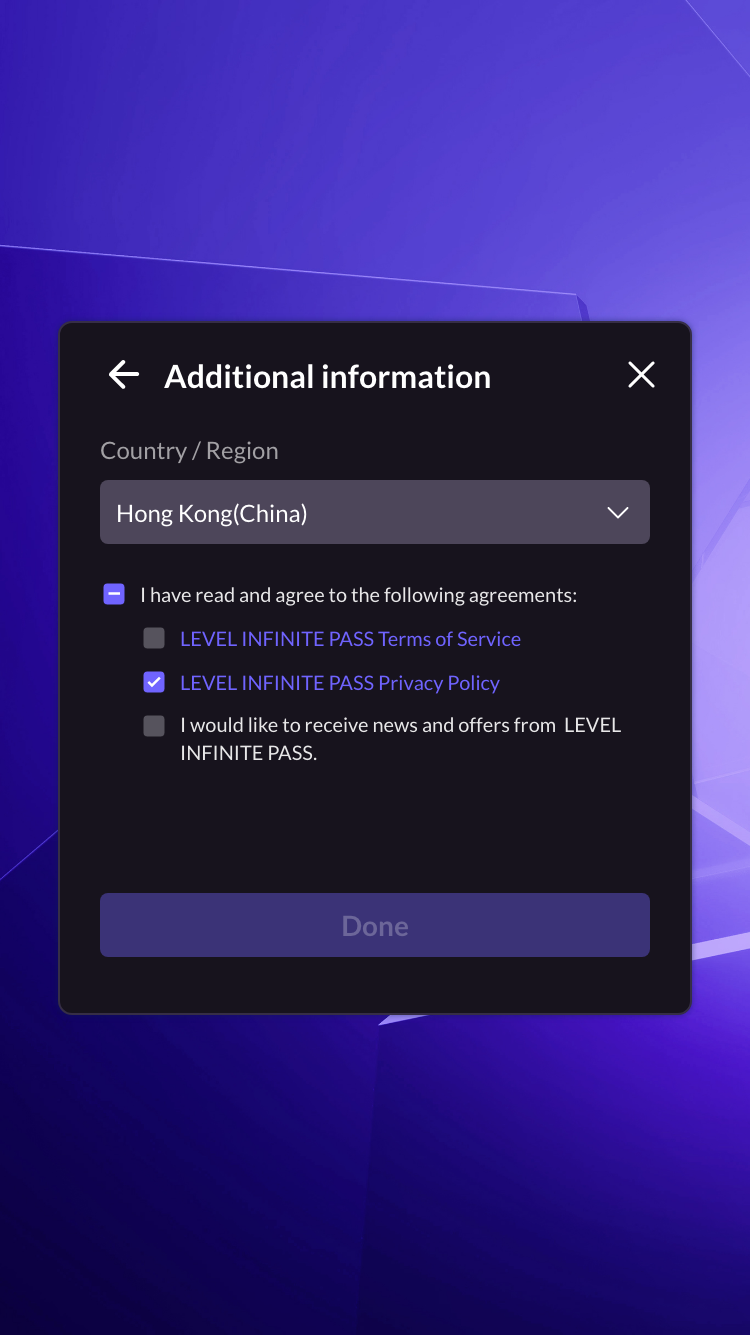
-
The preregistration popup is shown, and the player will have to fill out the form that was configured in SmartLink. If the player has not agreed to subscribe to marketing emails, they must do so at this step.
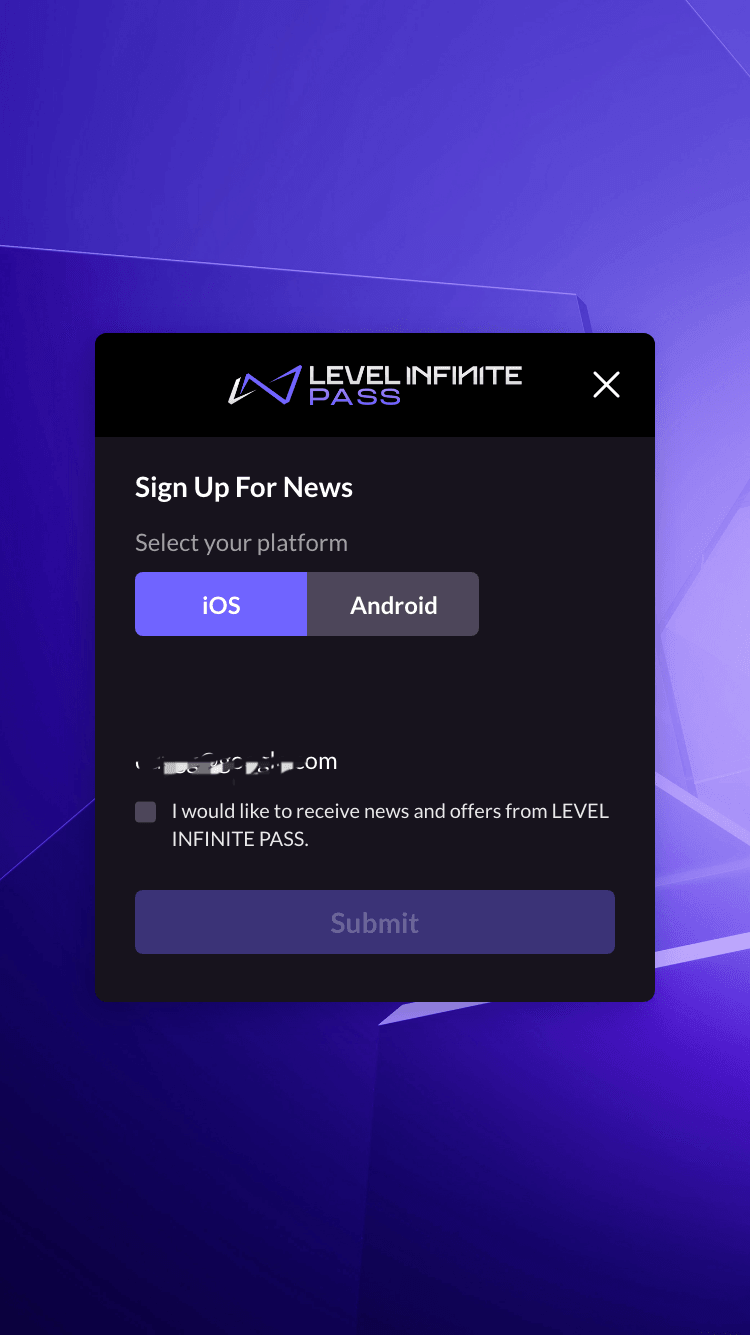
-
The player has completed preregistration successfully.