Login Sample
SmartGuide Login
This feature is supported in Player Network SDK V1.28 or later.
SmartGuide Login is a dynamic process incorporating both registration and login. Players will be directed to the process that corresponds to their account status, simplifying the login/registration steps for a better user experience.
The SmartGuide Login process is currently supported on the following platforms:
- Mobile
- PC
- Web

After a player enters their email address, the system automatically determines their account status and directs them to the appropriate process:
- For unregistered players, they can register for an LI PASS directly.
- For registered accounts with a set password, the account login screen is shown, and players can choose to enter their password, or use their email to login by switching the login method.
- For registered accounts without a set password, the email login screen is shown, and players can choose to enter the verification code from their email, or set a new password switching the login method.
Alternatively, the player can also choose to log in with a third-party channel or their guest account, procedures similar to those from the Standard Login process:
- Mobile or PC independent releases - Third-party channel login, Guest login
- Web - Third-party channel login
Registration
The player enters their email address, which has not been registered:
-
The player enters a verification code to complete the registration.

-
After registration is successful, the player can choose to set an account password to enhance their account security, or click skip for now to skip the process.
![Image:Setting a password[Optional]](/docs/assets/images/SetPassword-7df75b7f35ff035e693deabdbe15652c.png)
-
The player selects their Country/Region. The agreements that the player must consent to are automatically adjusted according to the selected country or region.
noteBefore player selection, LI PASS will display the region as well as the required agreements based on the detected IP. For more details about the compliance process for each region, see Compliance Sample.

Account login
The player enters their email address, which is determined to be from a registered account with a set password:
-
After entering their password, the player clicks Continue to enter the game.

-
Alternatively, the player can click Log in via verification code to switch the login method, and can enter the game directly after entering the verification code.

Email login
The player enters their email address, which is determined to be from a registered account without a set password:
-
After entering the verification code, the player enters the game directly.

-
Alternatively, the player can click Log in via password to switch the login method, and if a password has not been set yet, choose to set a new password before entering the game.

Standard Login
The LI PASS user journey for the Standard Login process differs for mobile, PC, and console platforms, and the default user journey for each platform is provided below. To customize the user journey, see Customize Login Flow.
Mobile
The default LI PASS user journey for the mobile platform differs for new and existing players.
For existing players who have a valid login state from their last login, they can directly enter the game after launching it.
For existing players whose login state from the last login has expired, they will need to log back into the game through account login, email login, third-party channel login, or guest login.
For players new to LI PASS, they can either register for an LI PASS and then log into the game, or directly log in through third-party channel login or guest login.

Registration
The default LI PASS user journey provides two ways for new players to register for an LI PASS, manual registration and automatic registration.
Manual registration
-
The player clicks Register for free to open the Create Account page.

-
The player enters their email address, verifies its validity with a verification code, and confirms the password for LI PASS. After this, the player clicks Register to open the Agreements page.

-
The player selects their Country/Region. The agreements that the player must consent to are automatically adjusted according to the selected country or region.
noteBefore player selection, LI PASS will display the region as well as the required agreements based on the detected IP. For more details about the compliance process for each region, see Compliance Sample.

-
The player clicks Confirm and is then redirected to the login panel, with a toast notification indicating that the registration was successful.

-
The player can then proceed with the login user journey, as described in the following section.
Automatic registration
-
The player clicks Email login to switch to email address and verification code login.

-
The player enters their email address and verifies its validity with a verification code, and then clicks Log in to open the Agreements page.

-
The player selects their Country/Region. The agreements that the player must consent to are automatically adjusted according to the selected country or region.
noteBefore player selection, LI PASS will display the region as well as the required agreements based on the detected IP. For more details about the compliance process for each region, see Compliance Sample.

-
The player clicks Confirm and is then redirected to the login panel, with a toast notification indicating that the registration was successful.

-
The player can then proceed with the login user journey, as described in the following section.
Login
The default LI PASS user journey allows players to access the game via account login, email login, third-party channel login, or anonymous login.
Account login
The player enters their email address and password on the Log In/Register page, and clicks Log in to enter the game.

Email login
-
The player clicks Email login to switch to email address and verification code login.

-
The player enters their email address and clicks Get code. LI PASS then sends a verification code to the provided email.

-
The player enters the received verification code to confirm their identity, and then clicks Log in to enter the game.
Third-party channel login
LI PASS supports login via over 30 third-party channels. This section uses Google as an example to explain the user journey for third-party channel login.
-
The player clicks the Google icon and is redirected to the Google login page.

If the desired third-party channel is not displayed in the login panel, players can click the ⋯(more) icon to view the full list of third-party channels supported by the game.
-
The player logs in to their Google account and is then redirected back to the game

-
[Optional] The player goes through age verification and agrees to game agreements.
For players logging into the game for the first time, they need to be above the age rating of the game and agree to game specific agreements to enter the game. Players who have logged in before will skip this step.

-
The player successfully enters the game using their Google account.
Guest login
-
The player clicks the ⋯(more) icon to view the full list of third-party channels supported by the game.

-
The player clicks Sign in as Guest.

-
[Optional] The player goes through age verification and agrees to game agreements.
For players logging into the game for the first time, they need to be above the age rating of the game and agree to game specific agreements to enter the game. Players who have logged in before will skip this step.

-
The player successfully enters the game using their guest account.
Passkey
Passkey is a passwordless authentication technology based on the FIDO2/WebAuthn standard, utilizing public-private key cryptography to provide players with a more secure and convenient login experience. Players can choose to authenticate using biometric authentication (fingerprint or Face ID) or a device PIN, eliminating the need to enter passwords. This reduces risks of account theft while also improving the overall login experience.
Passkey advantages:
- Enhanced security: Passkey leverages asymmetric cryptography, where the private key is securely stored on the player's device and never shared with a server. This eliminates risks such as phishing, credential stuffing, and password leaks.
- Convenience: Players can log in using their fingerprint or Face ID, without the need to remember or enter passwords.
- Cross-device support: Supports Apple iCloud Keychain and Google Password Manager, enabling seamless authentication across multiple devices.
The passkey feature is supported in Player Network V1.27 and later, and is only available for mobile devices.
- iOS: Supports iOS 17.4 and later versions
- Android: Supports Android 9.0 and later versions, requires installation of Google Play Services 20.33 and later versions
Create passkey
Players are able to create passkeys through the following methods:
- Prompt after registration: After registering for LI PASS, if passkeys are supported on the player's current device, the system will prompt the player to create a passkey.
- Account Center: Players with an existing LI PASS can manually create a passkey by going to Account Center > Passkeys, see Manage passkeys for more information.
-
The player clicks Create Passkey to enter the creation process.

-
A popup is displayed, and the players completes the authentication via their fingerprint, Face ID, or device PIN.
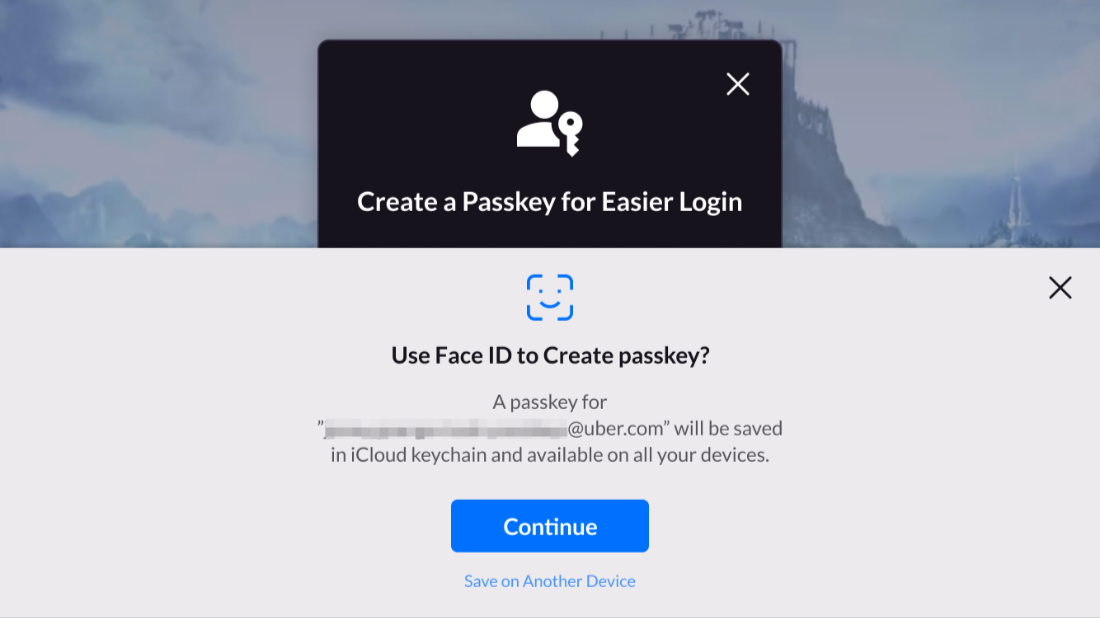
-
A passkey is generated and stored in the iCloud Keychain (iOS) or Google Password Manager (Android).

-
Once passkey creation is complete, and the player can log in immediately using the passkey after confirmation.
If passkeys are not supported on the device, the option to create passkeys will not be available. If the player dismisses the prompt to create a passkey, they can set it up later from Account Center.
Login on same device
On iOS devices with a stored passkey, authentication triggers automatically when accessing the LI PASS login screen. If the prompt was previously dismissed, or if the player is using an Android device, click Passkey to manually start the passkey authentication process.
If no passkey has been stored on the device, passkey authentication will not be triggered automatically for iOS devices, and the player is required to select a different login method.
This section uses iOS as an example to explain the user journey for passkey login.
-
The passkey authentication prompt is displayed, and the player authenticates using their fingerprint, Face ID, or a device PIN.

-
Upon successful authentication, the player will be logged in automatically and redirected to the game lobby. If authentication is unsuccessful, an error message is displayed, allowing the player to retry or choose an alternative login method.
Login on different device
If the passkey is not stored on the current device, clicking Passkey on the login screen will trigger the cross-device login process through QR code. This can also be manually initiated from the device containing the passkey.
-
From the passkey authentication prompt, the player selects
Sign In with Another Device.
-
A QR code is generated, prompting the player to scan it using the device containing the stored passkey.

-
The player scans the QR code using the device with the passkey, and the passkey authentication prompt is displayed on that device.
-
The player authenticates using their fingerprint, Face ID, or a device PIN.
-
Upon successful authentication, the login is authorized on the target device, and the player is logged in to the game.
Account Center
Once logged in to their account, players will be able to access the Account Center, which allows them to modify their profile information, link their account to LI PASS or other identity providers, change security settings, and access the legal agreements.

PC
The default LI PASS user journey for the PC platform differs for independent releases and games released on Steam or Epic.
The LI PASS user journey for independent releases is identical to that of the mobile platform. In the following section, we will introduce the default user journey for games released on Steam or Epic.
For games released on Steam or Epic, players must first log into their Steam or Epic accounts, and then open the game from the corresponding platform. The user journey after opening the game varies for new and existing players.
Existing LI PASS players who have logged into the game before can directly enter the game without any additional input or actions.
Existing LI PASS players who are new to the game need to log into the game through account login or email login.
Players new to LI PASS need to register for an LI PASS which is automatically linked to their Steam or Epic account, and then proceed with the login process.

Registration
The default LI PASS user journey provides two ways for new players to register for an LI PASS, manual registration and automatic registration.
Manual registration
-
The player clicks Register for free to open the Create Account page.

-
The player enters their email address, verifies its validity with a verification code, and confirms the password for LI PASS. After this, the player clicks Register to open the Agreements page.

-
The player selects their Country/Region. The agreements that the player must consent to are automatically adjusted according to the selected country or region.
noteBefore player selection, LI PASS will display the region as well as the required agreements based on the detected IP. For more details about the compliance process for each region, see Compliance Sample.

-
The player clicks Confirm and is then redirected to the login panel, with a toast notification indicating that the registration was successful.

-
The player can then proceed with the login user journey, as described in the following section.
Automatic registration
-
The player clicks Email login to switch to email address and verification code login.

-
The player enters their email address and verifies its validity with a verification code, and then clicks Log in to open the Agreements page.

-
The player selects their Country/Region. The agreements that the player must consent to are automatically adjusted according to the selected country or region.
noteBefore player selection, LI PASS will display the region as well as the required agreements based on the detected IP. For more details about the compliance process for each region, see Compliance Sample.

-
The player clicks Confirm and is then redirected to the login panel, with a toast notification indicating that the registration was successful.

-
The player can then proceed with the login user journey, as described in the following section.
Login
The default LI PASS user journey allows players to access the game via account login or email login.
Account login
The player enters their email address and password in the Log In/Register screen, and clicks Log in to enter the game.

Email login
-
The player clicks Email login to switch to email address and verification code login.

-
The player enters their email address and clicks Get code. LI PASS then sends a verification code to the provided email.

-
The player enters the received verification code to confirm the validity of their email address, and then clicks Log in to enter the game.
Console
For console games, players must first log into their console accounts before opening the game. The default LI PASS user journey after opening the game varies for new and existing players.
Existing players who have logged into the game before can directly enter the game without any additional input or actions.
Existing LI PASS players who are new to the game have the option to either log in to their LI PASS or skip this step and directly enter the game.
Players new to LI PASS have the option to either register for an LI PASS, which is automatically linked to their console accounts, or skip this step and directly enter the game.

Registration
The default LI PASS user journey for console only supports automatic registration.
-
The player enters their email address and verifies its validity with a verification code, and then clicks Log in/Register to open the Agreements page.

-
The player selects their Country/Region. The agreements that the player must consent to are automatically adjusted according to the selected country or region.
noteBefore player selection, LI PASS will display the region as well as the required agreements based on the detected IP. For more details about the compliance process for each region, see Compliance Sample.

-
The player clicks Confirm and then proceed with the login user journey, as described in the following section.
QR code login
This feature is supported in LI PASS V1.16 or later.
As console players may experience difficulty when entering emails and passwords with their game controller, they may choose to link to LI PASS from a webpage by scanning a QR code with their mobile device, improving the user experience of the registration and login process. This applies to players who are opening the console for the first time to link to LI PASS, or players who have not linked before and are trying to link to LI PASS from within the game.
After the QR code is scanned, proceed to the registration and login process for mobile devices on web.

-
If the player has already registered for LI PASS, they can proceed to log in to the game.

-
If the player has not registered for LI PASS before, and are trying to link to LI PASS from within the game, they will be able to enter the game after completing the registration and login process.
-
If the player has not registered for LI PASS before, and have opened the console for the first time to link to LI PASS, after completing the registration and login process on the mobile device, the player is required to go through the compliance process before they can enter the game.

Skip
For players who choose to skip the process of registering for or logging in to LI PASS, they can enter the game directly. However, the game can still prompt them to link with LI PASS when they meet certain conditions.

-
Players who are shown the linking page again can enter their email address, verify it by entering a verification code, then click Link. Existing LI PASS players can then continue with the game, while new players will be redirected to the Agreements page.

-
Players new to LI PASS are required to select their Country/Region and consent to the relevant agreements. The agreements that the player must consent to are automatically adjusted according to the selected country or region.
noteBefore player selection, LI PASS will display the region as well as the required agreements based on the detected IP. For more details about the compliance process for each region, see Compliance Sample.

-
The player clicks Confirm to automatically create an LI PASS that is linked to their console accounts, and then proceed with the gameplay.
Web
The login/registration is completed through the Web widget, which generates a game account (i.e. OpenID). The account data from the web interface is interoperable with the game on other platforms.
The Web widget supports LI PASS account login/registration. By integrating LI PASS into the game webpage, it ensures the validity of activities and improves operational effectiveness.
By configuring the preregistration function, you can obtain a complete game preregistration plan, from email account registration to player email marketing management, all in one go.
Registration
The default LI PASS user journey provides two ways for new players to register for an LI PASS, manual registration and automatic registration. If the game only wants to allow existing players to log in, you can choose to hide the registration entry.
Manual registration
Manual registration requires players to fill in information to complete the registration
-
The player clicks Register for free to enter the manual registration process.
-
The player enters their email address, and verifies its validity with a verification code.
-
The player selects their Country/Region. The required fields and agreements that the player must consent to are automatically adjusted according to the selected country or region.


-
[Optional] According to the required information configured, the player may be required to fill in and confirm the password for LI PASS.

-
The player can then click Done to complete the registration.
Automatic registration
When logging in with a verification code, if automatic registration is enabled, an account will be automatically created when an unregistered email tries to log in. This method allows quick account registration.
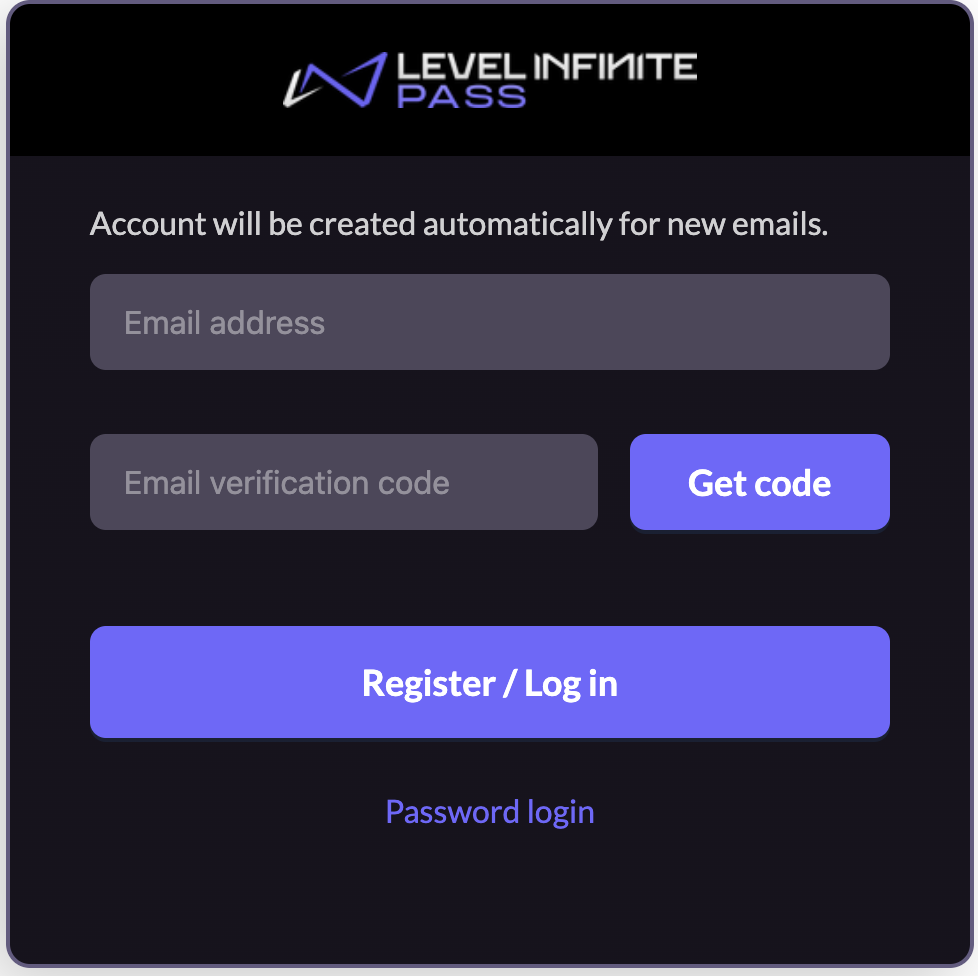
Login
The default LI PASS user login process supports player login via account, email, or third-party channels.
Account login
This is a commonly used login method, where users can complete the login on a single interface.
Login by entering an email and password.
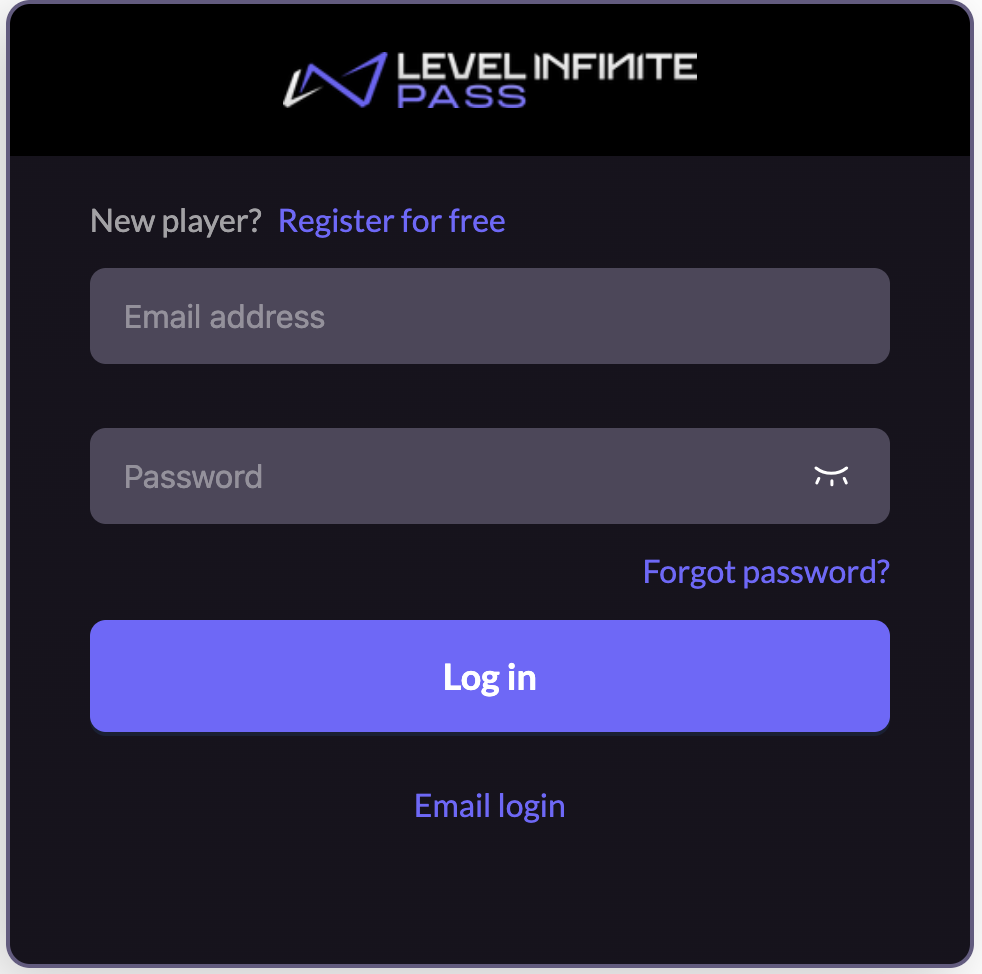
When users log in using an already registered email and password, a prompt will appear if no password has been set for the account.
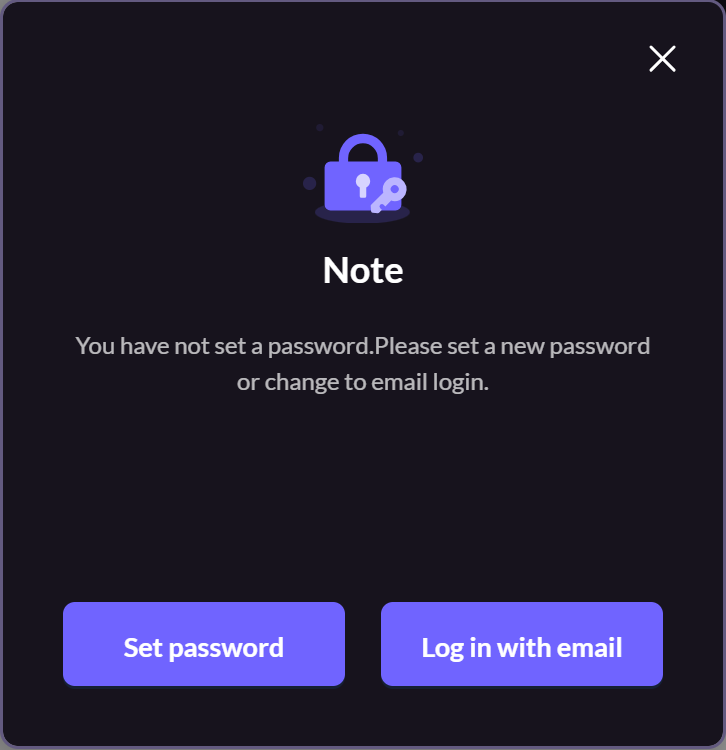
Email login
This is suitable for various scenarios where users don’t need to worry about forgetting their password, as they can simply verify their email to log in.
Login via email verification code.
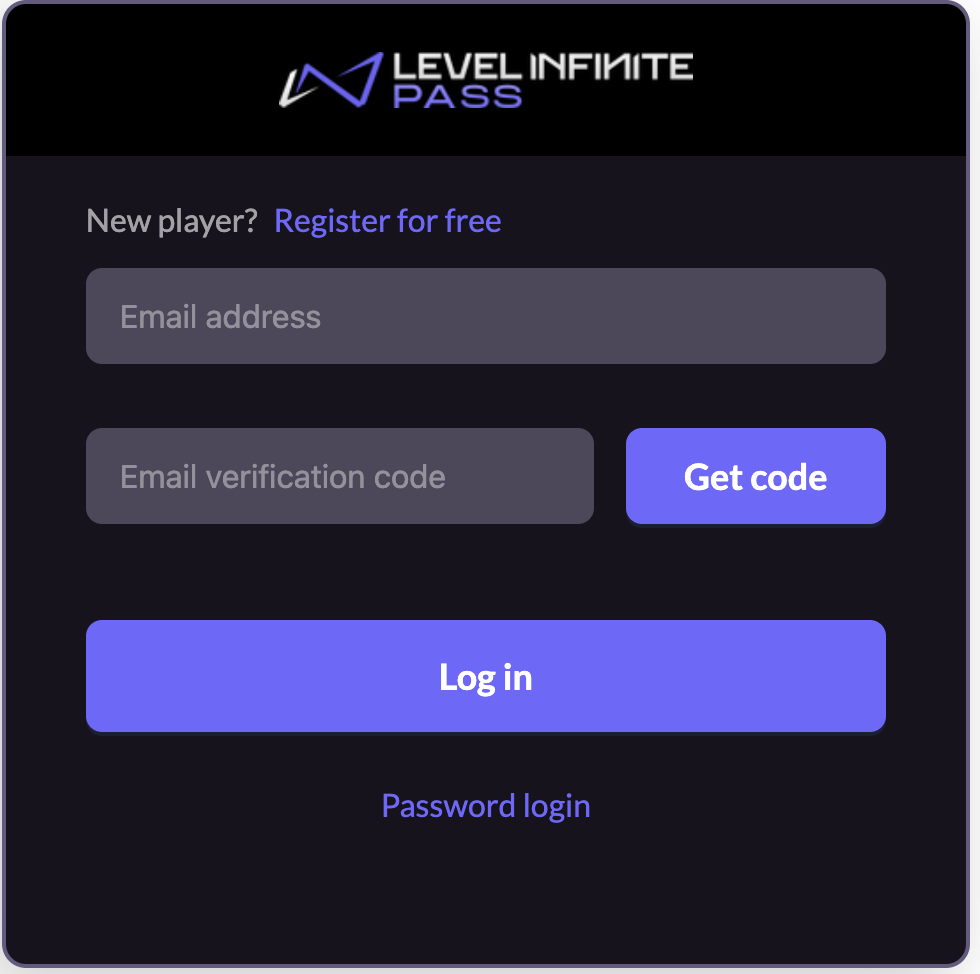
If automatic registration by verification code is not enabled, an unregistered email will be prompted with an account not existing message.
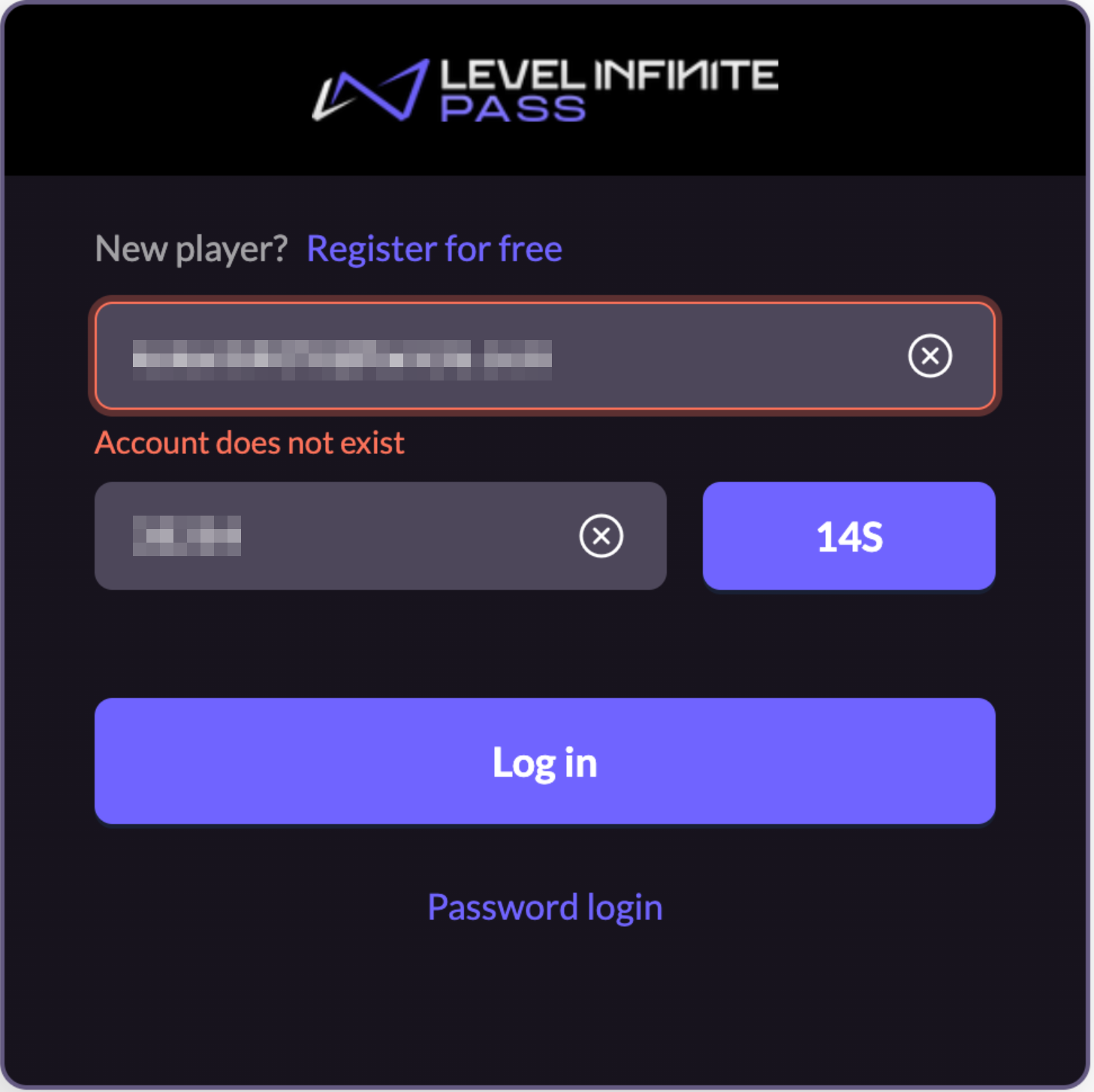
When automatic registration by verification code is enabled, the top message and button text will change accordingly, and unregistered emails will automatically register an account when attempting to log in.
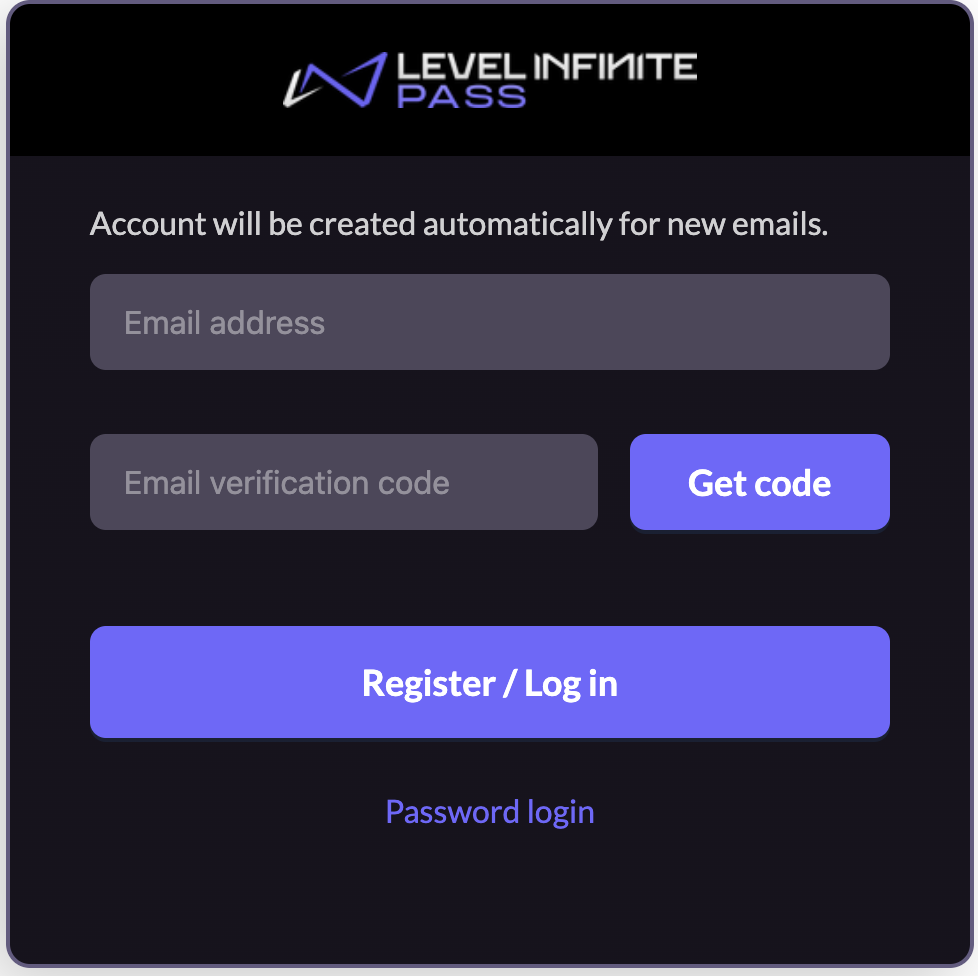
Third-party channel login
The Web widget supports login through over a dozen third-party channels such as Facebook, Google, Apple, and others, ensuring that no channel opportunity is missed, allowing more users to smoothly access activities.
This section uses Google as an example to explain the user journey for third-party channel login.
-
The player clicks the Google icon and is redirected to the Google login page. Whether a provider will launch an app to complete authorization is up to the third-party provider.

-
[Optional] If the desired third-party channel is not displayed in the login panel, players can click the ⋯(more) icon to view the full list of third-party channels supported.

-
The player logs in to their Google account and is then redirected back to complete the login process.